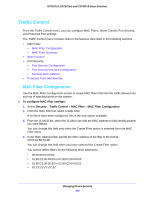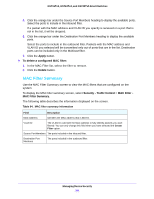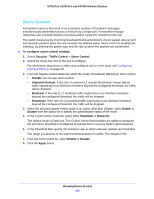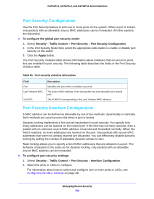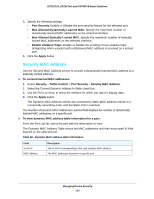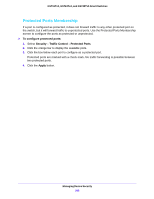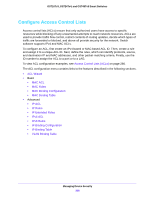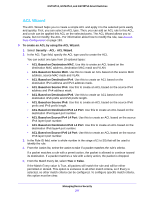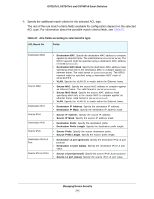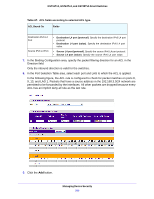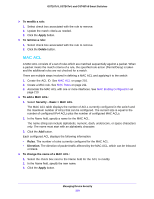Netgear GS748Tv5 Software Administration Manual - Page 205
Protected Ports Membership, To con protected ports, Security, Traffic Control, Protected Ports
 |
View all Netgear GS748Tv5 manuals
Add to My Manuals
Save this manual to your list of manuals |
Page 205 highlights
GS716Tv3, GS724Tv4, and GS748Tv5 Smart Switches Protected Ports Membership If a port is configured as protected, it does not forward traffic to any other protected port on the switch, but it will forward traffic to unprotected ports. Use the Protected Ports Membership screen to configure the ports as protected or unprotected. To configure protected ports: 1. Select Security > Traffic Control > Protected Ports. 2. Click the orange bar to display the available ports. 3. Click the box below each port to configure as a protected port. Protected ports are marked with a check mark. No traffic forwarding is possible between two protected ports. 4. Click the Apply button. Managing Device Security 205
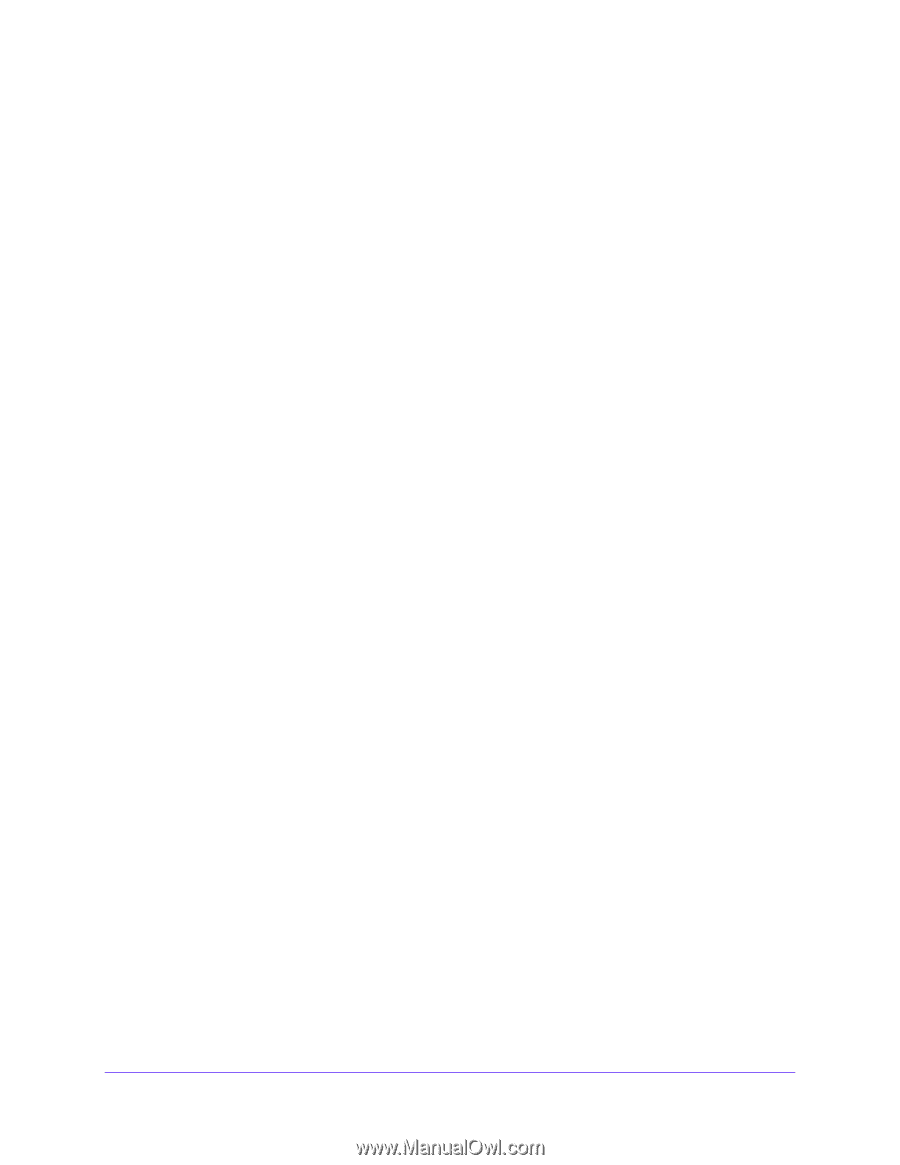
Managing Device Security
205
GS716Tv3, GS724Tv4, and GS748Tv5 Smart Switches
Protected Ports Membership
If a port is configured as protected, it does not forward traffic to any other protected port on
the switch, but it will forward traffic to unprotected ports. Use the Protected Ports Membership
screen to configure the ports as protected or unprotected.
To configure protected ports:
1.
Select
Security
>
Traffic Control
>
Protected Ports
.
2.
Click the orange bar to display the available ports.
3.
Click the box below each port to configure as a protected port.
Protected ports are marked with a check mark. No traffic forwarding is possible between
two protected ports.
4.
Click the
Apply
button.