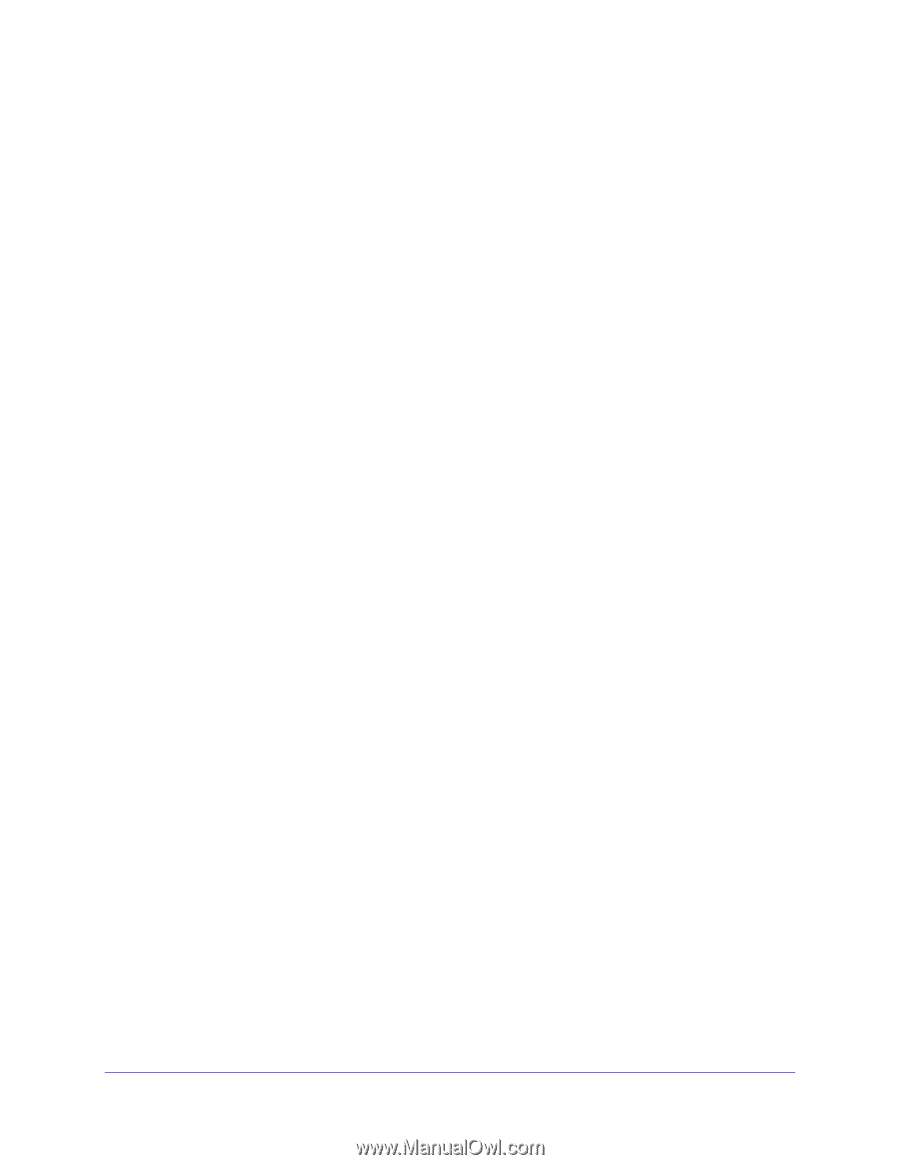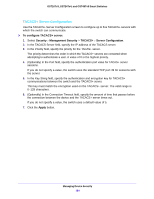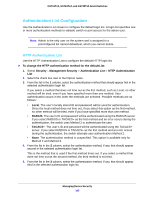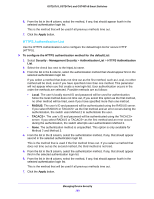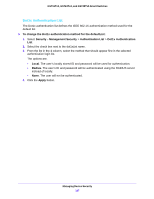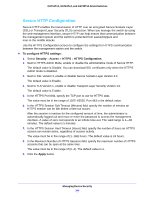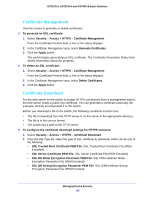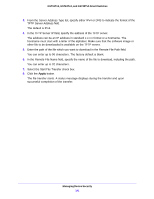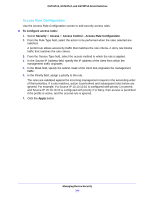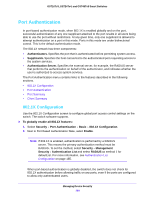Netgear GS748Tv5 Software Administration Manual - Page 189
Secure HTTP Configuration, To con HTTPS settings, Security, Access, Apply
 |
View all Netgear GS748Tv5 manuals
Add to My Manuals
Save this manual to your list of manuals |
Page 189 highlights
GS716Tv3, GS724Tv4, and GS748Tv5 Smart Switches Secure HTTP Configuration Secure HTTP enables the transmission of HTTP over an encrypted Secure Sockets Layer (SSL) or Transport Layer Security (TLS) connection. When you manage the switch by using the web management interface, secure HTTP can help ensure that communication between the management system and the switch is protected from eavesdroppers and man-in-the-middle attacks. Use the HTTPS Configuration screen to configure the settings for HTTPS communication between the management station and the switch. To configure HTTPS settings: 1. Select Security > Access > HTTPS > HTTPS Configuration. 2. Next to HTTPS Admin Mode, enable or disable the administrative mode of Secure HTTP. The default value is Disable. You can download SSL certificates only when the HTTPS Admin mode is disabled. 3. Next to SSL Version 3, enable or disable Secure Sockets Layer Version 3.0. The default value is Enable. 4. Next to TLS Version 1, enable or disable Transport Layer Security Version 1.0. The default value is Enable. 5. In the HTTPS Port field, specify the TCP port to use for HTTPS data. The value must be in the range of 1025-65535. Port 443 is the default value. 6. In the HTTPS Session Soft Timeout (Minutes) field, specify the number of minutes an HTTPS session can be idle before a time-out occurs. After the session is inactive for the configured amount of time, the administrator is automatically logged out and must re-enter the password to access the management interface. A value of zero corresponds to an infinite time-out. The valid range is 1-60 minutes. The default value is 5 minutes. 7. In the HTTPS Session Hard Timeout (Hours) field, specify the number of hours an HTTPS session can remain active, regardless of session activity. The value must be in the range of (1-168) hours. The default value is 24 hours. 8. In the Maximum Number of HTTPS Sessions field, specify the maximum number of HTTPS sessions that can be open at the same time. The value must be in the range of (0-4). The default value is 4. 9. Click the Apply button. Managing Device Security 189