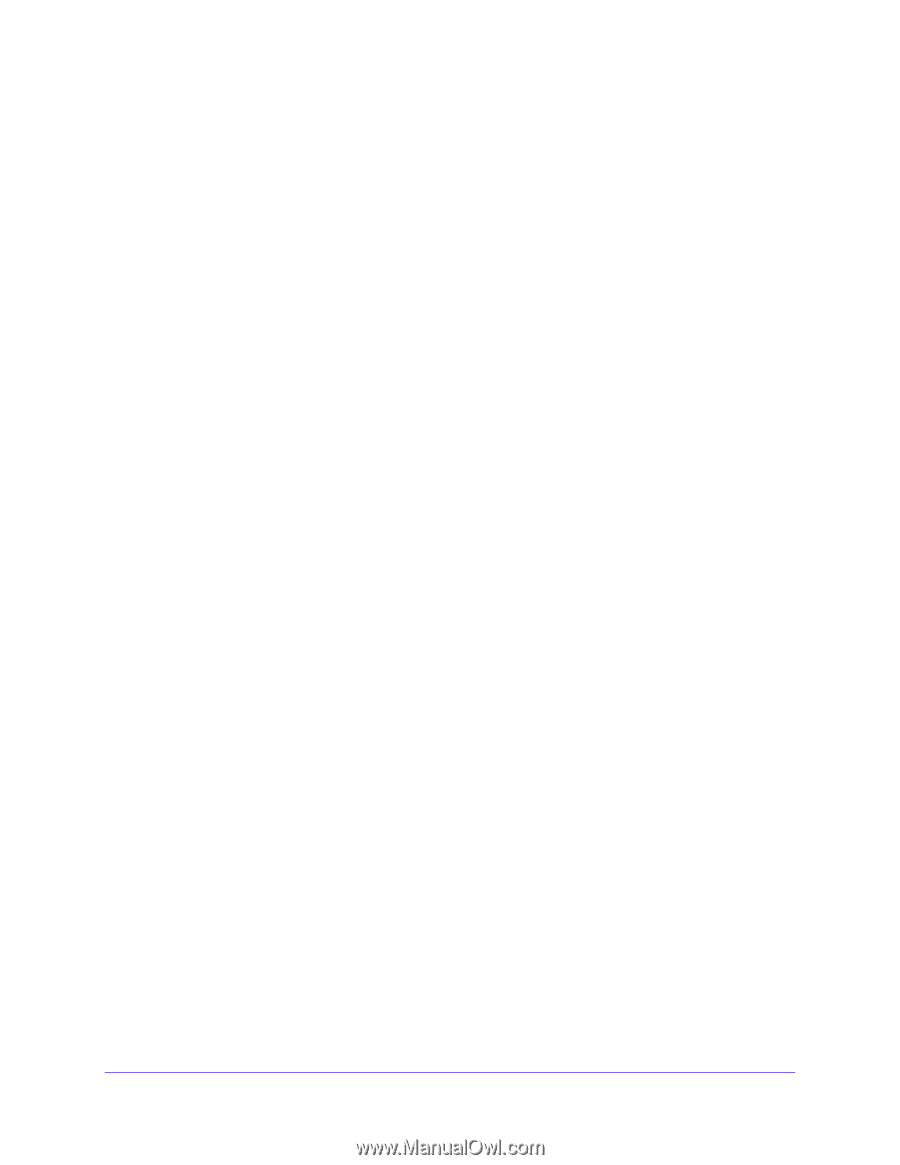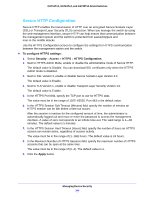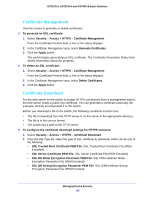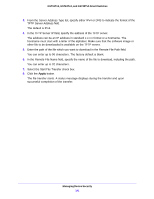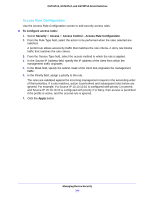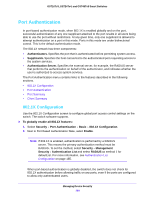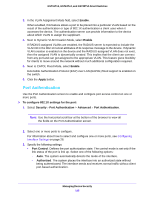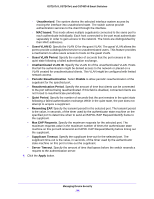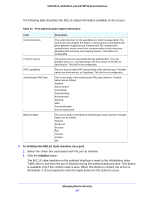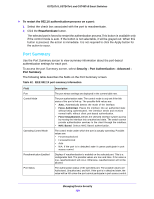Netgear GS748Tv5 Software Administration Manual - Page 193
Access Rule Configuration, To con access rules, Security, Access, Access Control, Apply
 |
View all Netgear GS748Tv5 manuals
Add to My Manuals
Save this manual to your list of manuals |
Page 193 highlights
GS716Tv3, GS724Tv4, and GS748Tv5 Smart Switches Access Rule Configuration Use the Access Rule Configuration screen to add security access rules. To configure access rules: 1. Select Security > Access > Access Control > Access Rule Configuration. 2. From the Rule Type field, select the action to be performed when the rules selected are matched. A permit rule allows access by traffic that matches the rule criteria. A deny rule blocks traffic that matches the rule criteria. 3. From the Service Type field, select the access method to which the rule is applied. 4. In the Source IP Address field, specify the IP address of the client from which the management traffic originates 5. In the Mask field, specify the subnet mask of the client that originates the management traffic. 6. In the Priority field, assign a priority to the rule. The rules are validated against the incoming management request in the ascending order of their priorities. If a rule matches, action is performed and subsequent rules below are ignored. For example, if a Source IP 10.10.10.10 is configured with priority 1 to permit, and Source IP 10.10.10.10 is configured with priority 2 to Deny, then access is permitted if the profile is active, and the second rule is ignored. 7. Click the Apply button. Managing Device Security 193