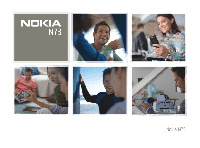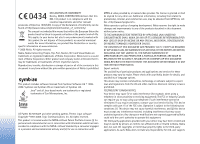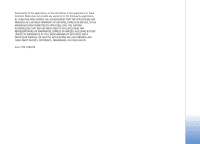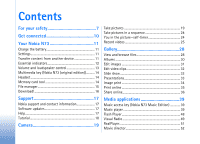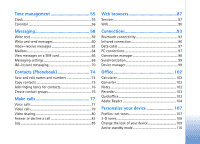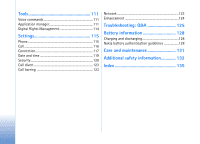Nokia N73 User Guide
Nokia N73 - Smartphone 42 MB Manual
 |
UPC - 758478011058
View all Nokia N73 manuals
Add to My Manuals
Save this manual to your list of manuals |
Nokia N73 manual content summary:
- Nokia N73 | User Guide - Page 1
- Nokia N73 | User Guide - Page 2
The availability of particular products and applications and services for these products may vary by region. Please check with your Nokia dealer for details, and availability of language options. This device may contain commodities, technology or software subject to export laws and regulations - Nokia N73 | User Guide - Page 3
ARE PROVIDED AS IS WITHOUT WARRANTY OF ANY KIND, EXPRESS OR IMPLIED, TO THE MAXIMUM EXTENT PERMITTED BY APPLICABLE LAW. YOU FURTHER ACKNOWLEDGE THAT NEITHER NOKIA NOR ITS AFFILIATES MAKE ANY REPRESENTATIONS OR WARRANTIES, EXPRESS OR IMPLIED, INCLUDING BUT NOT LIMITED TO WARRANTIES OF TITLE - Nokia N73 | User Guide - Page 4
11 Settings 11 Transfer content from another device 11 Essential indicators 12 Volume and loudspeaker control 13 Multimedia key (Nokia N73 (original edition 14 Headset 14 Memory card tool 14 File manager 15 Download 16 Support 17 Nokia support and contact information 17 Software updates - Nokia N73 | User Guide - Page 5
64 View messages on a SIM card 66 Messaging settings 66 IM-instant messaging 70 Contacts (Phonebook 74 Save and edit names and numbers 74 Copy 87 Services 87 Web 90 Connections 93 Bluetooth connectivity 93 Infrared connection 96 Data cable 97 PC connections 97 Connection manager - Nokia N73 | User Guide - Page 6
Application manager 111 Digital Rights Management 114 Settings 115 Phone 115 Call 116 Connection 117 Date and time 119 Security 120 Call divert 123 Call barring 123 Network 123 Enhancement 124 Troubleshooting: Q&A 125 Battery information 128 Charging and discharging 128 Nokia battery - Nokia N73 | User Guide - Page 7
Read the complete user guide for further information. SWITCH ON SAFELY Do not switch the device on when wireless phone use is prohibited or SERVICE Only qualified personnel may install or repair this product. ENHANCEMENTS AND BATTERIES Use only approved enhancements and batteries. Do not connect - Nokia N73 | User Guide - Page 8
guide for detailed safety instructions. Do not connect incompatible products. EMERGENCY CALLS Ensure the phone function of the device is switched on and in service. Press the end key as many times as needed to clear the display and return to the standby mode. Enter the emergency number, then press - Nokia N73 | User Guide - Page 9
and content downloading using the browser or over MMS, require network support for these technologies. For availability and information on using SIM card services, contact your SIM card vendor. This may be the service provider or other vendor. Enhancements, batteries, and chargers Always switch the - Nokia N73 | User Guide - Page 10
See 'Infrared connection', p. 96. Use a compatible USB data cable, for instance the Nokia Connectivity Cable CA-53, to connect to compatible devices, such as printers and PCs. See 'Data cable', p. 97. Use a compatible miniSD card to transfer data or back up information. See 'Memory card tool', p. 14 - Nokia N73 | User Guide - Page 11
Nokia device to your Nokia N73 using Bluetooth connectivity or infrared. The type of content that can be transferred depends on the phone model. If the other device supports synchronization, you can also synchronize data between the other device and your Nokia N73. You can insert your SIM card - Nokia N73 | User Guide - Page 12
phone models, the Data transfer application is sent to the other device as a message. To install Data transfer on the other device, open the message, and follow the instructions on the display. If you select infrared, connect the two devices. See 'Infrared connection', p. 96. 4 From your Nokia N73 - Nokia N73 | User Guide - Page 13
Your Nokia N73 The device keypad is locked. A clock alarm is active. The second phone line is being used (network service). All calls to the device are diverted to another number. If you have two phone lines (network service), the indicator for the first line is and for the second . A - Nokia N73 | User Guide - Page 14
Headset Connect a compatible headset to the Pop-PortTM connector of your device. Warning: When you use the headset, your ability to hear outside sounds may be affected. Do not use the headset where it can endanger your safety. Memory card tool Use only compatible miniSD cards approved by Nokia for - Nokia N73 | User Guide - Page 15
To format a memory card, select Options > Format mem. card. Select Yes to confirm. File manager Many features of the device, such as contacts, messages, images, videos, ringing tones, calendar notes, documents, and downloaded applications, use memory to store data. The free memory available depends - Nokia N73 | User Guide - Page 16
files to a compatible PC using Nokia PC Suite. • Any other data that you no longer need Download! Download! (network service) is a mobile content shop available on your device. You can browse, download, and install items, such as applications and media files, to your device from the Internet - Nokia N73 | User Guide - Page 17
Nokia service center at www.nokia.com/repair. and a compatible data cable to connect your device to the PC. To get more information and to download the Nokia Software Updater application, visit www.nokia.com/softwareupdate or your local Nokia web site. If software updates over the air are supported - Nokia N73 | User Guide - Page 18
Support Tutorial The tutorial gives you information about some of the features of your device. To access the tutorial in the menu, press , and select Applications > Tutorial and the section you want to view. 18 - Nokia N73 | User Guide - Page 19
the 3GPP file format with the .3gp file extension (Sharing quality). See 'Video settings', p. 26. You can send images and video clips in a multimedia message, as an e-mail attachment, or by using Bluetooth connectivity. You can also upload them to a compatible online album. See 'Share online', p. 36 - Nokia N73 | User Guide - Page 20
you can capture using the current image quality setting and memory in use (the counter is not displayed during focus and image capture). • The device memory ( ) and memory card ( ) indicators (5) show where images are saved. To display all viewfinder indicators, select Options > Show icons. To - Nokia N73 | User Guide - Page 21
display or activated by a key press. If you want the active toolbar to be visible on the display following: to switch between the video and image modes to select the scene to select the flash mode to change to reflect the current status of the setting. The available options may vary depending on the - Nokia N73 | User Guide - Page 22
album, press the call key, or select Send. For more information, see 'Messaging', p. 58, 'Bluetooth connectivity', p. 93, and 'Share online', p. 36. This option is not available during an active call. You can also send the image to a call recipient during an active call. Select Send - Nokia N73 | User Guide - Page 23
values to the camera settings. Flash The flash is available only in the main camera. Keep a safe distance when using the flash. Do not use the flash on people or animals at close range. Do not cover the flash while taking a picture. The camera has an LED flash for low light conditions. The following - Nokia N73 | User Guide - Page 24
camera. To set the camera to take six pictures or more in a sequence (if enough memory is available), in the active toolbar, select Switch to sequence to 100 images, depending on the available memory. After you take the pictures, they are shown in a grid on the display. To view a picture, press to - Nokia N73 | User Guide - Page 25
, open the slide. If the camera is in the Image mode, select Switch to video mode from the active toolbar. 2 Press the capture key to memory is available). To pause recording at any time, press Pause. The pause icon ( ) blinks on the display. Video recording automatically stops if recording is set - Nokia N73 | User Guide - Page 26
key, or select Send. For more information, see 'Messaging', p. 58, 'Bluetooth connectivity', p. 93, and 'Share online', p. 36. This option is not available during an active call. You cannot send video clips saved in the .mp4 file format in a multimedia message. You can also send the video clip to - Nokia N73 | User Guide - Page 27
(standard quality for playback through your mobile device), or Sharing (limited video clip size to send in a multimedia message). If you want to view the video on a compatible TV or PC, select High, which has CIF resolution (352x288) and the .mp4 file format. To send the video clip through MMS - Nokia N73 | User Guide - Page 28
See 'RealPlayer', p. 51, and 'Music player', p. 39. To copy or move files to the memory card (if inserted) or to device memory, select a file and Options > Move and copy > Copy to memory card or Move to memory card, or Copy to phone mem. or Move to phone mem.. To download tracks or sound clips into - Nokia N73 | User Guide - Page 29
, through Bluetooth connectivity, or by using infrared. To be able to view a received image or video clip in Gallery or in RealPlayer, you must save it in the device memory or on a compatible memory card (if inserted). Open the Images & video folder in Gallery. The images and video clip files are in - Nokia N73 | User Guide - Page 30
the resolution and file size of images saved in Gallery and free memory for new pictures, select Options > Shrink. To back up the images first, copy them to a compatible PC or other location. Selecting Shrink reduces the resolution of an image to 640x480. To increase free memory space after you - Nokia N73 | User Guide - Page 31
the picture or video clip, and press . To remove a file from an album, press . The file is not deleted from the Images & video folder in Gallery. To create a new album, in the albums list view, select Options> New album. Edit images To edit the pictures after taking them, or the ones already saved - Nokia N73 | User Guide - Page 32
> Edit > Create muvee. See 'Movie director', p. 52. The video editor supports video file formats 3gp and .mp4, and sound file formats .aac, .amr, .mp3 and .wav. The custom video clips are automatically saved in the Images & video in Gallery. The clips are saved on the memory card. If the memory card - Nokia N73 | User Guide - Page 33
by your service provider, you can send the clip using Bluetooth wireless technology. See 'Send data using Bluetooth connectivity', p. 95. You can also transfer your videos to a compatible PC using Bluetooth connectivity, a USB data cable, or by using a compatible memory card reader enhancement - Nokia N73 | User Guide - Page 34
data cable or Bluetooth connectivity. You can also store images to a compatible memory card (if available), and print them using a compatible printer that has a memory card reader. You can only print images that are in .jpeg format. The pictures taken with the camera are automatically saved in .jpeg - Nokia N73 | User Guide - Page 35
provider. In order to use Print online, you must have at least one printing service configuration file installed. The files can be obtained from printing service providers that support Print online. Order prints You can only print images that are in .jpeg format. Press , and select Gallery > Images - Nokia N73 | User Guide - Page 36
.nokia.com/support. When you open the service for the first time in the Online share application, you are prompted to create a new account and define the user name and password for it. You can access the account settings later through Options > Settings in the Online share application. See 'Online - Nokia N73 | User Guide - Page 37
20 latest entries created through your device • New post-to create a new entry The available options may vary depending on the service provider. Online sharing settings To edit the Online share settings, in the Online share application, select Options > Settings. My accounts In My accounts, you can - Nokia N73 | User Guide - Page 38
the font size used to display text in draft and sent entries, or when you add or edit text to a new entry. Advanced Service providers-to view or edit service provider settings, add a new service provider, or view details of a service provider. If you change the service provider, all the My accounts - Nokia N73 | User Guide - Page 39
Media applications Media applications Music access key (Nokia N73 Music Edition) This section describes the music access key in your Nokia N73 Music Edition device. With the music access key, you have quick access to Music player and Radio. To open the Now playing view in Music player, press . To - Nokia N73 | User Guide - Page 40
Media applications To refresh the library after you have updated the song selection in your device, go to Music menu, and select Options > Refresh Music library. The songs on a compatible memory card are available only when the memory card is inserted. Indicators Icons in Music player: -Repeat song - Nokia N73 | User Guide - Page 41
the options on the screen to search, browse, or select ringing tones. Music shop settings The settings may also be predefined and not editable. You must have valid Internet connections in order to use this service. For more details, see 'Access points', p. 118. The availability and appearance of - Nokia N73 | User Guide - Page 42
memory card needs to be inserted in the device. • To use Nokia Music Manager in Nokia PC Suite, attach the USB cable, and select PC Suite as the connection method. Music transfer Both Windows Media Player and Nokia Music Manager in Nokia PC Suite have been optimized for transferring music files - Nokia N73 | User Guide - Page 43
. If no playlists have been selected, the whole PC music library is selected for synchronization. Note that your PC library may contain more files that can fit to the device memory and a compatible memory card of your Nokia N73 (if inserted). See Windows Media Player help for more information. The - Nokia N73 | User Guide - Page 44
song start entering letters with the keypad. Reorder songs 1 Select Options > Music menu to existing or new playlists. 1 In a view opened from the Music menu, select an item. 2 Select Options > Add to a playlist > Saved playlist or New playlist. 3 If you selected New information is displayed: Name- - Nokia N73 | User Guide - Page 45
purchase music Refresh Music library-Updates the library list by scanning the device memory and the memory card of your device for new songs and removing broken links Song details/Playlist details/Music library details- Displays information about the selected item Help-Opens the help application - Nokia N73 | User Guide - Page 46
2 Select Options > Rename. 3 Enter the new name, and select OK. All songs belonging to the selected artist, album, genre, or composer are updated. View and edit song details In a song view, Select Options > Song details. The following information is displayed and editable: Song name-The name of the - Nokia N73 | User Guide - Page 47
Applications like Windows Media Player, and Nokia Audio Manager (included in the Nokia PC Suite) encode audio files resulting file is not as good as the original. The basic codecs supported by low as 48 Kbps. Classical music and music with nuances usually require a higher bitrate than basic pop music - Nokia N73 | User Guide - Page 48
for complex music sections as with constant bitrate (CBR) encoding. Flash Player With Flash Player, you can view, play, and interact with compatible flash files made for mobile devices. Organize flash files Press , and select Applications > Flash Player. To open a folder or play a flash file, scroll - Nokia N73 | User Guide - Page 49
FM radio while using other applications. Tip! To access Visual Radio in the active standby mode on your Nokia N73 Music Edition device, press and hold . If you do not have access to the Visual Radio service, the operators and radio stations in your area may not support Visual Radio. You can normally - Nokia N73 | User Guide - Page 50
station that offers Visual Radio service. Access point-Select the access point used for the data connection. You do not need an access point to use the application as an ordinary FM radio. Current region-Select the region you are currently located in. This setting is displayed only if there was no - Nokia N73 | User Guide - Page 51
, and select Applications > RealPlayer. With RealPlayer, you can play video clips, or stream media files over the air. You can activate a streaming link when you browse Web pages, or store it in the device memory or a compatible memory card (if inserted). RealPlayer supports files with extensions - Nokia N73 | User Guide - Page 52
their users. Some service providers use them to provide additional security or speed up access to browser pages that contain sound or video clips. Network settings Default access point-Scroll to the access point you want to use to connect to the Internet, and press . Online time-Set the time for - Nokia N73 | User Guide - Page 53
Media applications with the chosen style. In a custom muvee you can select your own video and music clips, images and style, and add an opening and closing message. You can send muvees in a multimedia message. The muvees can be saved in the Images & video folder in Gallery in .3gp file format. - Nokia N73 | User Guide - Page 54
Media applications exclude in the muvee. In the slide, green is for included, red select Options > Customise > Settings to edit the following options: Memory in use-Select where to store your muvees. Resolution-Select the resolution of your muvees. Select Automatic to use the optimal resolution - Nokia N73 | User Guide - Page 55
Applications > Clock > Options > Settings. To change the time or date, select Time or Date. To change the clock shown in the standby mode, select Clock type > Analogue or Digital. To allow the mobile phone network to update the time, date, and time zone information to your device (network service - Nokia N73 | User Guide - Page 56
a to-do note entry. 1 Press , and select Calendar > Options > New entry and one of the following: Meeting-to remind you of an appointment that compatible PC using Nokia PC Suite. When creating a calendar entry, set the desired Synchronisation option. Calendar views Tip! Select Options > Settings - Nokia N73 | User Guide - Page 57
device, select Options > Send. To print calendar entries on a compatible Basic Print Profile (BPP) equipped printer with Bluetooth connectivity (such as HP Deskjet 450 Mobile Printer or HP Photosmart 8150), select Options > Print. Manage your calendar entries Deleting past entries in Calendar saves - Nokia N73 | User Guide - Page 58
broadcast messages, and send service commands. Messages and data received using Bluetooth connectivity or infrared are received in the Inbox folder in Messaging. To create a new message, select New message. Only devices that have compatible features can receive and display multimedia messages. The - Nokia N73 | User Guide - Page 59
enter the letter. • To insert a space, press . To move the cursor to the next line, press three times. Predictive text input You can enter any letter with a single keypress. Predictive text input is based on a built-in dictionary to which you can add new words. is displayed when you write text - Nokia N73 | User Guide - Page 60
have the correct connection settings in place. See 'Receive MMS and e-mail settings', p. 62 and 'E-mail', p. 68. The wireless network may limit the size of MMS messages. If the inserted picture exceeds this limit, the device may make it smaller so that it can be sent by MMS. 1 Select New message and - Nokia N73 | User Guide - Page 61
format in which recorded videos are saved, see 'Video settings', p. 26. 6 To take a new picture or record sound or video for a multimedia message, select Options > Insert new > Image, Sound clip, or Video clip. To insert a new messaging services, contact your service provider. Your device supports - Nokia N73 | User Guide - Page 62
mode is set to Guided or Free. See 'Multimedia messages', p. 67. Receive MMS and e-mail settings You may receive the settings in a message from your service provider. See 'Data and settings', p. 63. Enter the MMS settings manually 1 Press , and select Tools > Settings > Connection > Access points - Nokia N73 | User Guide - Page 63
may receive settings from your service provider, or company information management department in a configuration message. To save the settings, select Options > Save all. Business card-To save the information to Contacts, select Options > Save business card. Certificates or sound files attached to - Nokia N73 | User Guide - Page 64
when opening messages. E-mail messages may contain malicious software or otherwise be harmful to your device or PC. 1 When you have an open connection to a remote mailbox, select Options > Retrieve e-mail and one of the following: New-to retrieve all new e-mail messages Selected-to retrieve only the - Nokia N73 | User Guide - Page 65
(BPP) equipped printer with Bluetooth connectivity (such as HP Deskjet 450 Mobile Printer or HP Photosmart 8150), select Options > Print. Retrieve e-mail messages automatically To retrieve messages automatically, select Options > Email settings > Automatic retrieval > Header retrieval > Always - Nokia N73 | User Guide - Page 66
are online, to end the data connection to the remote mailbox, select Options > Disconnect. View messages on a SIM card Before you can view SIM messages red asterisk. Follow the instructions given by your service provider. You may also obtain settings from your service provider in a configuration - Nokia N73 | User Guide - Page 67
be supported. Access point in use-Select which access point is used as the preferred connection for the multimedia message center. Multimedia retrieval-Select how you want to receive multimedia messages. To receive multimedia messages automatically in your home network (the operator whose SIM card - Nokia N73 | User Guide - Page 68
if you have saved or exited from the mailbox settings. If you use the POP3 protocol, e-mail messages are not updated automatically when you are online. To see the latest e-mail messages, you must disconnect and make a new connection to your mailbox. Security (ports)-Select the security option - Nokia N73 | User Guide - Page 69
. Contact your service provider for more information. Access point in use-Select an Internet access point (IAP). See 'Connection', p. 117. The settings for User name those folders. Automatic retrieval Header retrieval-Select whether you want the device to retrieve new e-mail automatically. You can - Nokia N73 | User Guide - Page 70
from 1 line to 2 lines. Memory in use-If a compatible memory card is inserted in the device, select the memory where you want to save your messages: Phone memory or Memory card. IM-instant messaging Press , and select Applications > IM. Instant messaging (network service) allows you to converse with - Nokia N73 | User Guide - Page 71
speed at which new messages are displayed. Sort IM contacts-Select how your IM contacts are sorted: Alphabetically or By online status. Availabil. reloading-To select how to update information about whether your IM contacts are online or offline, select Automatic or Manual. Offline contacts-Select - Nokia N73 | User Guide - Page 72
view, select Options > New IM contact > Search from server. You can search by User's name, User ID, Phone number, and E-mail > Reply. To invite IM contacts who are online to join the IM group, select Options > conversation with. Ongoing conversations are automatically closed when you exit IM. - Nokia N73 | User Guide - Page 73
-Change the IM server to which you want to connect. IM login type-To log in automatically when you start IM, select On app. start-up. To add a new server to your list of IM servers, select Servers > Options > New server. Enter the following settings: Server name-the name for the chat server Access - Nokia N73 | User Guide - Page 74
with the letters appear on the display. Tip! To add and edit contact cards, you can also use Nokia Contacts Editor available in Nokia PC Suite. To attach a small thumbnail image to a contact card, open the contact card, and select Options > Edit > Options > Add thumbnail. The thumbnail image - Nokia N73 | User Guide - Page 75
directory. Only the contact card fields supported by your SIM card are copied. Tip! You can synchronize your contacts to a compatible PC with Nokia PC Suite. SIM directory and other SIM services For availability and information on using SIM card services, contact your SIM card vendor. This may be - Nokia N73 | User Guide - Page 76
phone numbers, select Options > Activ. fixed dialling. You need your PIN2 code to activate and deactivate fixed dialing or edit your fixed dialing contacts. Contact your service provider if you do not have the code. To add new numbers to the fixed dialing list, select Options > New SIM card or - Nokia N73 | User Guide - Page 77
phone number. 2 Press to call the number. 3 Press to end the call (or to cancel the call attempt). Pressing always ends a call, even if another application your SIM card to Contacts before you can make a call this way. See 'Copy contacts', p. 75. To call your voice mailbox (network service), press - Nokia N73 | User Guide - Page 78
. Speed dial a phone number To activate speed dialing, press , and select Tools > Settings > Call > Speed dialling > On. To assign a phone number to one of is played, and Speak now is displayed. Say clearly the name or nickname that is saved on the contact card. 3 The device plays a synthesized - Nokia N73 | User Guide - Page 79
, if it has been set. Otherwise the device selects the first available number of the following: Mobile, Mobile (home), Mobile (business), Telephone, Tel. (home), and Tel. (business). Video calls When you make a video call (network service), you can see a real-time, two-way video between you and the - Nokia N73 | User Guide - Page 80
display. To switch the places of the sent video images on the display, select Change image order. To end the video call, press . Video sharing Use Video sharing (network service) to send live video or a video clip from your mobile device to another compatible mobile -to-person connections set up, the - Nokia N73 | User Guide - Page 81
'Connection', p. 117. Share live video and video clips To receive a sharing session, the device of the recipient must support Video sharing and the recipient must configure the required settings on their compatible mobile device. You and the recipient must both be registered to the service before - Nokia N73 | User Guide - Page 82
or compatible memory card opens. 2 Select a video clip you want to share. A preview view opens. To preview the clip, select Options > Play. 3 Select Options > Invite. You may need to convert the video clip into a suitable format to be able to share it. Clip must be converted for sharing. Continue - Nokia N73 | User Guide - Page 83
answer the call. Select Options > Send text message. You can edit the text before sending it. To set up this option and write a standard text message, see 'Call', call. Allow video image to be sent to caller? appears on the display. To start sending live video, select Yes. If you do not activate - Nokia N73 | User Guide - Page 84
network services. Select Options during a call for some of the following options: Mute or Unmute, Answer, Reject, Swap, Hold or Unhold, Activate handset, Activate loudsp., or Activate handsfree (if a compatible headset with Bluetooth connectivity is attached), End active call or End all calls, New - Nokia N73 | User Guide - Page 85
features, rounding off for billing, and so forth. To clear call duration timers, select Options > Clear timers. For this you need the lock code. See 'Phone and SIM', p. 120. Packet data To check the amount of data sent and received during packet data connections, press , and select Applications - Nokia N73 | User Guide - Page 86
select Applications > Log, and scroll right to open the general log. For each communication event, you can see the sender or recipient name, phone number, name of the service provider, or access point. You can filter the general log to view just one type of event, and create new contact cards based - Nokia N73 | User Guide - Page 87
For more information, contact your service provider. Tip! Settings may be available on the Web site of a service provider. Enter settings manually 1 Press , select Tools > Settings > Connection > Access points, and define the settings for an access point. Follow the instructions given to you by your - Nokia N73 | User Guide - Page 88
management', p. 121. Browse Important: Use only services that you trust and that offer adequate security and protection against harmful software. To download a page, select a bookmark, or enter the address in the field ( ). On a browser page, new links appear underlined in blue and previously - Nokia N73 | User Guide - Page 89
and use applications and other software from trusted sources, such as applications that are Symbian Signed or have passed the Java VerifiedTM testing. 1 To download the item, scroll to the link, and press . 2 Select the appropriate option to purchase the item, for example, "Buy". 3 Carefully read - Nokia N73 | User Guide - Page 90
to language. Web Press , and select Internet > Web (network service). With Web you can view hypertext markup language (HTML) web pages on the internet as originally designed. You can also browse web pages that are designed specifically for mobile devices, and use extensible hypertext markup language - Nokia N73 | User Guide - Page 91
and blogs, bookmark web pages, and download content, for example. Check the availability of services, pricing, and fees with your service provider. Service providers will also give you instructions on how to use their services. To access pages, you need service settings for the page that you want to - Nokia N73 | User Guide - Page 92
Options > Navigation options > History. To have the list of the previous pages automatically shown when you return to the previous page, select Options > Settings > History list > On. End connection To end the connection to the Web, select Options > Advanced options > Disconnect. To delete the - Nokia N73 | User Guide - Page 93
devices may include mobile phones, computers, and enhancements such as headsets and car kits. You can use Bluetooth connectivity to send images, video clips, music and sound clips, and notes; connect wirelessly to your compatible PC (for example, to transfer files); connect to a compatible printer - Nokia N73 | User Guide - Page 94
other device. When remote SIM mode is on in your Nokia N73, Remote SIM is displayed in the standby mode. The connection to the wireless network is turned off, as indicated by in the signal strength indicator area, and you cannot use SIM card services or features requiring cellular network coverage - Nokia N73 | User Guide - Page 95
. Devices that do not have a user interface have a factory-set passcode. The passcode is used only once. To pair with a device, select Options > New paired device. Devices with Bluetooth wireless technology within range start to appear on the display. Select the device, and enter the passcode. The - Nokia N73 | User Guide - Page 96
by . See 'Inbox-receive messages', p. 62. Switch off Bluetooth connectivity To switch off Bluetooth connectivity, select Bluetooth > Off. Infrared connection With infrared, you can transfer data such as business cards, calendar notes, and media files with a compatible device. See also 'Modem - Nokia N73 | User Guide - Page 97
the device ask the purpose of the connection each time a compatible data cable is connected, select Ask on connection. PC connections You can use your device with a variety of compatible PC connectivity and data communications applications. With Nokia PC Suite you can, for example, transfer images - Nokia N73 | User Guide - Page 98
features, when the device is used as a modem. Detailed installation instructions can be found in the user guide for Nokia PC Suite. Tip! When using Nokia PC Suite for the first time, to connect your device to a compatible PC and to use Nokia PC Suite, use the Get Connected wizard available in Nokia - Nokia N73 | User Guide - Page 99
(network service). Press and select Tools > Device mgr.. To check whether software updates are available, select Options > Check for updates. Select an internet access point when asked. If an update is available, information about it is displayed. Select Accept to accept to download the update or - Nokia N73 | User Guide - Page 100
Connections The downloading of software updates may involve the transfer of large amounts of data. Contact your service provider for information on charges for data transmissions. Ensure that the battery of your device has enough power or connect the charger before you start the update. Warning: If - Nokia N73 | User Guide - Page 101
User name and Password-Enter your user name and password. Allow configuration-To receive configuration settings from the server, select Yes. Auto-accept all requests-If you want your device to ask device to the server. These options are shown only if network authentication is used. Connections 101 - Nokia N73 | User Guide - Page 102
change base currency, you must enter new exchange rates because all previously set exchange rates are cleared. Notes To files (.txt format) that you receive to Notes. To print a note on a compatible Basic Print Profile (BPP) equipped printer with Bluetooth connectivity (such as HP Deskjet 450 Mobile - Nokia N73 | User Guide - Page 103
in the .doc, .xls, and .ppt file formats saved on your device in the C:\Data\Documents and the E:\Documents folder and subfolders on the memory card opens. To open a file in its respective application, press . To sort files, select Options > Sort files. To open Quickword, Quicksheet, or Quickpoint - Nokia N73 | User Guide - Page 104
PowerPoint 2000 or later. Not all variations or features of the mentioned file formats are supported. Adobe Reader With Adobe Reader you can read PDF documents on the display of your device. This application has been optimized for PDF document content on handsets and other mobile devices, and 104 - Nokia N73 | User Guide - Page 105
e-mail messages (network service). • Send a document using Bluetooth connectivity to your Inbox in Messaging. • Use File manager to browse and open documents stored in the device memory and on the memory card. • Browse Web pages. Ensure your device is set up with an Internet access point before - Nokia N73 | User Guide - Page 106
Office To share questions, suggestions, and information about the application, visit the Adobe Reader for Symbian OS user forum at http://adobe.com/support/forums/ main.html. 106 - Nokia N73 | User Guide - Page 107
Tools > Settings > Phone > General > Welcome note / logo. • To change the main menu view, in the main menu, select Options > Change view > Grid or List. • To rearrange the main menu, in the main menu, select Options > Move, Move to folder, or New folder. You can move less used applications into - Nokia N73 | User Guide - Page 108
Options > Create new. transmissions (providing there is sufficient signal strength). If Bluetooth connectivity is activated before entering the Offline profile, it will be deactivated. Bluetooth connectivity is automatically reactivated after leaving the Offline profile. See 'Settings', p. 94 - Nokia N73 | User Guide - Page 109
memory card are not available if the memory card is not inserted in the device. If you want to use the themes saved in the memory card without the memory card, save the themes in the device memory first. To open a browser connection and download more themes, select Theme downloads (network service - Nokia N73 | User Guide - Page 110
Settings > Phone > Standby mode > Active standby, and press to switch the active standby on or off. The active standby display is shown with default applications To change the default applications' shortcuts, press , select Tools > Settings > Phone > Standby mode > Active standby apps., and press . - Nokia N73 | User Guide - Page 111
: the Nokia N73-1. Installation files may be transferred to your device from a compatible computer, downloaded during browsing, or sent to you in a multimedia message, as an e-mail attachment, or using Bluetooth connectivity or infrared. You can use Nokia Application Installer in Nokia PC Suite 111 - Nokia N73 | User Guide - Page 112
Explorer to transfer a file, save the file to a compatible memory card (local disk). Install applications and software indicates a .sis application, a Java application, that the application is not fully installed, and that the application is installed on the memory card. Important: Only install - Nokia N73 | User Guide - Page 113
new applications, messages and other files. To help prevent this, first backup the installation file to a compatible PC using Nokia PC Suite, then remove the installation file from the device memory using File manager (see 'File manager', p. 15). Remove applications and software Scroll to a software - Nokia N73 | User Guide - Page 114
and the content, use the backup feature of Nokia PC Suite. Other transfer methods may not transfer the activation keys which need to be restored with the content for you to be able to continue the use of OMA DRM protected content after the device memory is formatted. You may also need to restore - Nokia N73 | User Guide - Page 115
used, for example, in calculations. Automatic selects the language according to the information on your SIM card. After you change the display text language, the device restarts. Changing the settings for Phone language or Writing language affects every application in your device, and the change - Nokia N73 | User Guide - Page 116
displayed to (Yes) or hidden from (No) the person to whom you are calling, or the value may be set by your service provider when you make a subscription (Set by network) (network service). Call waiting-If you have activated call waiting (network service), the network notifies you of a new incoming - Nokia N73 | User Guide - Page 117
On, and you can answer an incoming call by briefly pressing any keypad key, except , , , and . Line in use-This setting (network service) is shown only if the SIM card supports two subscriber numbers, that is, two phone lines. Select which phone line you want to use for making calls and sending text - Nokia N73 | User Guide - Page 118
can be left empty, unless you have been instructed otherwise by your service provider. To be able to use a data connection, the network service provider must support this feature, and if necessary, activate it for your SIM card. Packet data Follow the instructions from your service provider. Access - Nokia N73 | User Guide - Page 119
needed, the device uses a packet data connection only if you start an application or action that needs it. Access point-The access point name is needed to use your device as a packet data modem to your computer. stored on your (U)SIM card. You can save these settings to your device, view, or delete - Nokia N73 | User Guide - Page 120
into your device. Tip! To lock the device manually, press . A list of commands opens. Select Lock phone. Lock if SIM changed-You can set the device to ask for the lock code when an unknown SIM card is inserted into your device. The device maintains a list of SIM cards that are recognized as the - Nokia N73 | User Guide - Page 121
to avoid unauthorized use. The factory setting for the lock code is 12345. To avoid unauthorized use of your device, change the lock code. Keep the new code secret and in a safe place separate from your device. If you forget the code, contact your service provider. Personal unblocking key (PUK - Nokia N73 | User Guide - Page 122
system application. • Internet: Yes-The certificate is able to certify servers. • App. installation: Yes-The certificate is able to certify the origin of a new JavaTM application. Select Options > Edit trust setting to change the value. Track protected object Some copyright-protected music files may - Nokia N73 | User Guide - Page 123
phone number. For details, contact your service device can automatically switch between the GSM Automatic to set the device to search for and select one of the available networks, or Manual to manually select the network from a list of networks. If the connection to the manually selected Settings - Nokia N73 | User Guide - Page 124
is, the operator whose SIM card is in your device. Glossary: A roaming agreement is an agreement between two or more wireless service providers to enable the users of one service provider to use the services of other service providers. Cell info display-Select On to set the device to indicate when - Nokia N73 | User Guide - Page 125
Internet service provider (ISP), or service provider. Application not responding Q: How do I close an application that is not responding? A: To open the application switching window, press and hold . Scroll to the application, and press to close the application. Bluetooth connectivity Q: Why - Nokia N73 | User Guide - Page 126
the memory after the application has been installed to a compatible miniSD card. Remove such installation files from the device memory. To do this, first backup the installation file to a compatible PC using Nokia PC Suite, then remove the installation file from the device memory using File manager - Nokia N73 | User Guide - Page 127
I have problems in connecting the device to my PC? A: Make sure that Nokia PC Suite is installed and running on your PC. See the user guide for Nokia PC Suite on the CD-ROM. For further information on how to use Nokia PC Suite, see the help function on Nokia PC Suite or visit the support pages at - Nokia N73 | User Guide - Page 128
. Use only Nokia approved batteries, and recharge your battery only with Nokia approved chargers designated for this device. If a replacement battery is being used for the first time or if the battery has not been used for a prolonged period, it may be necessary to connect the charger, and then - Nokia N73 | User Guide - Page 129
Nokia service point or dealer will inspect the battery for authenticity. If authenticity cannot be verified, return the battery to the place of purchase. Authenticate hologram 1 When looking at the hologram on the label, you should see the Nokia connecting hands symbol from one angle and the Nokia - Nokia N73 | User Guide - Page 130
not authentic? If you cannot confirm that your Nokia battery with the hologram on the label is an authentic Nokia battery, please do not use the battery. Take it to the nearest authorized Nokia service point or dealer for assistance. The use of a battery that is not approved by the manufacturer may - Nokia N73 | User Guide - Page 131
not attempt to open the device other than as instructed in this guide. • Do not drop, knock, or shake the service facility. • To reset the device from time to time for optimum performance, power off the device, and remove the battery. These suggestions apply equally to your device, battery, charger - Nokia N73 | User Guide - Page 132
of data files or messages may be delayed until such a connection is available. Ensure the above separation distance instructions are followed until the transmission is completed. Parts of the device are magnetic. Metallic materials may be attracted to the device. Do not place credit cards or other - Nokia N73 | User Guide - Page 133
bodily injury or even death. Switch off the device at refueling points such as near gas pumps at service stations. Observe restrictions on the phones, including this device, operate using radio signals, wireless networks, landline networks, and user-programmed functions. Because of this, connections - Nokia N73 | User Guide - Page 134
an emergency call: 1 If the device is not on, switch it on. Check for adequate signal strength. Some networks may require that a valid SIM card is properly inserted in the device. 2 Press the end key as many times as needed to clear the display and ready the device for calls. 3 Enter the official - Nokia N73 | User Guide - Page 135
111 applications installing 112 Java 111 removing 113 audio,file formats 39 B batteries authenticating 129 charging 11, 128 intended for use 9 bitrates 47 Bluetooth connectivity 93 device address 95 headset 124 indicators 13, 95 pairing 95 security 94 sending data 95 settings 94 switching off - Nokia N73 | User Guide - Page 136
sending 61 settings 68 viewing attachments 65 writing 60 emergency calls 8, 133 enhancements 9, 124 F file formats .jad 111 .jar 111, 112 .sis 111 music player 39 RealPlayer 51 file manager 15 fixed dialing 76 Flash Player 48 FM radio 49 G gallery 28 active toolbar 29 edit images 31 free memory 30 - Nokia N73 | User Guide - Page 137
Internet access points (IAP) See access points J Java See applications K Kbps 47 L language settings 115 LED 116 lock code 121 log erasing contents 86 filtering 86 transfer log 12 log duration 86 loopset settings 124 loudspeaker 13 M mailbox 64 maintenance 131 media files file formats 39, 51 memory - Nokia N73 | User Guide - Page 138
41 music access key (Nokia N73 Music Edition) 39 music player 39 equalizer 40 file formats 39 indicators 40 options 45 play modes 40 playing music 39 playlists 43 music shop 41 N network services 8 network settings 123 Nokia PC Suite calendar data 56 synchronization 97 viewing device memory data - Nokia N73 | User Guide - Page 139
RealPlayer 51 SIM card copying names and numbers to your device 75 messages 66 names and numbers 75 SIP settings 119 sis file 111 sleep mode 116 SMS see text messages snooze 55 software installing applications 111 removing applications 113 transferring a file to your device 111 software update 17 - Nokia N73 | User Guide - Page 140
62 saving 70 sending 60, 61 settings 66 writing 59, 61 themes 109 time 55 tones See ringing tones traditional text input 59 transferring content from another device 11 troubleshooting 125 tutorial 18 U UMTS network 8, 123 see data connections updating software 17, 99 UPIN codes 120 UPUK codes