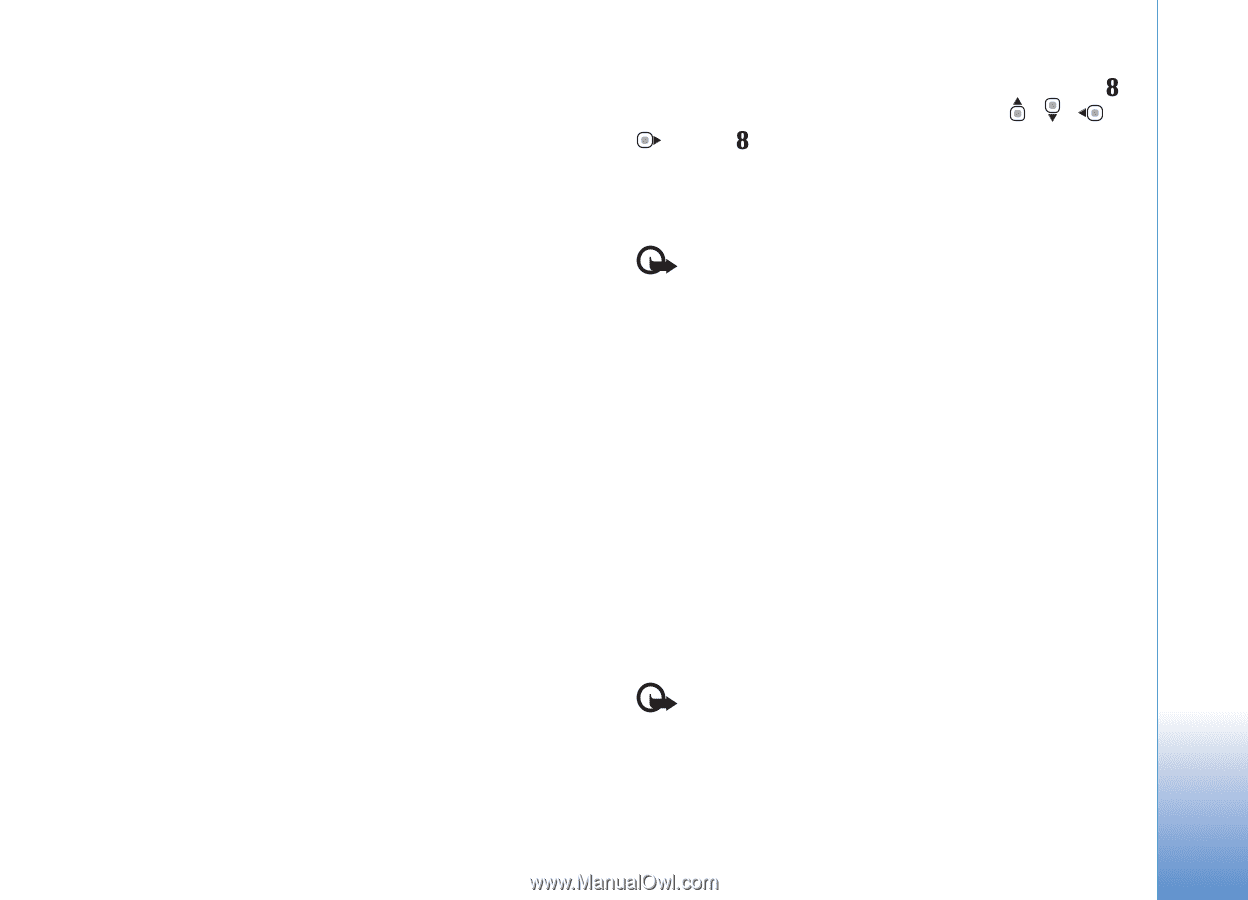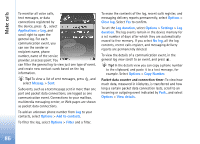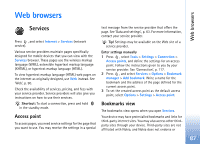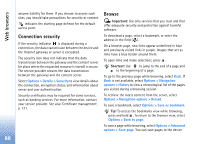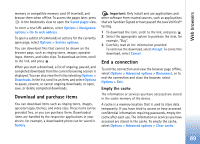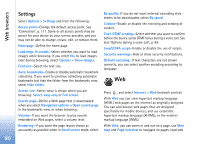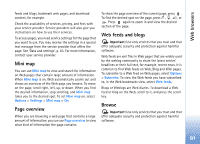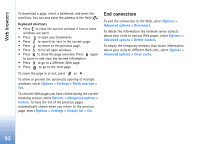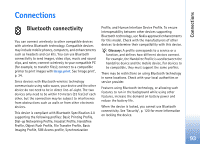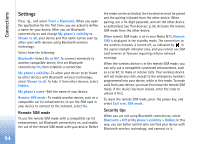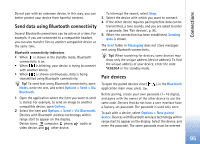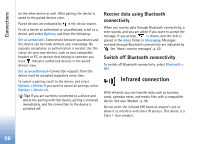Nokia N73 User Guide - Page 91
Mini map, overview, Web feeds and blogs, Browse, Options, Settings, Subscribe, Web feeds - wiki
 |
UPC - 758478011058
View all Nokia N73 manuals
Add to My Manuals
Save this manual to your list of manuals |
Page 91 highlights
Web browsers feeds and blogs, bookmark web pages, and download content, for example. Check the availability of services, pricing, and fees with your service provider. Service providers will also give you instructions on how to use their services. To access pages, you need service settings for the page that you want to use. You may receive the settings in a special text message from the service provider that offers the page. See 'Data and settings', p. 63. For more information, contact your service provider. Mini map You can use Mini map to view and search for information on Web pages that contain large amount of information. When Mini map is on, Web automatically zooms out and shows an overview of the Web page you browse. To move on the page, scroll right, left, up, or down. When you find the desired information, stop scrolling, and Mini map takes you to the desired spot. To set Mini map on, select Options > Settings > Mini map > On. Page overview When you are browsing a web page that contains a large amount of information, you can use Page overview to view what kind of information the page contains. To show the page overview of the current page, press . To find the desired spot on the page, press , , , or . Press again to zoom in and view the desired section of the page. Web feeds and blogs Important: Use only services that you trust and that offer adequate security and protection against harmful software. Web feeds are xml files in Web pages that are widely used by the weblog community to share the latest entries' headlines or their full text, for example, recent news. It is common to find Web feeds on Web, Blog and Wiki pages. To subscribe to a Web feed on Web pages, select Options > Subscribe. To view the Web feeds you have subscribed to, in the Web bookmarks view, select Web feeds. Blogs or Weblogs are Web diaries. To download a Web feed or blog on the Web, scroll to it, and press the scroll key. Browse Important: Use only services that you trust and that offer adequate security and protection against harmful software. 91