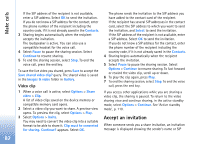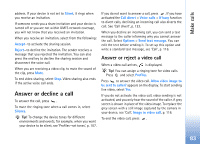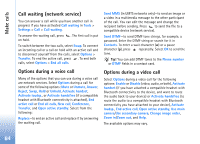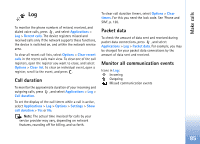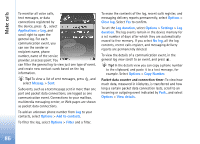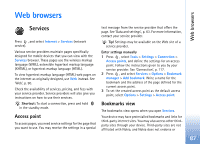Nokia N73 User Guide - Page 82
Video clip, Accept an invitation
 |
UPC - 758478011058
View all Nokia N73 manuals
Add to My Manuals
Save this manual to your list of manuals |
Page 82 highlights
Make calls If the SIP address of the recipient is not available, enter a SIP address. Select OK to send the invitation. If you do not know a SIP address for the contact, enter the phone number of the recipient including the country code, if it is not already saved in the Contacts. 3 Sharing begins automatically when the recipient accepts the invitation. The loudspeaker is active. You can also use a compatible headset for the voice call. 4 Select Pause to pause the sharing session. Select Continue to resume sharing. 5 To end the sharing session, select Stop. To end the voice call, press the end key. To save the live video you shared, press Save to accept the Save shared video clip? query. The shared video is saved in the Images & video folder in Gallery. Video clip 1 When a voice call is active, select Options > Share video > Clip. A list of video clips saved on the device memory or compatible memory card opens. 2 Select a video clip you want to share. A preview view opens. To preview the clip, select Options > Play. 3 Select Options > Invite. You may need to convert the video clip into a suitable format to be able to share it. Clip must be converted for sharing. Continue? appears. Select OK. The phone sends the invitation to the SIP address you have added to the contact card of the recipient. If the recipient has several SIP addresses in the contact card, select the SIP address to which you want to send the invitation, and Select to send the invitation. If the SIP address of the recipient is not available, enter a SIP address. Select OK to send the invitation. If you do not know a SIP address for the contact, enter the phone number of the recipient including the country code, if it is not already saved in the Contacts. 4 Sharing begins automatically when the recipient accepts the invitation. 5 Select Pause to pause the sharing session. Select Options > Continue to resume sharing. To fast forward or rewind the video clip, scroll up or down. 6 To play the clip again, press Play. 7 To end the sharing session, select Stop. To end the voice call, press the end key. If you access other applications while you are sharing a video clip, the sharing is paused. To return to the video sharing view and continue sharing, in the active standby mode, select Options > Continue. See 'Active standby mode', p. 110. Accept an invitation When someone sends you a share invitation, an invitation message is displayed showing the sender's name or SIP 82