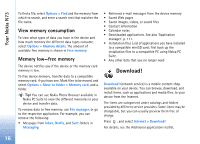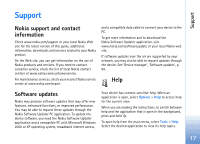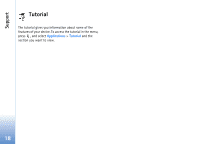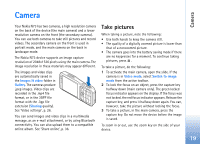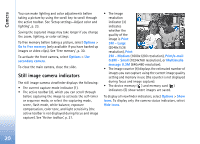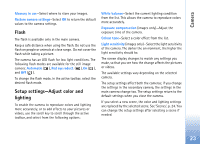Nokia N73 User Guide - Page 21
Active toolbar, After taking a picture, Options, Show icons, Hide icons, Gallery, Show captured image
 |
UPC - 758478011058
View all Nokia N73 manuals
Add to My Manuals
Save this manual to your list of manuals |
Page 21 highlights
Camera Active toolbar In the camera, you can use active toolbar as a shortcut to select items and adjust different settings before and after taking a picture or recording a video. In the active toolbar, scroll to different items, and select them by pressing the scroll key. The available options vary depending on the capture mode and state you are in. You can also define whether the active toolbar is always visible on the display or activated by a key press. If you want the active toolbar to be visible on the display before and after taking a picture or recording a video, select Options > Show icons. If you want the active toolbar to be visible only a while when you need it, select Options > Hide icons. You can activate the active toolbar by pressing the scroll key. Before taking a picture or recording a video, in the active toolbar, select from the following: to switch between the video and image modes to select the scene to select the flash mode to activate the self-timer (images only). See 'You in the picture-self-timer', p. 24. to activate the sequence mode (images only). See 'Take pictures in a sequence', p. 24. to adjust the exposure compensation (images only) to adjust white balance to select a color effect to adjust light sensitivity (images only) The icons change to reflect the current status of the setting. The available options may vary depending on the view you are in. See also active toolbar options in 'After taking a picture', p. 21, 'After recording a video', p. 26, and 'Active toolbar', p. 29 in Gallery. After taking a picture After you take the picture, select the following from the active toolbar (available only if Show captured image is set to On in Still image camera settings): • If you do not want to keep the image, select Delete. 21