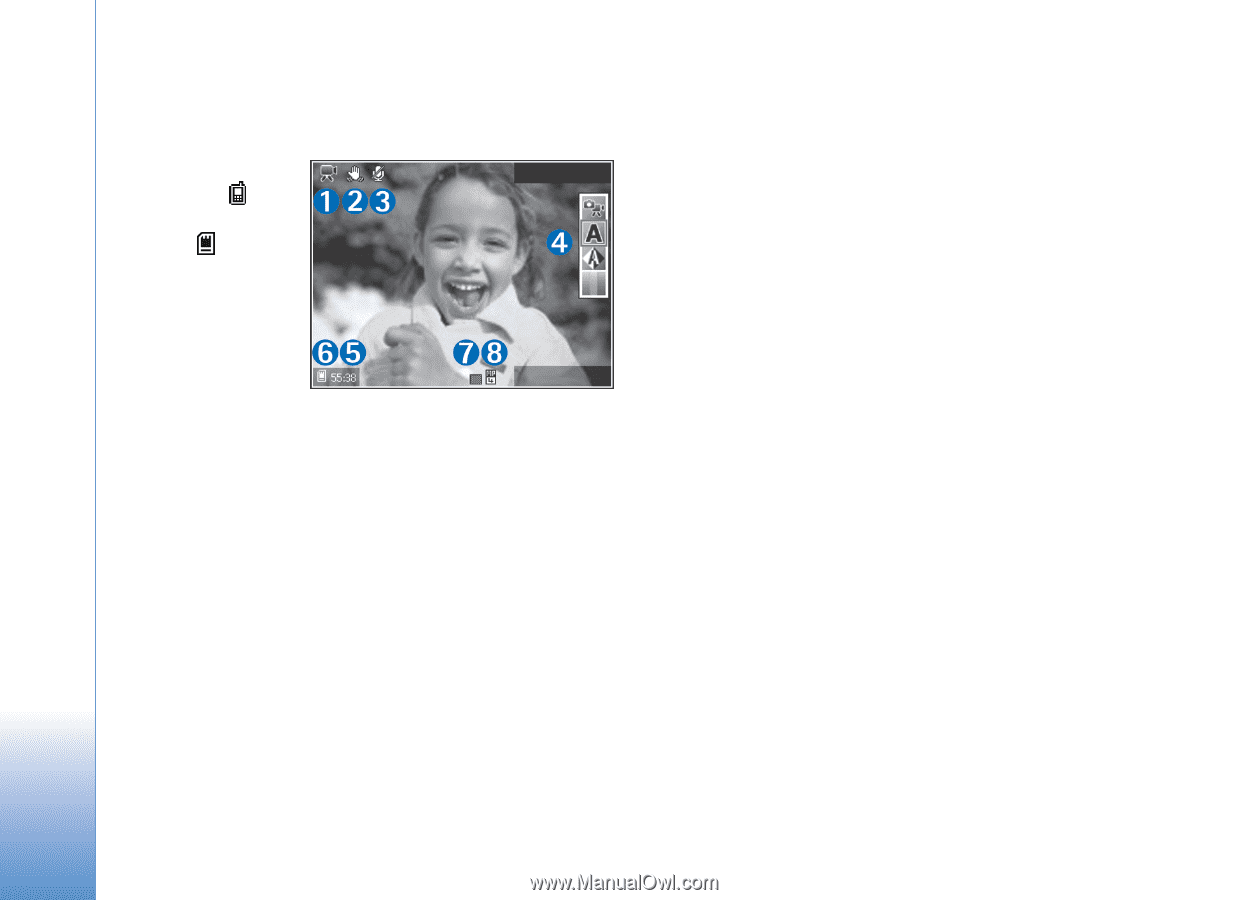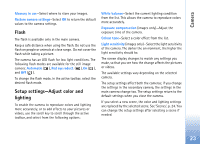Nokia N73 User Guide - Page 26
After recording a video, Video settings, Normal, Sharing, Options, Show icons, Hide icons - format
 |
UPC - 758478011058
View all Nokia N73 manuals
Add to My Manuals
Save this manual to your list of manuals |
Page 26 highlights
Camera • The total available video recording time (5). When you are recording, the current video length indicator also shows the elapsed time and time remaining. • The device memory ( ) and memory card ( ) indicators (6) show where videos are saved. • The video quality indicator (7) indicates whether the quality of the video is High, Normal, or Sharing. • The video clip file type (8). To display all viewfinder indicators, select Options > Show icons. Select Hide icons to display only the video status indicators, and during the recording, the available record time, zoom bar when zooming, and the selection keys. To activate the front camera, select Options > Use secondary camera. After recording a video After you record a video clip, select the following from the active toolbar (available only if Show captured video is set to On in Video settings): • To immediately play the video clip you just recorded, select Play. • If you do not want to keep the video, select Delete. • To send the video clip in a multimedia message, or using e-mail, Bluetooth connectivity, or infrared, or upload it to a compatible online album, press the call key, or select Send. For more information, see 'Messaging', p. 58, 'Bluetooth connectivity', p. 93, and 'Share online', p. 36. This option is not available during an active call. You cannot send video clips saved in the .mp4 file format in a multimedia message. You can also send the video clip to a call recipient during an active call. Select Send to caller. • To record a new video clip, select New video. To rename the video, select Options > Rename video. Video settings There are two kinds of settings for the video recorder: Video setup and main settings. To adjust Video setup settings, see 'Setup settings-Adjust color and lighting', p. 23. The setup settings return to the default settings after you close the camera, but the main settings remain the 26