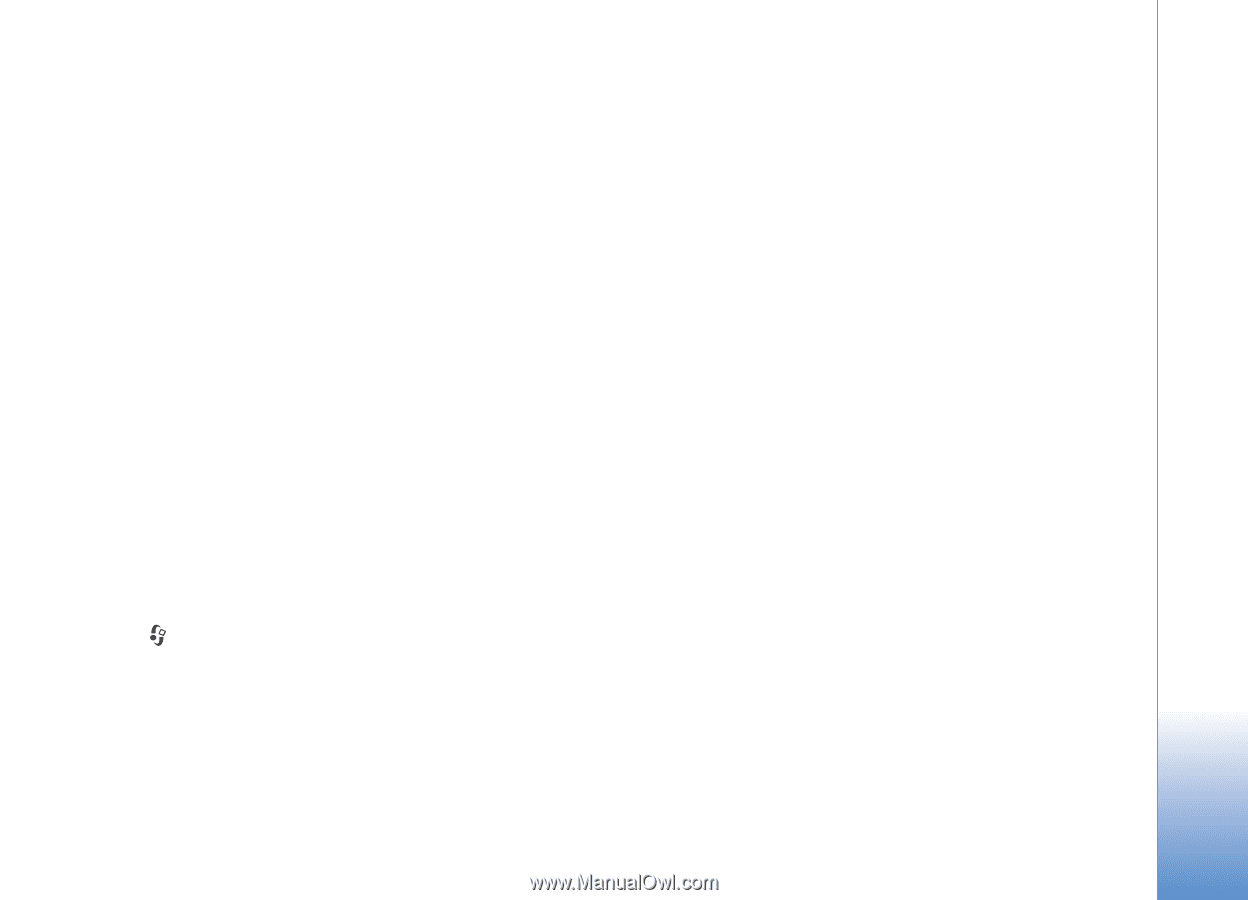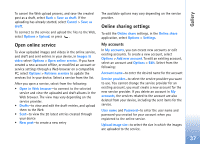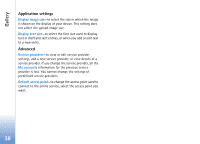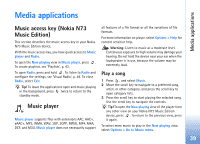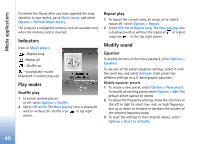Nokia N73 User Guide - Page 35
Print online, Order prints
 |
UPC - 758478011058
View all Nokia N73 manuals
Add to My Manuals
Save this manual to your list of manuals |
Page 35 highlights
Gallery To select the paper size, select Paper size, the size of paper from the list, and OK. Select Cancel to return to the previous view. Print online With the Print online application you can order prints of your images online directly to your home, or to a store where you can pick them up. You can also order different products with the selected image, such as mugs or mouse pads. The available products depend on the service provider. In order to use Print online, you must have at least one printing service configuration file installed. The files can be obtained from printing service providers that support Print online. Order prints You can only print images that are in .jpeg format. Press , and select Gallery > Images & video. 1 Select an image or images in Gallery, and Options > Print > Order prints. 2 Select a service provider from the list. 3 Select Options and from the following: Open-to start the connection to the service provider. Info-to view information about the service provider, for example, the address of a store, contact details, and Web links to more information on the service provider. Remove-to remove the service provider from the list. Log-to view the details of the previous orders. 4 If the service provided is a single shop service, you are connected to the service provider, and the images preview view displays the images you selected in Gallery. Select Options and from the following: Preview-to view the image before ordering a print. Scroll up or down to view the images. Order now-to submit your order. Change product order-to adjust the product details and number of copies for the selected image. In the product order view, you can select which product and of what type you want to order. The available options and products vary depending on the service provider. Scroll left or right to view and change the image details of the other images. Change customer info-to change the customer and order information. Add image-to add more images to the order. Remove image-to remove images from the order. 5 If the service offered is a retailer group service, you are connected to the service provider, and need to select a store from where you want to collect your prints. The images preview view displays the images you selected in Gallery. Depending on the service provider, you may 35