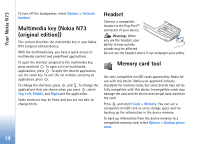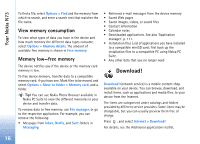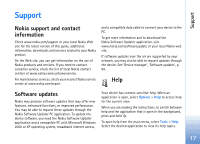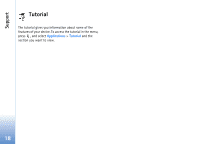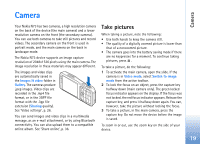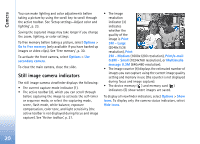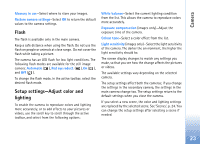Nokia N73 User Guide - Page 19
Camera, Take pictures - automatic switch off
 |
UPC - 758478011058
View all Nokia N73 manuals
Add to My Manuals
Save this manual to your list of manuals |
Page 19 highlights
Camera Camera Your Nokia N73 has two cameras, a high resolution camera on the back of the device (the main camera) and a lower resolution camera on the front (the secondary camera). You can use both cameras to take still pictures and record videos. The secondary camera on the front is used in portrait mode, and the main camera on the back in landscape mode. The Nokia N73 device supports an image capture resolution of 2048x1536 pixels using the main camera. The image resolution in these materials may appear different. The images and video clips are automatically saved in the Images & video folder in Gallery. The cameras produce .jpeg images. Video clips are recorded in the .mp4 file format, or in the 3GPP file format with the .3gp file extension (Sharing quality). See 'Video settings', p. 26. You can send images and video clips in a multimedia message, as an e-mail attachment, or by using Bluetooth connectivity. You can also upload them to a compatible online album. See 'Share online', p. 36. Take pictures When taking a picture, note the following: • Use both hands to keep the camera still. • The quality of a digitally zoomed picture is lower than that of a nonzoomed picture. • The camera goes into the battery saving mode if there are no keypresses for a moment. To continue taking pictures, press . To take a picture, do the following: 1 To activate the main camera, open the slide. If the camera is in Video mode, select Switch to image mode from the active toolbar. 2 To lock the focus on an object, press the capture key halfway down (main camera only). The green locked focus indicator appears on the display. If the focus was not locked, the red focus indicator appears. Release the capture key, and press it halfway down again. You can, however, take the picture without locking the focus. 3 To take a picture, in the main camera, press the capture key. Do not move the device before the image is saved. To zoom in or out, use the zoom key on the side of your device. 19