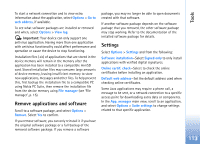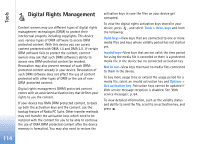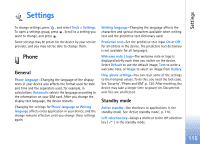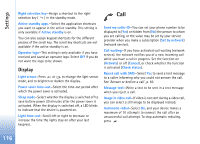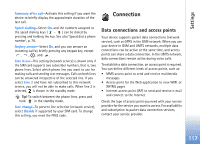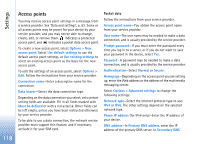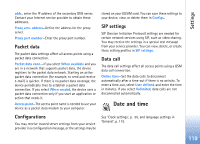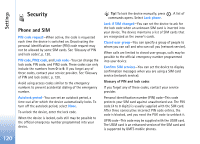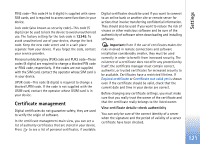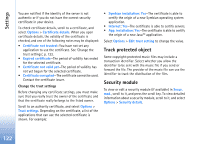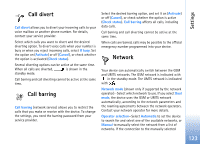Nokia N73 User Guide - Page 118
Access points, Phone IP address
 |
UPC - 758478011058
View all Nokia N73 manuals
Add to My Manuals
Save this manual to your list of manuals |
Page 118 highlights
Settings 118 Access points You may receive access point settings in a message from a service provider. See 'Data and settings', p. 63. Some or all access points may be preset for your device by your service provider, and you may not be able to change, create, edit, or remove them. indicates a protected access point, and indicates a packet data access point. To create a new access point, select Options > New access point. Select Use default settings to use the default access point settings, or Use existing settings to select an existing access point as the basis for the new access point. To edit the settings of an access point, select Options > Edit. Follow the instructions from your service provider. Connection name-Enter a descriptive name for the connection. Data bearer-Select the data connection type. Depending on the data connection you select, only certain setting fields are available. Fill in all fields marked with Must be defined or with a red asterisk. Other fields can be left empty, unless you have been instructed otherwise by your service provider. To be able to use a data connection, the network service provider must support this feature, and if necessary, activate it for your SIM card. Packet data Follow the instructions from your service provider. Access point name-You obtain the access point name from your service provider. User name-The user name may be needed to make a data connection, and is usually provided by the service provider. Prompt password-If you must enter the password every time you log in to a server, or if you do not want to save your password in the device, select Yes. Password-A password may be needed to make a data connection, and is usually provided by the service provider. Authentication-Select Normal or Secure. Homepage-Depending on the access point you are setting up, enter the Web address or the address of the multimedia messaging center. Select Options > Advanced settings to change the following settings: Network type-Select the Internet protocol type to use: IPv4 or IPv6. The other settings depend on the selected network type. Phone IP address (for IPv4 only)-Enter the IP address of your device. DNS address-In Primary DNS address, enter the IP address of the primary DNS server. In Secondary DNS