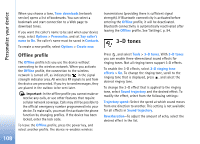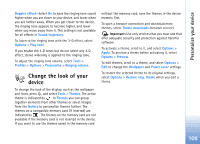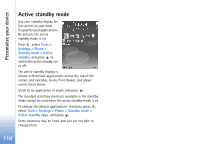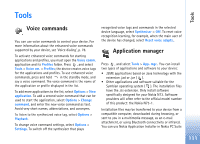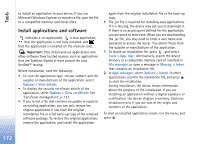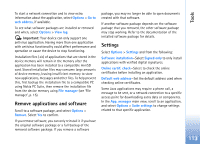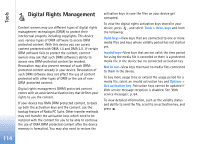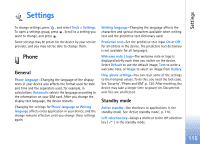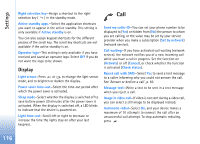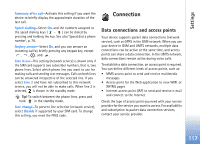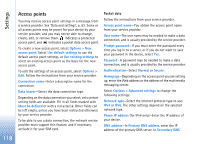Nokia N73 User Guide - Page 113
Remove applications and software, Settings, Software installation - java app
 |
UPC - 758478011058
View all Nokia N73 manuals
Add to My Manuals
Save this manual to your list of manuals |
Page 113 highlights
To start a network connection and to view extra information about the application, select Options > Go to web address, if available. To see what software packages are installed or removed and when, select Options > View log. Important: Your device can only support one antivirus application. Having more than one application with antivirus functionality could affect performance and operation or cause the device to stop functioning. Installation files (.sis) of applications that are stored in the device memory will remain in the memory after the application has been installed to a compatible miniSD card. Stored installation files may consume large amounts of device memory, leaving insufficient memory to store new applications, messages and other files. To help prevent this, first backup the installation file to a compatible PC using Nokia PC Suite, then remove the installation file from the device memory using File manager (see 'File manager', p. 15). Remove applications and software Scroll to a software package, and select Options > Remove. Select Yes to confirm. If you remove software, you can only reinstall it if you have the original software package or a full backup of the removed software package. If you remove a software package, you may no longer be able to open documents created with that software. If another software package depends on the software package that you removed, the other software package may stop working. Refer to the documentation of the installed software package for details. Settings Select Options > Settings and from the following: Software installation-Select Signed only to only install applications with verified digital signatures. Online certif. check-Select to check the online certificates before installing an application. Default web address-Set the default address used when checking online certificates. Some Java applications may require a phone call, a message to be sent, or a network connection to a specific access point for downloading extra data or components. In the App. manager main view, scroll to an application, and select Options > Suite settings to change settings related to that specific application. Tools 113