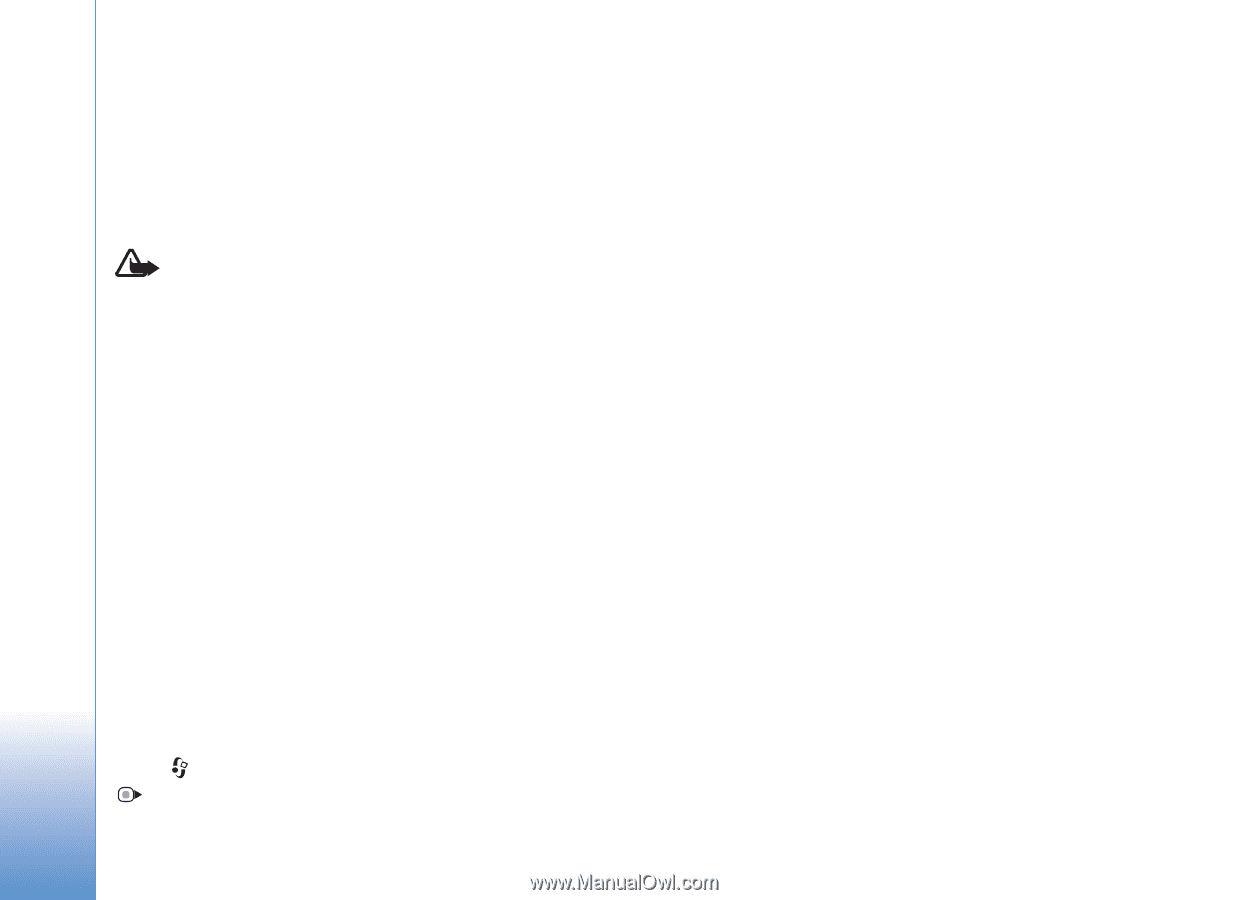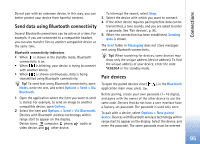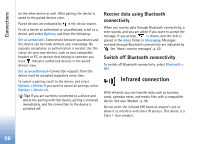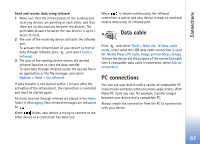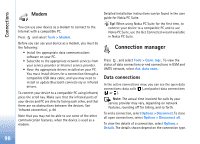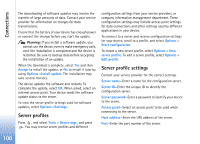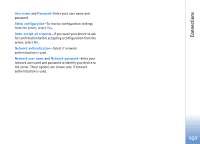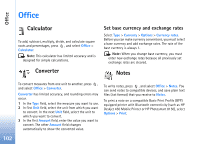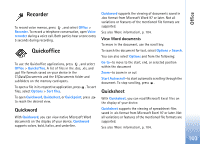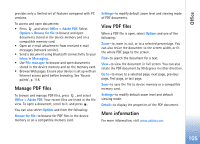Nokia N73 User Guide - Page 100
Server profiles, Server profile settings - charger
 |
UPC - 758478011058
View all Nokia N73 manuals
Add to My Manuals
Save this manual to your list of manuals |
Page 100 highlights
Connections The downloading of software updates may involve the transfer of large amounts of data. Contact your service provider for information on charges for data transmissions. Ensure that the battery of your device has enough power or connect the charger before you start the update. Warning: If you install a software update, you cannot use the device, even to make emergency calls, until the installation is completed and the device is restarted. Be sure to backup data before accepting the installation of an update. When the download is complete, select Yes and then Accept to install the update, or No to install it later by using Options >Install update. The installation may take several minutes. The device updates the software and restarts. To complete the update, select OK. When asked, select an internet access point. Your device sends the software update status to the server. To view the server profile settings used for software updates, select Options >Settings. Server profiles Press , and select Tools > Device mgr., and press . You may receive server profiles and different configuration settings from your service providers, or company information management department. These configuration settings may include access point settings for data connections and other settings used by different applications in your device. To connect to a server and receive configuration settings for your device, scroll to a profile, and select Options > Start configuration. To create a new server profile, select Options > New server profile. To edit a server profile, select Options > Edit profile. Server profile settings Contact your service provider for the correct settings. Server name-Enter a name for the configuration server. Server ID-Enter the unique ID to identify the configuration server. Server password-Enter a password to identify your device to the server. Access point-Select an access point to be used when connecting to the server. Host address-Enter the URL address of the server. Port-Enter the port number of the server. 100