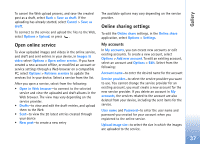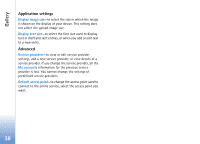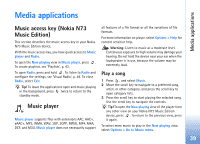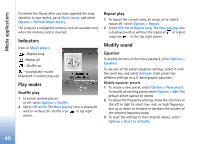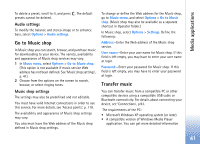Nokia N73 User Guide - Page 36
Share online, Get started, Upload files - update
 |
UPC - 758478011058
View all Nokia N73 manuals
Add to My Manuals
Save this manual to your list of manuals |
Page 36 highlights
Gallery have options for browsing and searching stores with different search criteria. You can check details, such as opening hours of the selected store, by selecting Options > Info (if provided by the service provider). Scroll to the desired retail pick up point, and press the scroll key. You can preview the images before ordering, change image details or customer information, or add or remove images from the order. To order the prints, select Options > Order now. Share online With the Online share application, you can share your images and videos in compatible online albums, weblogs, or other online sharing services on the Web. You can upload content, save unfinished posts as drafts and continue later, and view the content of the albums. The supported content types may vary depending on the service provider. Get started To use Online share, you must subscribe to the service with an online image sharing service provider. You can usually subscribe to the service on the Web page of the service provider. Contact your service provider for details on subscribing to the service. For more information on compatible service providers, see www.nokia.com/support. When you open the service for the first time in the Online share application, you are prompted to create a new account and define the user name and password for it. You can access the account settings later through Options > Settings in the Online share application. See 'Online sharing settings', p. 37. Upload files Press , and select Gallery > Images & video, the files you want to upload, and Options > Send > Web upload. You can access the Online share application also from the main camera. The Select service view opens. To create a new account for a service, select Options > Add new account or the service icon with the text Create new in the services list. If you have created a new account offline, or modified an account or service settings through a Web browser on a compatible PC, to update the services list in your device, select Options > Retrieve services. To select a service, press the scroll key. When you select the service, the selected images and videos are shown in the edit state. You can open and view the files, reorganize them, add text to them, or add new files. 36