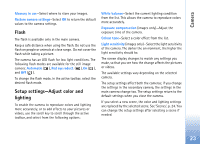Nokia N73 User Guide - Page 27
Audio recording, Video quality - mobile
 |
UPC - 758478011058
View all Nokia N73 manuals
Add to My Manuals
Save this manual to your list of manuals |
Page 27 highlights
Camera same until you change them again. To change the main settings, select Options > Settings and from the following: Video quality-Set the quality of the video clip to High (best quality for long term usage and playback on a compatible TV or PC and mobile device), Normal (standard quality for playback through your mobile device), or Sharing (limited video clip size to send in a multimedia message). If you want to view the video on a compatible TV or PC, select High, which has CIF resolution (352x288) and the .mp4 file format. To send the video clip through MMS, select Sharing (QCIF resolution, .3gp file format). The size of the video clip recorded with Sharing is limited to 300 KB (about 20 seconds in duration) so that it can be conveniently sent as a multimedia message to a compatible device. Video stabilisation-Select On to reduce camera shake when recording the video. Audio recording-Select On if you want to record both image and sound. Add to album-Select whether you want to add the recorded video clip to a certain album in Gallery. Select Yes to open a list of available albums. Show captured video-Select whether you want the first frame of the recorded video clip to be shown on the display after the recording stops. Select Play from the active toolbar (main camera) or Options > Play (secondary camera) to view the video clip. Default video name-Define the default name for the captured video clips. Memory in use-Define the default memory store: device memory or memory card (if inserted). Restore camera settings-Select OK to return the default values to the camera settings. 27