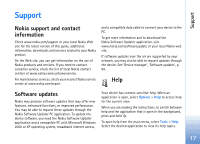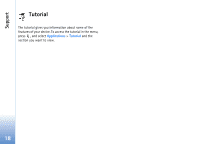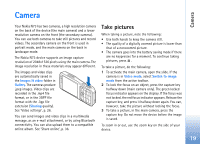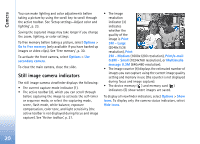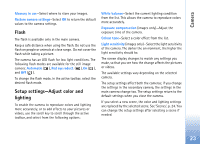Nokia N73 User Guide - Page 22
Still image camera settings, Print/e-mail 0.8M - Small
 |
UPC - 758478011058
View all Nokia N73 manuals
Add to My Manuals
Save this manual to your list of manuals |
Page 22 highlights
Camera • To send the image using multimedia, e-mail, Bluetooth connectivity, or infrared, or upload it to a compatible online album, press the call key, or select Send. For more information, see 'Messaging', p. 58, 'Bluetooth connectivity', p. 93, and 'Share online', p. 36. This option is not available during an active call. You can also send the image to a call recipient during an active call. Select Send to caller (only available during an active call). • To tag images to the Print Basket for later printing, select Add to Print Basket. • To print the picture, select Print. See 'Image print', p. 34. • To capture a new image, select New image. To rename the image, select Options > Rename image. To use the picture as wallpaper in the active standby, select Options > Set as wallpaper. Still image camera settings There are two kinds of settings for the still image camera: Image setup and main settings. To adjust Image setup, see 'Setup settings-Adjust color and lighting', p. 23. The setup settings return to the default settings after you close the camera, but the main settings remain the same until you change them again. To change the main settings, select Options > Settings and from the following: Image quality-Print 3M - Large-Large (2048x1536 resolution), Print 2M - Medium (1600x1200 resolution), Print/e-mail 0.8M - Small (1024x768 resolution), or Multimedia message 0.3M (640x480 resolution). The better the image quality, the more memory the image consumes. If you want to print the image, select Print 3M - Large, Print 2M - Medium, or Print/e-mail 0.8M Small. If you want to send it through e-mail, select Print/ e-mail 0.8M - Small. To send the image through MMS, select Multimedia message 0.3M. These resolutions are only available in the main camera. Add to album-Select whether you want to save the image to a certain album in the gallery. If you select Yes, a list of available albums opens. Show captured image-Select On if you want to see the captured image after it is taken, or Off if you want to continue taking pictures immediately. Default image name-Define the default name for the captured images. Extended digital zoom (main camera only)-Select On to allow the zoom increments to be smooth and continuous between digital and extended digital zoom. If you want to limit the zoom to where the selected image quality is maintained, select Off. Capture tone-Select the tone you want to hear when you take a picture. 22