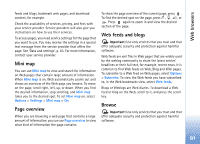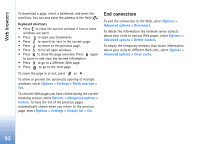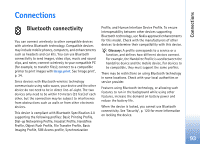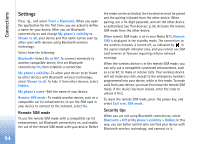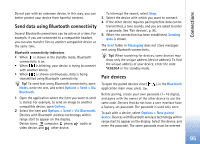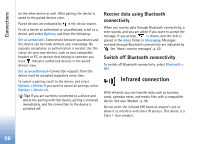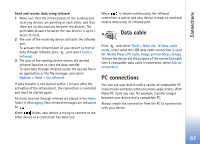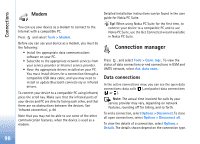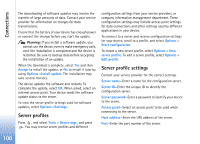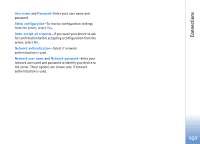Nokia N73 User Guide - Page 96
Receive data using Bluetooth connectivity, Switch off Bluetooth connectivity, Infrared connection
 |
UPC - 758478011058
View all Nokia N73 manuals
Add to My Manuals
Save this manual to your list of manuals |
Page 96 highlights
Connections on the other device as well. After pairing, the device is saved to the paired devices view. Paired devices are indicated by in the device search. To set a device as authorized or unauthorized, scroll to a device, and select Options, and from the following: Set as authorised-Connections between your device and this device can be made without your knowledge. No separate acceptance or authorization is needed. Use this status for your own devices, such as your compatible headset or PC, or devices that belong to someone you trust. indicates authorized devices in the paired devices view. Set as unauthorised-Connection requests from this device must be accepted separately every time. To cancel a pairing, scroll to the device, and select Options > Delete. If you want to cancel all pairings, select Options > Delete all. Tip! If you are currently connected to a device and delete the pairing with that device, pairing is removed immediately, and the connection to the device is switched off. Receive data using Bluetooth connectivity When you receive data through Bluetooth connectivity, a tone sounds, and you are asked if you want to accept the message. If you accept, is shown, and the item is placed in the Inbox folder in Messaging. Messages received through Bluetooth connectivity are indicated by . See 'Inbox-receive messages', p. 62. Switch off Bluetooth connectivity To switch off Bluetooth connectivity, select Bluetooth > Off. Infrared connection With infrared, you can transfer data such as business cards, calendar notes, and media files with a compatible device. See also 'Modem', p. 98. Do not point the infrared (IR) beam at anyone's eye or allow it to interfere with other IR devices. This device is a Class 1 laser product. 96