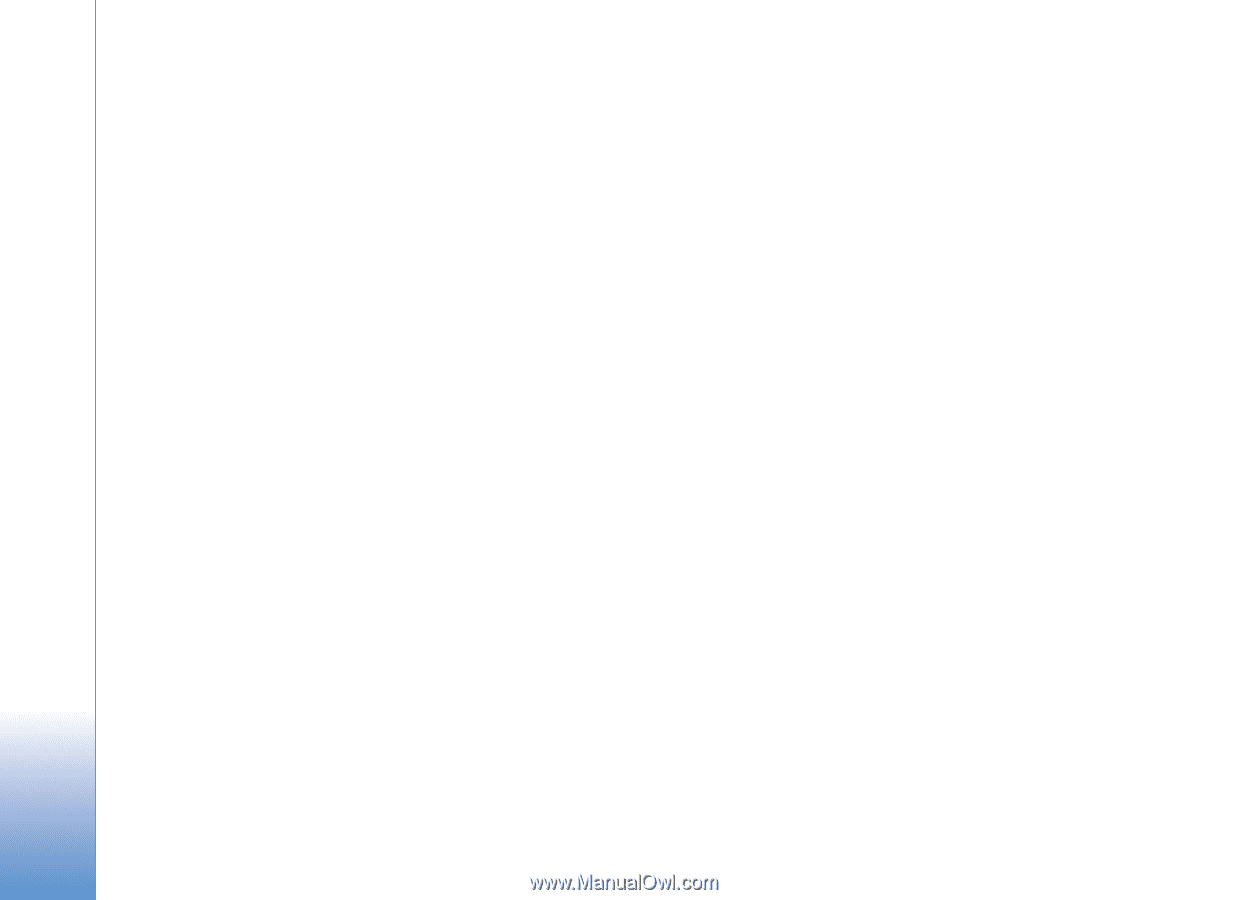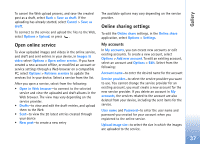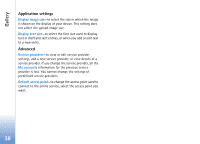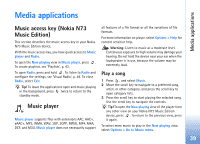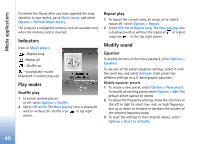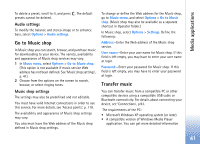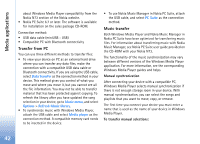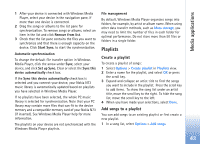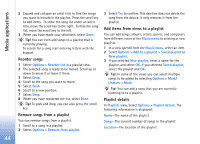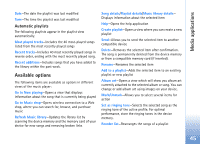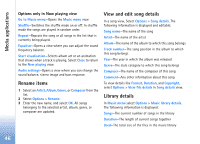Nokia N73 User Guide - Page 42
Transfer from PC, Music transfer, Data transfer, Music menu, Options, Refresh Music library - for sale
 |
UPC - 758478011058
View all Nokia N73 manuals
Add to My Manuals
Save this manual to your list of manuals |
Page 42 highlights
Media applications about Windows Media Player compatibility from the Nokia N73 section of the Nokia website. • Nokia PC Suite 6.7 or later. The software is available for installation on the sales package CD-ROM. Connection method: • USB data cable (miniUSB - USB) • Compatible PC with Bluetooth connectivity Transfer from PC You can use three different methods to transfer files: • To view your device on PC as an external hard drive where you can transfer any data files, make the connection with a compatible USB data cable or Bluetooth connectivity. If you are using the USB cable, select Data transfer as the connection method in your device. This method gives you control of what you move and where you move it, but you cannot see all the file information. You may not be able to transfer material that has been protected against copying. To refresh the library after you have updated the song selection in your device, go to Music menu, and select Options > Refresh Music library. • To synchronize music with Windows Media Player, attach the USB cable and select Media player as the connection method. A compatible memory card needs to be inserted in the device. • To use Nokia Music Manager in Nokia PC Suite, attach the USB cable, and select PC Suite as the connection method. Music transfer Both Windows Media Player and Nokia Music Manager in Nokia PC Suite have been optimized for transferring music files. For information about transferring music with Nokia Music Manager, see Nokia PC Suite user guide provided on the CD-ROM with your Nokia N73. The functionality of the music synchronization may vary between different versions of the Windows Media Player application. For more information, see the corresponding Windows Media Player guides and helps. Manual synchronization After connecting your device with a compatible PC, Windows Media Player selects manual synchronization if there is not enough storage room in your device. With manual synchronization, you can select the songs and playlists that you want to move, copy, or remove. The first time you connect your device you must enter a name that is used as the name of your device in Windows Media Player. To transfer manual selections: 42