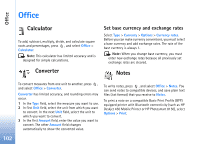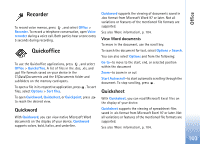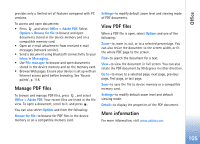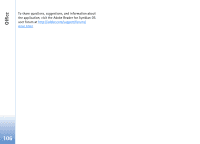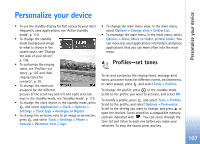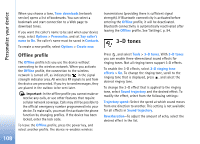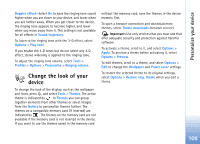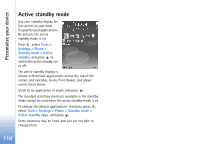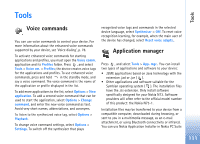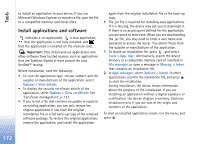Nokia N73 User Guide - Page 107
Personalize your device, Profiles—set tones
 |
UPC - 758478011058
View all Nokia N73 manuals
Add to My Manuals
Save this manual to your list of manuals |
Page 107 highlights
Personalize your device Personalize your device • To use the standby display for fast access to your most frequently used applications, see 'Active standby mode', p. 110. • To change the standby mode background image or what is shown in the screen saver, see 'Change the look of your device', p. 109. • To customize the ringing tones, see 'Profiles-set tones', p. 107 and 'Add ringing tones for contacts', p. 76. • To change the shortcuts assigned for the different presses of the scroll key and left and right selection keys in the standby mode, see 'Standby mode', p. 115. • To change the clock shown in the standby mode, press , and select Applications > Clock > Options > Settings > Clock type > Analogue or Digital. • To change the welcome note to an image or animation, press , and select Tools > Settings > Phone > General > Welcome note / logo. • To change the main menu view, in the main menu, select Options > Change view > Grid or List. • To rearrange the main menu, in the main menu, select Options > Move, Move to folder, or New folder. You can move less used applications into folders, and place applications that you use more often into the main menu. Profiles-set tones To set and customize the ringing tones, message alert tones, and other tones for different events, environments, or caller groups, press , and select Tools > Profiles. To change the profile, press in the standby mode. Scroll to the profile you want to activate, and select OK. To modify a profile, press , and select Tools > Profiles. Scroll to the profile, and select Options > Personalise. Scroll to the setting you want to change, and press to open the choices. Tones stored on a compatible memory card are indicated with . You can scroll through the tone list and listen to each one before you make your selection. To stop the sound, press any key. 107