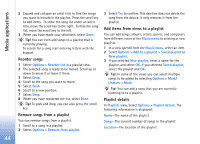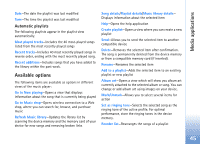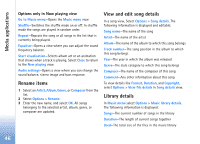Nokia N73 User Guide - Page 49
Visual Radio, Listen to the radio - programs
 |
UPC - 758478011058
View all Nokia N73 manuals
Add to My Manuals
Save this manual to your list of manuals |
Page 49 highlights
Media applications Fit to screen-to play the file in its original size after zooming it Pan mode on-to be able to move around the display with the scroll key when you have zoomed in Visual Radio Press , and select Radio. You can use the application as a traditional FM radio with automatic tuning and saved stations, or with parallel visual information related to the radio program on the display, if you tune to stations that offer Visual Radio service. The Visual Radio service uses packet data (network service). You can listen to the FM radio while using other applications. Tip! To access Visual Radio in the active standby mode on your Nokia N73 Music Edition device, press and hold . If you do not have access to the Visual Radio service, the operators and radio stations in your area may not support Visual Radio. You can normally make a call or answer an incoming call while listening to the radio. The radio is muted when there is an active call. The radio selects the used frequency band based on the country information received from the network. If this information is not available, you may be asked to select the region you are located in, or you can select the region in the Visual Radio settings. See 'Settings', p. 50. Listen to the radio Note that the quality of the radio broadcast depends on the coverage of the radio station in that particular area. The FM radio depends on an antenna other than the wireless device antenna. A compatible headset or enhancement needs to be attached to the device for the FM radio to function properly. Press , and select Radio. To start a station search, select or . To change the frequency manually, select Options > Manual tuning. If you have previously saved radio stations, select or to go to the next or previous saved station, or press the corresponding number key to select the memory location of a station. To adjust the volume, press the volume keys. To listen to the radio using the loudspeaker, select Options > Activate loudspeaker. Warning: Listen to music at a moderate level. Continuous exposure to high volume may damage your 49