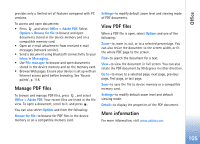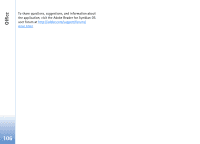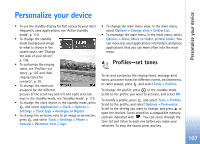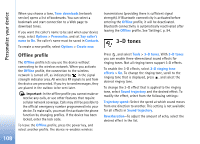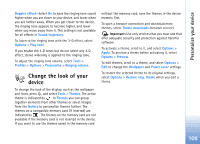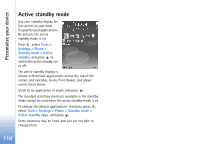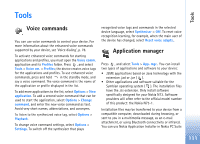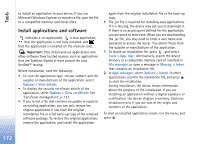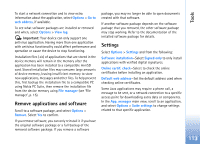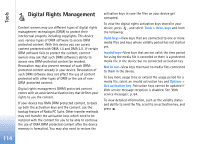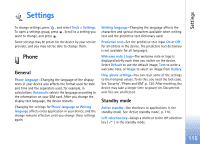Nokia N73 User Guide - Page 110
Active standby - app
 |
UPC - 758478011058
View all Nokia N73 manuals
Add to My Manuals
Save this manual to your list of manuals |
Page 110 highlights
Personalize your device Active standby mode Use your standby display for fast access to your most frequently used applications. By default, the active standby mode is on. Press , select Tools > Settings > Phone > Standby mode > Active standby, and press to switch the active standby on or off. The active standby display is shown with default applications across the top of the screen, and calendar, to-do, Print Basket, and player events listed below. Scroll to an application or event, and press . The standard scroll key shortcuts available in the standby mode cannot be used when the active standby mode is on. To change the default applications' shortcuts, press , select Tools > Settings > Phone > Standby mode > Active standby apps., and press . Some shortcuts may be fixed, and you are not able to change them. 110