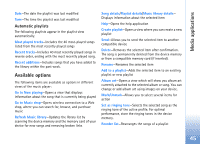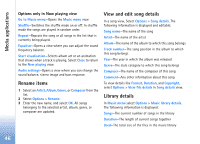Nokia N73 User Guide - Page 50
View visual content, Saved stations, Settings
 |
UPC - 758478011058
View all Nokia N73 manuals
Add to My Manuals
Save this manual to your list of manuals |
Page 50 highlights
Media applications hearing. Do not hold the device near your ear when the loudspeaker is in use, because the volume may be extremely loud. To view available stations based on location, select Options > Station directory (network service). To save the current tuned station to your station list, select Options > Save station. To open the list of your saved stations, select Options > Stations. To return to the standby mode and leave the FM radio playing in the background, select Options > Play in background. View visual content To check availability and costs, and to subscribe to the service, contact your service provider. To view available visual content for a tuned station, select or Options > Start visual service. If the visual service ID has not been saved for the station, enter it, or select Retrieve to search for it in the station directory (network service). When the connection to the visual service is established, the display shows the current visual content. To adjust display settings for the visual content view, select Options > Display settings. Saved stations You can save up to 20 radio stations in the radio. To open your station list, select Options > Stations. To listen to a saved station, select Options > Station > Listen. To view available visual content for a station with Visual Radio service, select Options > Station > Start visual service. To change station details, select Options > Station > Edit. Settings Select Options > Settings and from the following: Start-up tone-Select whether a tone is played when the application is started. Auto-start service-Select Yes to have the Visual Radio service start automatically when you select a saved station that offers Visual Radio service. Access point-Select the access point used for the data connection. You do not need an access point to use the application as an ordinary FM radio. Current region-Select the region you are currently located in. This setting is displayed only if there was no network coverage when the application was started. 50