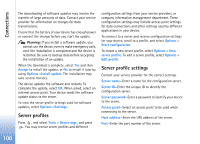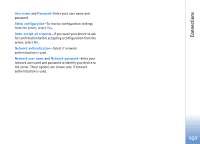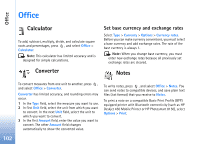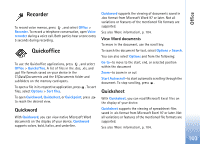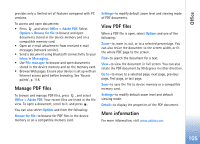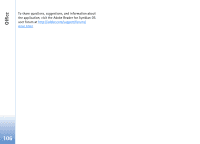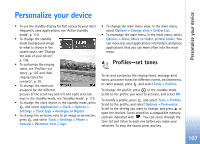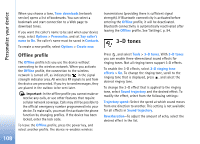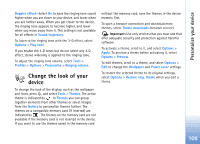Nokia N73 User Guide - Page 104
Adobe Reader, Quickpoint, More information
 |
UPC - 758478011058
View all Nokia N73 manuals
Add to My Manuals
Save this manual to your list of manuals |
Page 104 highlights
Office View spreadsheets To move around in the spreadsheet, use the scroll key. To switch between worksheets, select Options > Worksheet. Pan-to navigate within the current worksheet by blocks. A block contains columns and rows displayed by a screen. To display the columns and rows, use the scroll key to select a block and OK. To search the speadsheet for a text within a value or formula, select Options > Find. To change how the spreadsheet is displayed, select Options and from the following: Zoom-to zoom in or out Freeze panes-to keep the highlighted row, column, or both visible while you move in the spreadsheet Resize-to adjust the size of columns or rows See also 'More information', p. 104. View presentations To move between the slide, outline, and the notes view, press or . To move to the next or previous slide in the presentation, press or . To view the presentation in full screen, select Options > Full screen. To expand items in the presentation outline in the outline view, select Options > Outline > Expand entry. More information If you experience problems with Quickword, Quicksheet, or Quickpoint, visit www.quickoffice.com for more information. Support is also available by sending an e-mail to [email protected]. Quickpoint With Quickpoint, you can view Microsoft PowerPoint presentations on the display of your device. Quickpoint supports the viewing of presentations created in .ppt format from Microsoft PowerPoint 2000 or later. Not all variations or features of the mentioned file formats are supported. Adobe Reader With Adobe Reader you can read PDF documents on the display of your device. This application has been optimized for PDF document content on handsets and other mobile devices, and 104