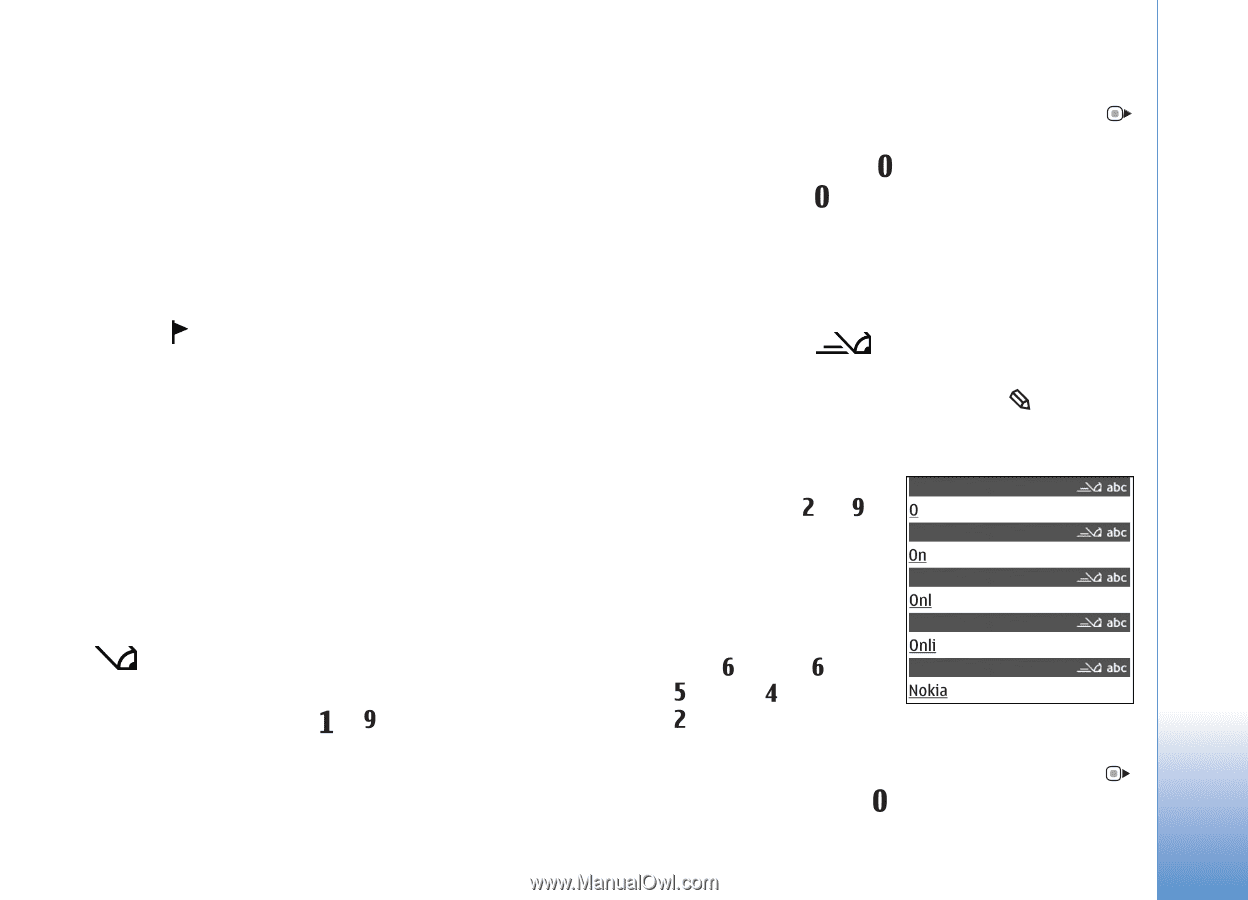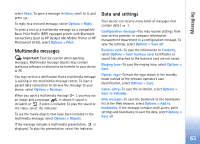Nokia N73 User Guide - Page 59
Write text, Traditional text input, Predictive text input
 |
UPC - 758478011058
View all Nokia N73 manuals
Add to My Manuals
Save this manual to your list of manuals |
Page 59 highlights
Messaging services, to your service provider, select Options > Service command in the main view of Messaging. Cell broadcast (network service) allows you to receive messages on various topics, such as weather or traffic conditions, from your service provider. For available topics and relevant topic numbers, contact your service provider. In the main view of Messaging, select Options > Cell broadcast. In the main view, you can see the status of a topic, a topic number, name, and whether it has been flagged ( ) for follow-up. Cell broadcast messages cannot be received in UMTS networks. A packet data connection may prevent cell broadcast reception. Write text ABC, abc, and Abc indicate the selected character mode. 123 indicates the number mode. Traditional text input is displayed when you write text using traditional text input. • Press a number key ( - ) repeatedly until the desired character appears. There are more characters available for a number key than are printed on the key. • If the next letter is located on the same key as the present one, wait until the cursor appears (or press to end the time-out period), and enter the letter. • To insert a space, press . To move the cursor to the next line, press three times. Predictive text input You can enter any letter with a single keypress. Predictive text input is based on a built-in dictionary to which you can add new words. is displayed when you write text using predictive text input. 1 To activate predictive text input, press , and select Predictive text on. This activates predictive text input for all editors in the device. 2 To write the desired word, press the keys - . Press each key only once for one letter. For example, to write "Nokia" when the English dictionary is selected, press for N, for o, for k, for i, and for a. The word suggestion changes after each keypress. 3 When you finish writing the word correctly, press to confirm it, or press to add a space. 59