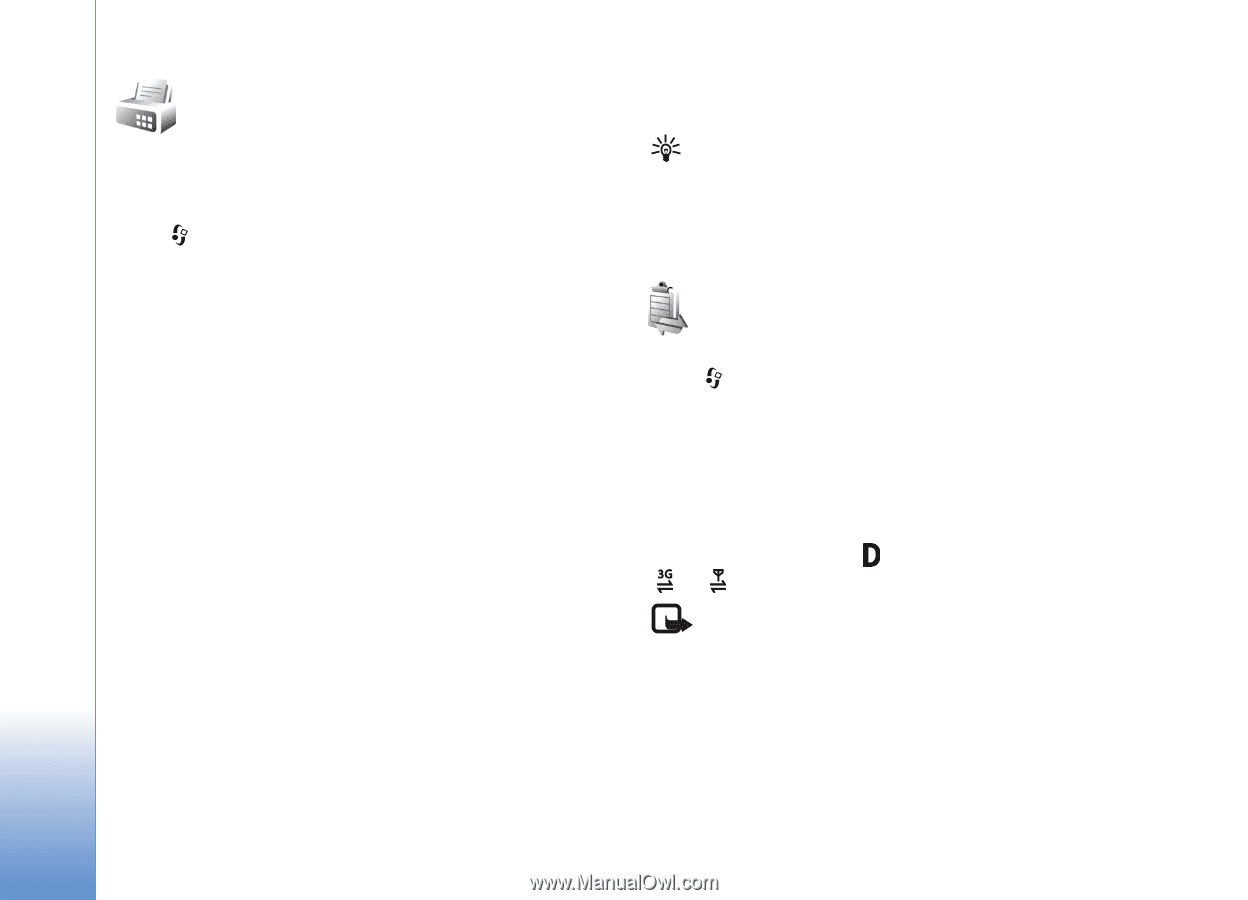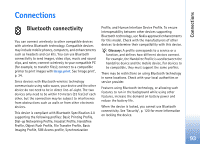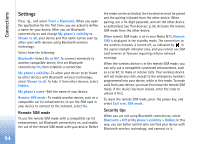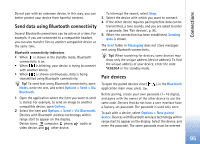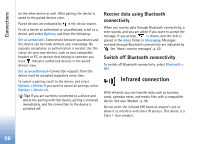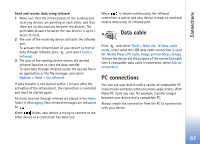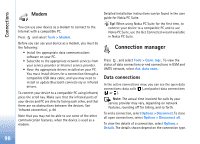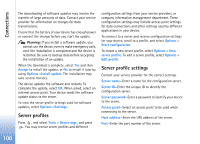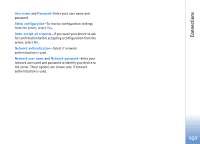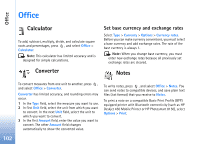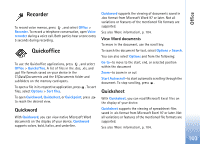Nokia N73 User Guide - Page 98
Modem, Connection manager, Data connections - software update
 |
UPC - 758478011058
View all Nokia N73 manuals
Add to My Manuals
Save this manual to your list of manuals |
Page 98 highlights
Connections Modem You can use your device as a modem to connect to the Internet with a compatible PC. Press and select Tools > Modem. Before you can use your device as a modem, you must do the following: • Install the appropriate data communications software on your PC. • Subscribe to the appropriate network services from your service provider or Internet service provider. • Have the appropriate drivers installed on your PC. You must install drivers for a connection through a compatible USB data cable, and you may need to install or update Bluetooth connectivity or infrared drivers. To connect your device to a compatible PC using infrared, press the scroll key. Make sure that the infrared ports of your device and PC are directly facing each other, and that there are no obstructions between the devices. See 'Infrared connection', p. 96 Note that you may not be able to use some of the other communication features, when the device is used as a modem. Detailed installation instructions can be found in the user guide for Nokia PC Suite. Tip! When using Nokia PC Suite for the first time, to connect your device to a compatible PC and to use Nokia PC Suite, use the Get Connected wizard available in Nokia PC Suite. Connection manager Press , and select Tools > Conn. mgr.. To view the status of data connections or end connections in GSM and UMTS network, select Act. data conn.. Data connections In the active connections view, you can see the open data connections: data calls ( ), and packet data connections ( or ). Note: The actual time invoiced for calls by your service provider may vary, depending on network features, rounding off for billing, and so forth. To end a connection, select Options > Disconnect. To close all open connections, select Options > Disconnect all. To view the details of a connection, select Options > Details. The details shown depend on the connection type. 98