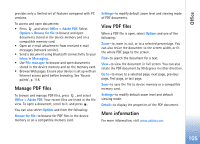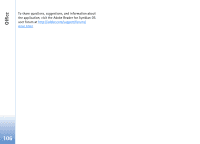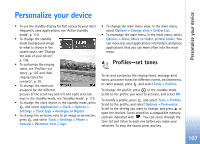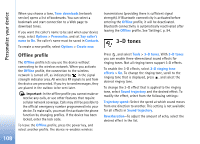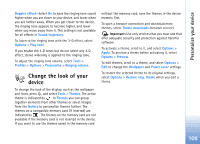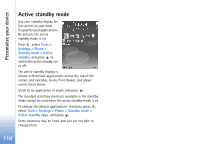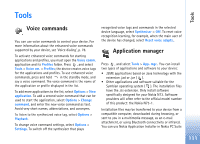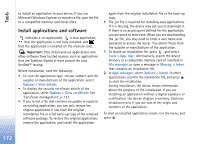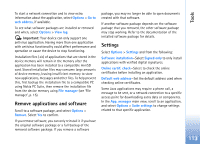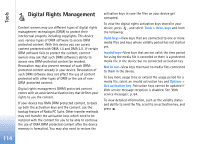Nokia N73 User Guide - Page 109
Change the look of your device - theme
 |
UPC - 758478011058
View all Nokia N73 manuals
Add to My Manuals
Save this manual to your list of manuals |
Page 109 highlights
Personalize your device Doppler effect-Select On to have the ringing tone sound higher when you are closer to your device, and lower when you are farther away. When you get closer to the device, the ringing tone appears to become higher, and lower when you move away from it. This setting is not available for all effects in Sound trajectory. To listen to the ringing tone with the 3-D effect, select Options > Play tone If you enable the 3-D tones but do not select any 3-D effect, stereo widening is applied to the ringing tone. To adjust the ringing tone volume, select Tools > Profiles > Options > Personalise > Ringing volume. Change the look of your device To change the look of the display, such as the wallpaper and icons, press , and select Tools > Themes. The active theme is indicated by . In Themes you can group together elements from other themes or select images from the Gallery to personalize themes further. The themes on a compatible memory card (if inserted) are indicated by . The themes on the memory card are not available if the memory card is not inserted in the device. If you want to use the themes saved in the memory card without the memory card, save the themes in the device memory first. To open a browser connection and download more themes, select Theme downloads (network service). Important: Use only services that you trust and that offer adequate security and protection against harmful software. To activate a theme, scroll to it, and select Options > Apply. To preview a theme before activating it, select Options > Preview. To edit themes, scroll to a theme, and select Options > Edit to change the Wallpaper and Power saver settings. To restore the selected theme to its original settings, select Options > Restore orig. theme when you edit a theme. 109