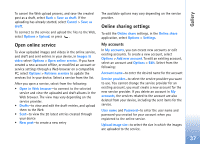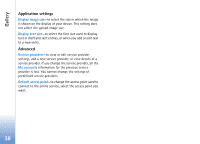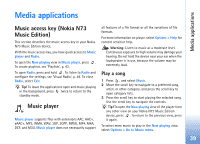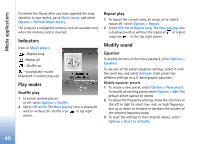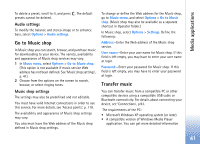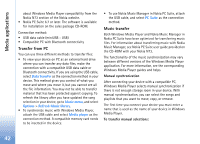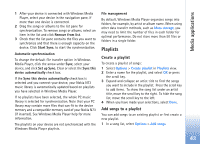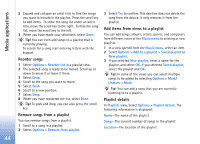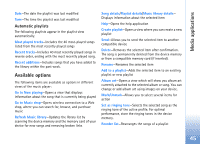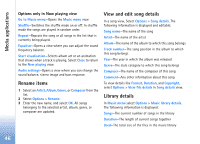Nokia N73 User Guide - Page 41
Audio settings, Go to Music shop, Music shop settings, Transfer music - connect to internet by bluetooth
 |
UPC - 758478011058
View all Nokia N73 manuals
Add to My Manuals
Save this manual to your list of manuals |
Page 41 highlights
Media applications To delete a preset, scroll to it, and press . The default presets cannot be deleted. Audio settings To modify the balance and stereo image or to enhance bass, select Options > Audio settings. Go to Music shop In Music shop you can search, browse, and purchase music for downloading to your device. The variety, availability and appearance of Music shop services may vary. 1 In Music menu, select Options > Go to Music shop. (This option is not available if music service Web address has not been defined. See 'Music shop settings', p. 41). 2 Choose from the options on the screen to search, browse, or select ringing tones. Music shop settings The settings may also be predefined and not editable. You must have valid Internet connections in order to use this service. For more details, see 'Access points', p. 118. The availability and appearance of Music shop settings may vary. You also must have the Web address of the Music shop defined in Music shop settings. To change or define the Web address for the Music shop, go to Music menu, and select Options > Go to Music shop. (Music shop may also be available as a separate shortcut in Operator folder.) In Music shop, select Options > Settings. Define the following: Address:-Enter the Web address of the Music shop service. User name:-Enter your user name for Music shop. If this field is left empty, you may have to enter your user name at login. Password:-Enter your password for Music shop. If this field is left empty, you may have to enter your password at login. Transfer music You can transfer music from a compatible PC or other compatible devices using a compatible USB cable or Bluetooth connectivity. For details about connecting your device, see 'Connections', p.93. The requirements of the PC: • Microsoft Windows XP operating system (or later). • A compatible version of Windows Media Player application. You can get more detailed information 41