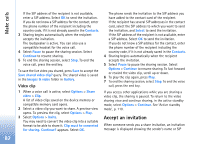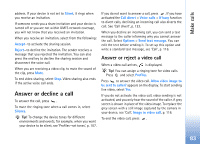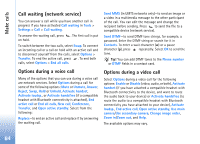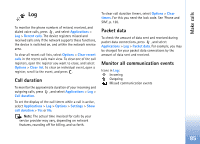Nokia N73 User Guide - Page 80
Video sharing, Video sharing requirements
 |
UPC - 758478011058
View all Nokia N73 manuals
Add to My Manuals
Save this manual to your list of manuals |
Page 80 highlights
Make calls To change between showing video or hearing only sound, select Enable/Disable > Sending video, Sending audio or Sending audio & video. To zoom your own image, use the zoom keys to select Zoom in or Zoom out. The zoom indicator is shown on the top of the display. To switch the places of the sent video images on the display, select Change image order. To end the video call, press . Video sharing Use Video sharing (network service) to send live video or a video clip from your mobile device to another compatible mobile device during a voice call. Simply invite a recipient to view the live video or a video clip you want to share. Sharing begins automatically when the recipient accepts the invitation. The loudspeaker is active when you activate Video sharing. If you do not want to use the loudspeaker for the voice call while you share video, you can also use a compatible headset. When a voice call is active, select Options > Share video > Live or Clip. To end video sharing, select Stop. Video sharing also ends if the active voice call ends. Video sharing requirements Because Video sharing requires a UMTS connection, your ability to use Video sharing depends on the UMTS network availability. Contact your service provider for more information on the service and network availability, and fees associated with using this service. To use Video sharing you must: • Ensure that your device is set up for person-to-person connections. See 'Settings', p. 81. • Ensure you have an active UMTS connection and are within UMTS network coverage. See 'Settings', p. 81. If you start the sharing session while you are within UMTS network coverage and a handover to GSM occurs, the sharing session is discontinued, but your voice call continues. Starting Video sharing is not possible when you are not within UMTS network coverage (for example, in a GSM network). • Ensure that both the sender and recipient are registered to the UMTS network. If you invite someone to a sharing session and the recipient's device is turned off, is not within UMTS network coverage, or does not have Video sharing installed or person-to-person connections set up, the recipient does not know that you are sending an invitation. However, you receive an error message that the recipient cannot accept the invitation. 80