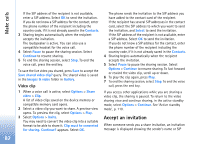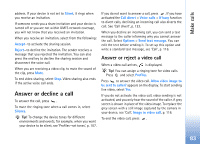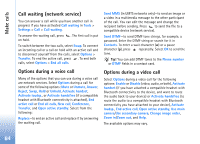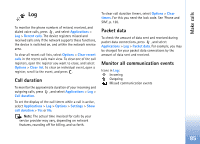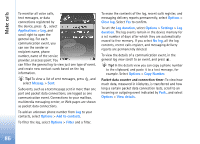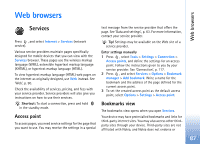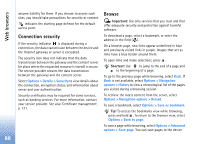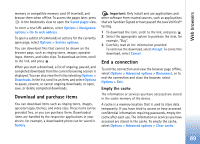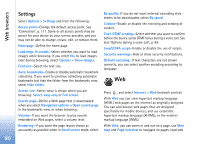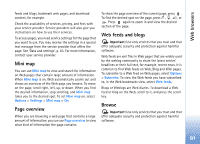Nokia N73 User Guide - Page 86
Applications, Messag., Options, Add to contacts, Filter, Clear log, Log duration, Settings, duration
 |
UPC - 758478011058
View all Nokia N73 manuals
Add to My Manuals
Save this manual to your list of manuals |
Page 86 highlights
Make calls To monitor all voice calls, text messages, or data connections registered by the device, press , select Applications > Log, and scroll right to open the general log. For each communication event, you can see the sender or recipient name, phone number, name of the service provider, or access point. You can filter the general log to view just one type of event, and create new contact cards based on the log information. Tip! To view a list of sent messages, press , and select Messag. > Sent. Subevents, such as a text message sent in more than one part and packet data connections, are logged as one communication event. Connections to your mailbox, multimedia messaging center, or Web pages are shown as packet data connections. To add an unknown phone number from Log to your contacts, select Options > Add to contacts. To filter the log, select Options > Filter and a filter. To erase the contents of the log, recent calls register, and messaging delivery reports permanently, select Options > Clear log. Select Yes to confirm. To set the Log duration, select Options > Settings > Log duration. The log events remain in the device memory for a set number of days after which they are automatically erased to free memory. If you select No log, all the log contents, recent calls register, and messaging delivery reports are permanently deleted. To view the details of a communication event, in the general log view scroll to an event, and press . Tip! In the details view you can copy a phone number to the clipboard, and paste it to a text message, for example. Select Options > Copy Number. Packet data counter and connection timer: To view how much data, measured in kilobytes, is transferred and how long a certain packet data connection lasts, scroll to an incoming or outgoing event indicated by Pack., and select Options > View details. 86