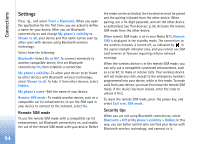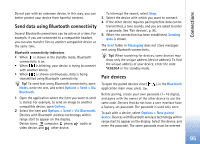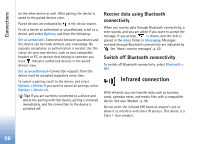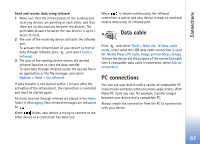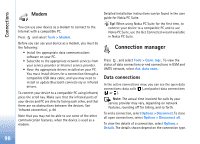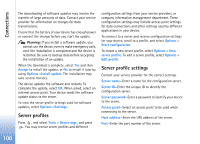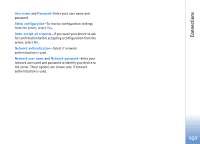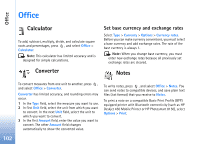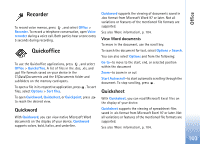Nokia N73 User Guide - Page 99
Synchronization, Synchronize data, Device manager, Software updates - software application
 |
UPC - 758478011058
View all Nokia N73 manuals
Add to My Manuals
Save this manual to your list of manuals |
Page 99 highlights
Connections Synchronization Press , and select Tools > Sync. Sync enables you to synchronize your notes, calendar, or contacts with various compatible calendar and contacts applications on a compatible computer or on the Internet. You can also create or edit synchronization settings. The synchronization application uses SyncML technology for synchronization. For information on SyncML compatibility, contact the supplier of the application with which you want to synchronize your device data. You may receive synchronization settings in a special text message. See 'Data and settings', p. 63. Synchronize data In the Sync main view, you can see the different synchronization profiles. A synchronization profile contains the necessary settings, for example which applications are synchronized, to synchronize data in your device with a remote database on a server or compatible device. 1 Select a synchronization profile and Options > Synchronise. The status of the synchronization is shown on the display. To cancel synchronization before it finishes, select Cancel. 2 You are notified when the synchronization is complete. Select Yes to view the log file showing the synchronization status and how many entries have been added, updated, deleted, or discarded (not synchronized) in your device or on the server. Device manager Software updates You may view and update the current software version of your device, and check the date of a possible previous update (network service). Press and select Tools > Device mgr.. To check whether software updates are available, select Options > Check for updates. Select an internet access point when asked. If an update is available, information about it is displayed. Select Accept to accept to download the update or Cancel to cancel the download. The download may take several minutes. You can use your device during the download. 99