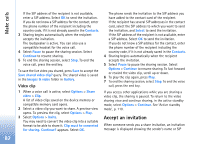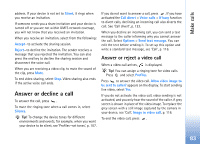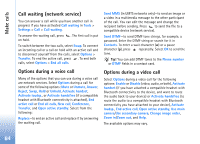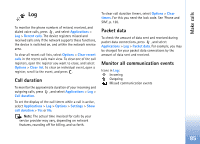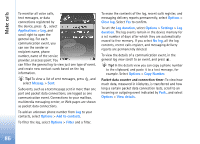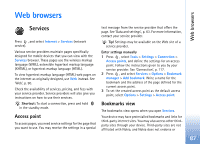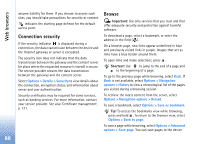Nokia N73 User Guide - Page 83
Answer or decline a call, Answer or reject a video call
 |
UPC - 758478011058
View all Nokia N73 manuals
Add to My Manuals
Save this manual to your list of manuals |
Page 83 highlights
Make calls address. If your device is not set to Silent, it rings when you receive an invitation. If someone sends you a share invitation and your device is turned off or you are not within UMTS network coverage, you will not know that you received an invitation. When you receive an invitation, select from the following: Accept-to activate the sharing session. Reject-to decline the invitation. The sender receives a message that you rejected the invitation. You can also press the end key to decline the sharing session and disconnect the voice call. When you are receiving a video clip, to mute the sound of the clip, press Mute. To end video sharing, select Stop. Video sharing also ends if the active voice call ends. Answer or decline a call To answer the call, press . To mute the ringing tone when a call comes in, select Silence. Tip! To change the device tones for different environments and events, for example, when you want your device to be silent, see 'Profiles-set tones', p. 107. If you do not want to answer a call, press . If you have activated the Call divert > Voice calls > If busy function to divert calls, declining an incoming call also diverts the call. See 'Call divert', p. 123. When you decline an incoming call, you can send a text message to the caller informing why you cannot answer the call. Select Options > Send text message. You can edit the text before sending it. To set up this option and write a standard text message, see 'Call', p. 116. Answer or reject a video call When a video call arrives, is displayed. Tip! You can assign a ringing tone for video calls. Press and select Profiles. Press to answer the video call. Allow video image to be sent to caller? appears on the display. To start sending live video, select Yes. If you do not activate the video call, video sending is not activated, and you only hear the sound of the caller. A grey screen is shown in place of the video image. To replace the grey screen with a still image captured by the camera in your device, see 'Call', Image in video call, p. 116. To end the video call, press . 83