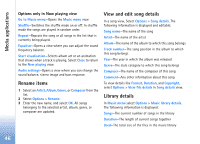Nokia N73 User Guide - Page 51
RealPlayer, Play video clips, Stream content over the air
 |
UPC - 758478011058
View all Nokia N73 manuals
Add to My Manuals
Save this manual to your list of manuals |
Page 51 highlights
Media applications RealPlayer Press , and select Applications > RealPlayer. With RealPlayer, you can play video clips, or stream media files over the air. You can activate a streaming link when you browse Web pages, or store it in the device memory or a compatible memory card (if inserted). RealPlayer supports files with extensions such as .3gp, .mp4 or .rm. However, RealPlayer does not necessarily support all file formats or all the variations of file formats. For example, RealPlayer attempts to open all .mp4 files, but some .mp4 files may include content that is not compliant with 3GPP standards and, therefore, is not supported by this device. Play video clips 1 To play a media file stored in device memory, or on the memory card (if inserted), select Options > Open and from the following: Most recent clips-to play one of the last six files played in RealPlayer Saved clip-to play a file saved in Gallery. See 'Gallery', p. 28. 2 Scroll to a file, and press to play the file. Shortcuts during play: • To fast forward, press and hold . • To rewind through the media file, press and hold . • To mute the sound, press and hold the volume key on the side of your device down until is displayed. To turn on the sound, press and hold the volume key up until you see . Stream content over the air Many service providers require you to use an Internet access point (IAP) for your default access point. Other service providers allow you to use a WAP access point. The access points may be configured when you first start your device. Contact your service provider for more information. In RealPlayer, you can only open an rtsp:// URL address. However, RealPlayer recognizes an http link to a .ram file. To stream content over the air, select a streaming link saved in Gallery, on a Web page, or received in a text message or multimedia message. Before live content begins streaming, your device connects to the site and starts loading the content. The content is not saved in your device. 51