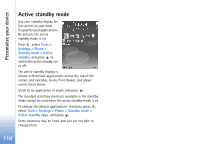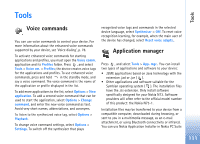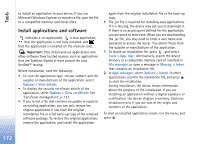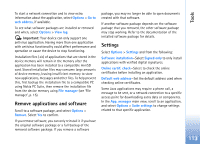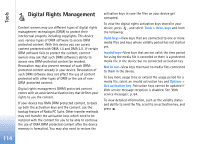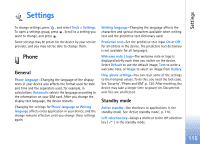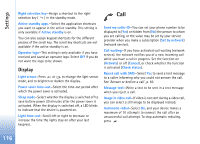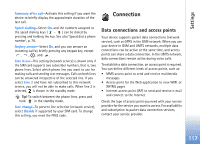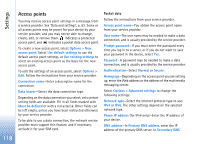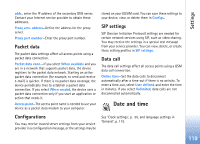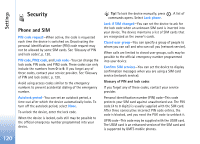Nokia N73 User Guide - Page 115
Settings, Phone, General, Standby mode - security code reset
 |
UPC - 758478011058
View all Nokia N73 manuals
Add to My Manuals
Save this manual to your list of manuals |
Page 115 highlights
Settings Settings To change settings, press , and select Tools > Settings. To open a settings group, press . Scroll to a setting you want to change, and press . Some settings may be preset for the device by your service provider, and you may not be able to change them. Phone General Phone language-Changing the language of the display texts in your device also affects the format used for date and time and the separators used, for example, in calculations. Automatic selects the language according to the information on your SIM card. After you change the display text language, the device restarts. Changing the settings for Phone language or Writing language affects every application in your device, and the change remains effective until you change these settings again. Writing language-Changing the language affects the characters and special characters available when writing text and the predictive text dictionary used. Predictive text-Set the predictive text input On or Off for all editors in the device. The predictive text dictionary is not available for all languages. Welcome note / logo-The welcome note or logo is displayed briefly each time you switch on the device. Select Default to use the default image, Text to write a welcome note, or Image to select an image from Gallery. Orig. phone settings-You can reset some of the settings to their original values. To do this, you need the lock code. See 'Security', 'Phone and SIM', p. 120. After resetting, the device may take a longer time to power on. Documents and files are unaffected. Standby mode Active standby-Use shortcuts to applications in the standby mode. See 'Active standby mode', p. 110. Left selection key-Assign a shortcut to the left selection key ( ) in the standby mode. 115