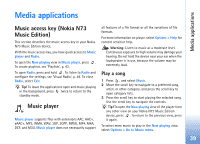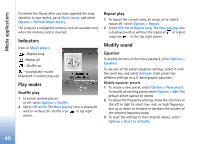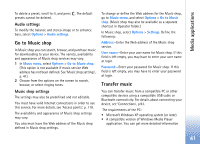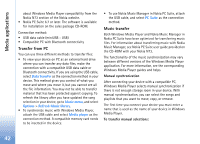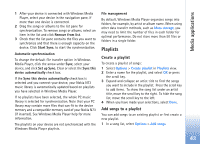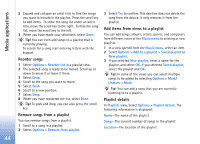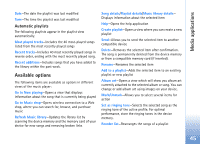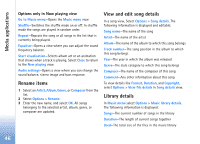Nokia N73 User Guide - Page 44
Reorder songs, Remove songs from a playlist, Add items from views to a playlist, Playlist details
 |
UPC - 758478011058
View all Nokia N73 manuals
Add to My Manuals
Save this manual to your list of manuals |
Page 44 highlights
Media applications 2 Expand and collapse an artist title to find the songs you want to include in the playlist. Press the scroll key to add items. To show the song list under an artist title, move the scroll key to the right. To hide the song list, move the scroll key to the left. 3 When you have made your selections, select Done. Tip! You can even add songs to a playlist that is currently playing. To search for a song start entering letters with the keypad. Reorder songs 1 Select Options > Reorder list in a playlist view. 2 The selected song is ready to be moved. Scroll up or down to move it or leave it there. 3 Select Drop. 4 Scroll to the song you want to move. 5 Select Grab. 6 Scroll to a new position. 7 Select Drop. 8 When you have reordered the list, select Done. Tip! To grab and drop, you can also press the scroll key. Remove songs from a playlist You can remove songs from a playlist. 1 Scroll to a song in a playlist. 2 Select Options > Remove from playlist. 3 Select Yes to confirm. This deletion does not delete the song from the device; it only removes it from the playlist. Add items from views to a playlist You can add songs, albums, artists, genres, and composers from different views of the Music menu to existing or new playlists. 1 In a view opened from the Music menu, select an item. 2 Select Options > Add to a playlist > Saved playlist or New playlist. 3 If you selected New playlist, enter a name for the playlist, and select OK. If you selected Saved playlist, select the playlist and OK. Tip! In some of the views you can select multiple songs to be added by selecting Options > Mark/ Unmark > Mark. Tip! You can add a song that you are currently listening to to a playlist. Playlist details In Playlists view, Select Options > Playlist details. The following information is displayed: Name-The name of the playlist Songs-The current number of songs in the playlist Location-The location of the playlist 44