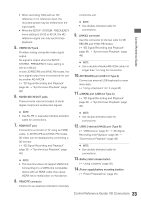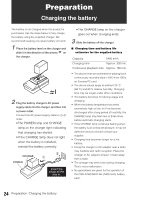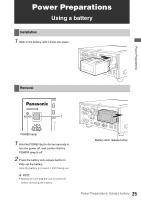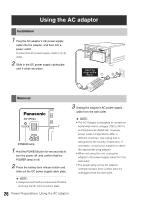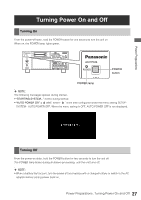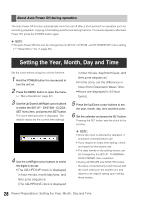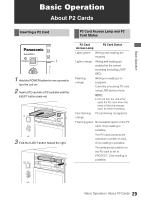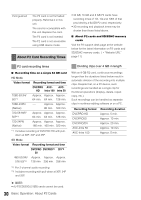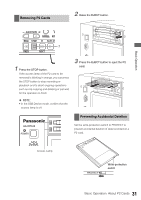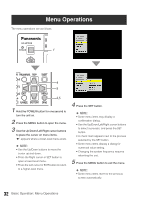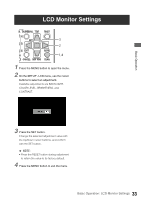Panasonic AG-HPD24PJ Operating Instructions - Page 28
About Auto Power Off during operation, Setting the Year, Month, Day and Time
 |
View all Panasonic AG-HPD24PJ manuals
Add to My Manuals
Save this manual to your list of manuals |
Page 28 highlights
About Auto Power Off during operation The Auto Power Off function automatically turns the unit off after a short period if no operation such as recording, playback, copying or formatting is performed during that time. To resume operation after Auto Power Off, press the POWER button again. ◆ NOTE: • The Auto Power Off time can be changed by the SETUP - SYSTEM - AUTO POWER OFF menu setting (➝ "Setup Menu" Vol. 2, page 50). Setting the Year, Month, Day and Time Set the clock before using the unit the first time. 1 Hold the POWER button for one second to turn the unit on. 2 Press the MENU button to open the menu. (➝ "Menu Operations" page 32) 3 Use the Up/Down/Left/Right cursor buttons to select the SETUP - SYSTEM - CLOCK SET menu item, and press the SET button. The clock setting screen is displayed. The default values are the current time settings. in hour:minute, day/month/year, and time zone sequence.) • In time zone, set the difference in hours from Greenwich Mean Time. • Hours are displayed in 24-hour format. 5 Press the Up/Down cursor buttons to set the year, month, day, time and time zone. 6 Set the calendar and press the SET button. Pressing the SET button sets the clock to the set time. 4 Use the Left/Right cursor buttons to select the digits to be set. • The AG-HPD24P clock is displayed in hour:minute, month/day/year, and time zone sequence. (The AG-HPD24E clock is displayed ◆ NOTE: • Since the clock is affected by deviation, it should be checked before use. • If you require an exact time setting, check and reset the time before use. • The date format on the setting screen can be changed by the SETUP - THUMBNAIL DATE FORMAT menu selection. • During 3D REC/PB and SYNC PB modes, the slave unit temporarily synchronizes with the clock setting on the master unit, and returns to its original setting upon exiting these modes. 28 Power Preparations: Setting the Year, Month, Day and Time