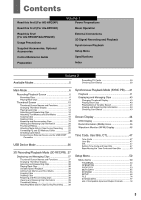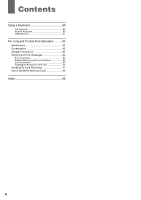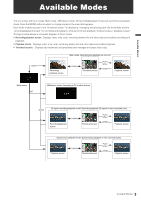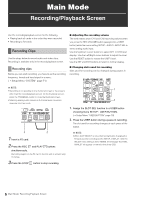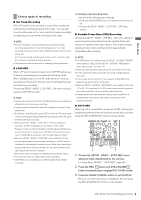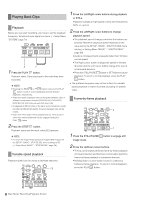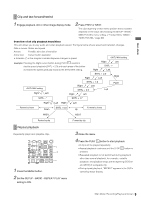Panasonic AG-HPD24PJ Operating Instructions - Page 71
Playing Back Clips, Playback, Variable speed playback, Frame-by-frame playback
 |
View all Panasonic AG-HPD24PJ manuals
Add to My Manuals
Save this manual to your list of manuals |
Page 71 highlights
Playing Back Clips Playback Before you can start recording, you have to set the playback frequency, format and input signal in a menu. (➝ Setup Menu "SYSTEM" page 71) 2 1 1 Press the PLAY button. Playback starts. Clips play back in the order they were recorded. ◆ NOTE: • Pressing the REW or FF button instead of the PLAY button results in rewind playback and fast forward playback, respectively. • Video and audio playback may be disrupted between clips in different compression formats (DVCPRO HD, DVCPRO50, DVCPRO, DV, AVC-Intra 50 and AVC-Intra 100). • In playback of different clips in the same video format but in audio recorded at different bit depths, the audio between clips will be muted. • Clips with 24-bit audio will be played back as 16-bit audio in other than normal playback modes engaged using the PLAY button. 2 Press the STOP button. Playback stops and the input video (EE) appears. ◆ NOTE: • To show the image where playback stopped (PB image), set the SETUP - BASIC - STOP EE SEL menu settings to PB. (➝ Setup Menu "BASIC" - "STOP EE SEL" page 59) Variable speed playback Playback speed can be varied to facilitate searches. 1,2 1 Press the Left/Right cursor buttons during playback or STILL. Playback changes to high-speed or slow and indicated as SHTL +/- speed. 2 Press the Left/Right cursor buttons to change playback speed. • The playback speed changes each time the buttons are pressed. Maximum playback speed depends on the value set by the SETUP - BASIC - SHUTTLE MAX menu setting (➝ Setting Menu "BASIC" - "SHUTTLE MAX" page 60). • Audio is not played back at speeds faster than 10 times normal speed. • The Right cursor button changes the speed in forward direction and the Left cursor button changes the speed in backward direction. • Press the STILL/PAUSE button or SET button to pause playback. To return to normal playback, press the PLAY button. • The pulldown sequence may not be uniform for variable speed playback of native recorded (including x1 speed) video. Frame-by-frame playback 2 1 1 Press the STILL/PAUSE image mode. button to engage still 2 Press the Up/Down cursor buttons. • The Up cursor button performs frame-by-frame playback in forward direction and the Down cursor button performs frame-by-frame playback in backward direction. • Holding down a cursor button results in continuous frame-by-frame playback. To return to normal playback, press the PLAY button. 8 Main Mode: Recording/Playback Screen