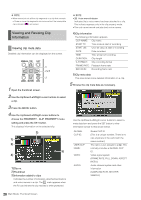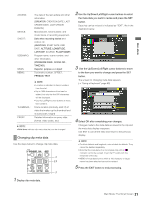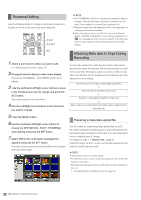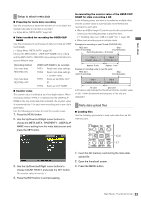Panasonic AG-HPD24PJ Operating Instructions - Page 81
Copying Clips, Deleting Clips
 |
View all Panasonic AG-HPD24PJ manuals
Add to My Manuals
Save this manual to your list of manuals |
Page 81 highlights
Each press of this button turns the shot mark indicator on and off. ◆ NOTE: • A shot mark is added to a clip even if the button is pressed in the record/playback screen. • When attaching or deleting shot marks for clips that span multiple P2 cards, be sure to load all the P2 cards that the clip is recorded on. • Shot marks cannot be added or deleted during loop recording. This starts copying. Copying Clips Use the steps below to copy clips to P2 cards or storage devices connected via USB. ◆ NOTE: • Take care not to turn off the power or remove a card during copying. Otherwise the copied clip may become bad. • If the copied clip is bad, delete it and make a new copy. • Reconnect incomplete clips before copying them. ◆ NOTE: • To interrupt copying, press the SET or the CANCEL button to cancel the operation. The incomplete copy at the destination is deleted. • "OVERWRITE" appears when an attempt is made to place a copy (having the same GLOBAL CLIP ID) at a destination already containing an identical item. Select YES to overwrite or NO to cancel copying and then press the SET button. 6 Press SET button when the completion message appears. 2,4,5,6 2,4,5 3 1 Open the thumbnail screen. 2 Select a clip to copy. 3 Press the MENU button. 4 Use the cursor buttons to choose the OPERATION - COPY menu setting, select destination from the list that appears and press the SET button. • When multiple clips are selected, press the SET button to view how many clips are selected. • When clips are copied to a storage device (➝ "Connecting an External Device via the USB HOST Connector" page 27), select the destination of the copied data as required. • When COPY is assigned to a USER button, you can copy the thumbnail by pressing the USER button instead of making a menu selection. 5 Select YES in the confirmation message that appears and press the SET button. ◆ NOTE: • No copying is performed when any of the following error messages appear. - "LACK OF CAPACITY" Copy failed because there is not enough space at the copy destination. - "UNKNOWN CONTENTS FORMAT!" Copy failed because the selected clip was bad. - "NO COPY TO SAME CARD!" Copy failed because an attempt was made to place the copy on the same disk. - "TOO MANY CLIPS!" Copy failed because too many clips were selected. • Copying performed in the lower half of text memo display when the text memo is selected copies the section from the selected text memo to the next text memo. When there is no text memo beyond the selected text memo, the section from the selected text memo to the end of the clip is copied. Deleting Clips Use the following procedure to delete a clip from a P2 card. 2,4,5 3 1 Open the thumbnail screen. 18 Main Mode: Thumbnail Screen