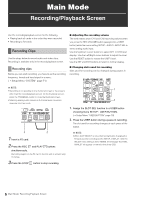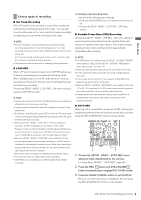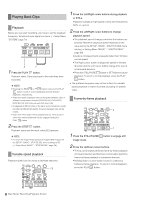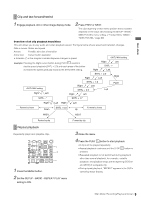Panasonic AG-HPD24PJ Operating Instructions - Page 74
Edit Copy indicator, Wide indicator
 |
View all Panasonic AG-HPD24PJ manuals
Add to My Manuals
Save this manual to your list of manuals |
Page 74 highlights
Main Mode 5. Selected number of clips Indicates the number of selected clips and the total number of clips. 6. Time display One of the following data is displayed: the TC (time code)/UB (user bit) at the start of clip recording/time of shooting/day of shooting/date and time of shooting/ clip name/the user clip name/slot number. (➝ "Changing Thumbnail Display" page 12) 7. Thumbnail Shows the thumbnails recorded for each clip. The EXCH.THUMBNAIL function allows you to replace this thumbnail. (➝ "Changing Thumbnail Display" page 12) 8. Clip no. Indicates the numbers assigned to P2 card clips, which are normally assigned starting in order from the earliest shooting date. Numbers of clips that cannot be played back are shown in red. You can change the order clips appear using the display selected clips or the SORT function. (➝ "Changing Thumbnail Display" page 12) 9. Shot mark indicator Indicates that a shot mark has been attached to a clip. 10. Proxy indicator Indicates clips that contain a proxy video attached by the AG-HPX370 Series, AJ-HPX3100 or other camera. ◆ NOTE: • This unit cannot record proxies. 11. Text memo indicator Indicates a clip that contains text memo data. 12. Edit Copy indicator Indicates an edit-copied clip. 13. Wide indicator Indicates a clip recorded in the 16:9 aspect ratio. This is not indicated for an HD format clip. 14. Incomplete clip indicator Indicates a clip spanning multiple P2 cards where one of the cards that contain part of the clip has not been inserted. 15. Bad clip Unknown clip indicator Indicates a clip that became defective because the power was shut down during recording or was damaged for some other reason. Clips with the yellow bad clip( ) indicator can sometimes be repaired. (➝ "Repairing bad clips" page 19) Clips with the red clip indicator( ) cannot be repaired and should be deleted. If deleting is not possible, format the P2 card. Instead of , appears to indicate that a clip is not in the P2 standard format. 16.Indication of P2 card slot and storage device status The status of P2 card and storage device connections are indicated as shown below. 1 - 62 (White) 1 (Yellow) The numbers of P2 card slots that contain a P2 card are indicated in white. The number of the P2 card slot of the P2 card that contains the clip at the cursor position is indicated in yellow. When a clip spans multiple P2 cards, the numbers of all the slots housing cards that contain the clip are indicated. ◆ NOTE: A slot number with a pink frame indicates either of the following conditions for an inserted P2 card. • "RUN DOWN CARD" The maximum number of overwrites has been exceeded. • "DIR ENTRY NG CARD" The P2 card directory structure does not conform to standard specifications. Grey indicates that a storage device is not connected. (Gray) White indicates that a storage device is available. (White) Yellow indicates that clips on a storage device appear as thumbnails. (Yellow) Red indicates that a storage device is connected but is not available. (Red) 17.Status message Shows messages indicating processing status. For example, screen updating shows an "UPDATING" text message and a rotating icon. 18.Simple property display Displays the properties of clips at the cursor location. A menu allows you to select the information that will appear. (➝ "Selecting items to be displayed as properties" page 14) Main Mode: Thumbnail Screen 11