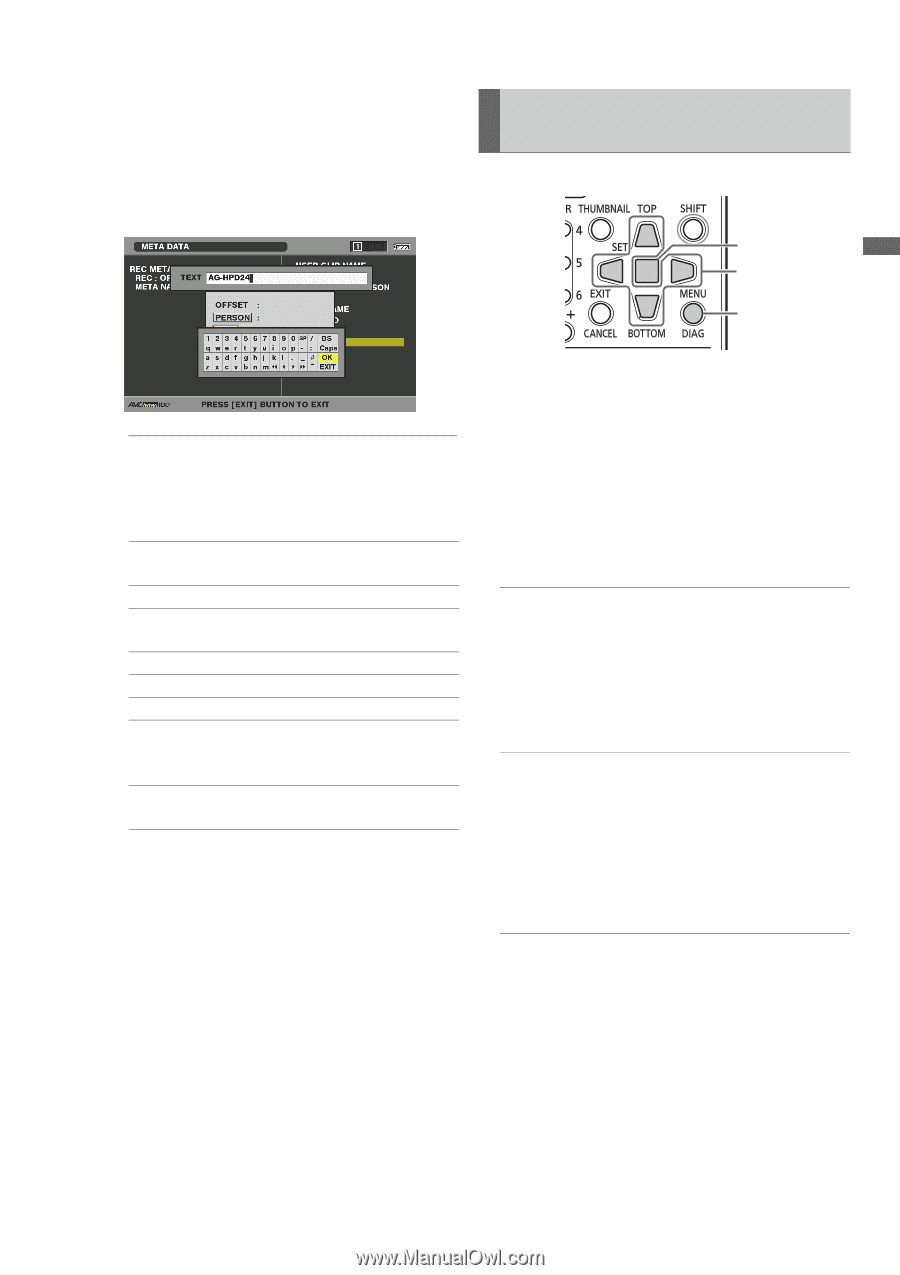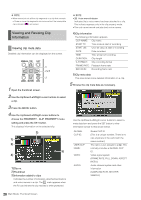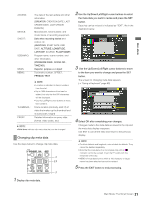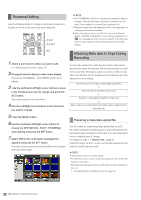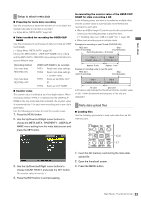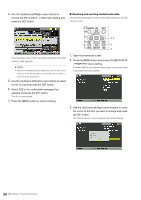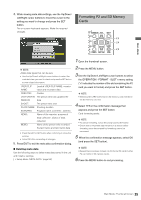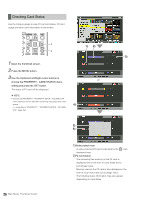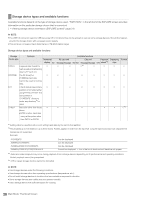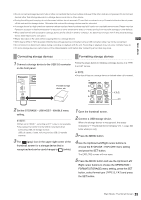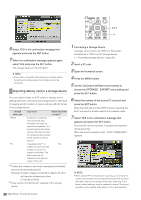Panasonic AG-HPD24PJ Operating Instructions - Page 88
Formatting P2 and SD Memory Cards, Use the Up/Down/Left/Right cursor buttons to select
 |
View all Panasonic AG-HPD24PJ manuals
Add to My Manuals
Save this manual to your list of manuals |
Page 88 highlights
Main Mode 4. While viewing meta data settings, use the Up/Down/ Left/Right cursor buttons to move the cursor to the setting you want to change and press the SET button. The on-screen keyboard appears. Make the required changes. Formatting P2 and SD Memory Cards 4,5 3,4 2,6 1 Open the thumbnail screen. ◆ NOTE: • Use the Up/Down/Left/Right cursor buttons to select the meta data item you want to check and press the SET button to view related information. USER CLIP NAME: Loaded USER CLIP NAME, counter value and recorded data CREATOR: Creator LAST UPDATE The person who last updated the PERSON: data SHOOT: The person who shot PLACE NAME: Shooting location SCENARIO: Program name, scene No., take No. NEWS: Name of the reporter, purpose of data collection, object of data collection MEMO: Name of the person who recorded the text memo and text memo data • Press the EXIT or SET button after confirming to close the window. • Select OK after completing all changes. 5. Press EXIT to exit the meta data confirmation dialog. ■ Deleting meta data Use the following steps to delete meta data stored in the unit and initialize settings. (➝ Setup Menu "META DATA" page 54) 2 Press the MENU button. 3 Use the Up/Down/Left/Right cursor buttons to select the OPERATION - FORMAT - SLOT n menu setting ("n" indicates the number of the slot containing the P2 card you want to format) and press the SET button. ◆ NOTE: • Selecting SD CARD will format an SD memory card inserted in the SD memory card slot. 4 Select YES in the confirmation message that appears and press the SET button. Card formatting starts. ◆ NOTE: • To cancel formatting, select NO and press the SET button. • Check that no important data remains on a device before formatting since data erased by formatting cannot be recovered. 5 When the confirmation message appears, select OK (and press the SET button). ◆ NOTE: • Repeat the procedures in steps 3 to 5 to format P2 cards in other P2 card slots or SD memory cards. 6 Press the MENU button to end processing. Main Mode: Thumbnail Screen 25