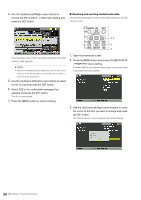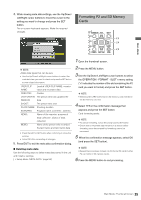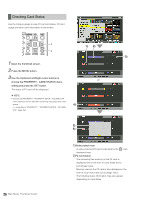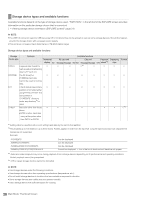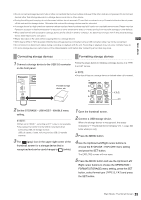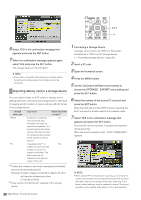Panasonic AG-HPD24PJ Operating Instructions - Page 92
Connecting storage devices, Set the STORAGE - USB HOST - ENABLE menu
 |
View all Panasonic AG-HPD24PJ manuals
Add to My Manuals
Save this manual to your list of manuals |
Page 92 highlights
Main Mode • Do not connect a storage device to hubs or other connections that involve multiple units even if the other units are not powered. Do not connect devices other than storage devices to a storage device via a hub or other device. • During formatting and copying, do not disconnect cables, do not remove a P2 card that is involved in any of these activities and do not power off this unit and the storage device. Otherwise this unit and the storage device must be rebooted. • A storage device is a high-precision instrument whose read and write functions may fail if used in an unsuitable environment. Please note that Panasonic accepts no liability whatsoever for data loss or other losses either direct or indirect arising from hard disk damage or other defects. • When data from this unit is copied to a storage device and is edited on another computer, the data may no longer work in this unit and storage device data may become corrupted. • Repair bad clips on P2 cards before copying them to a storage device. • SATA (serial ATA) or PATA (parallel ATA) interface storage devices connected using a USB converter cable may not be recognized. • Do not connect or disconnect cables during recording or playback with the unit. Recording or playback may not occur normally if you do. • On some storage devices, performance of the initial playback confirmation after connecting a hard disk may drop. Connecting storage devices Formatting storage devices 1 Connect a storage device to the USB 3.0 connector on the front panel. ヒ ビ Portable storage device, etc. Follow the steps below to initialize a storage device in a TYPE S or FAT format. ◆ NOTE: • Note that all data on a storage device is deleted when it is formatted. 4,5,6,7 3,5 2 Set the STORAGE - USB HOST - ENABLE menu setting. ◆ NOTE: • When set to ENABLE, recording and EE output is not available. • Use cables that conform to the USB 3.0 standard when connecting USB 3.0 storage devices. USB 2.0 cables, if used, will only provide USB 2.0 transfer capacity. 3 The (gray) icon in the upper right corner of the thumbnail screen for a storage device that is recognized and can be used changes to (white). 1 Open the thumbnail screen. 2 Connect a USB storage device. When the storage device is recognized, the status indication (➝ "Thumbnail Screen Display" Vol. 1, page 34) turns white (or red). 3 Press the MENU button. 4 Use the Up/Down/Left/Right cursor buttons to choose the STORAGE - EXPLORE menu setting and press the SET button. The EXPLORE screen will now open. 5 Press the MENU button and use the Up/Down/Left/ Right cursor buttons to choose the OPERATION FORMAT(STORAGE) menu setting, press the SET button, select format type (TYPE S, FAT) and press the SET button. Main Mode: Thumbnail Screen 29