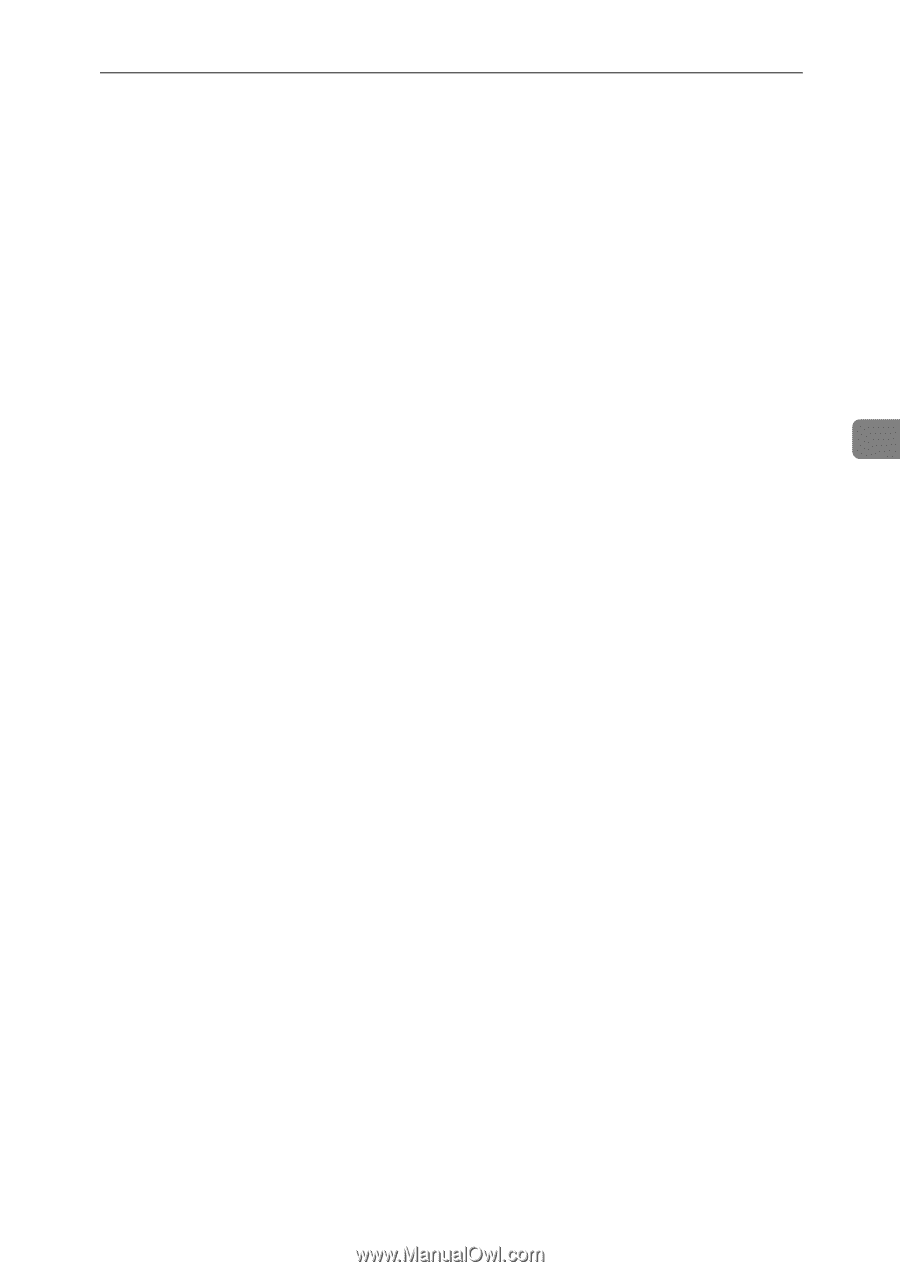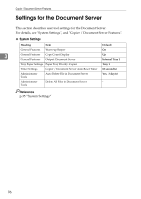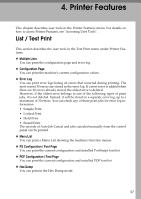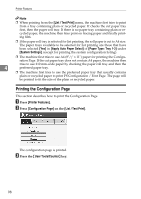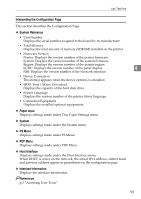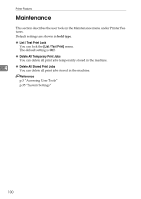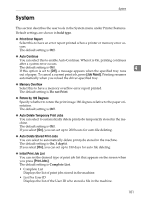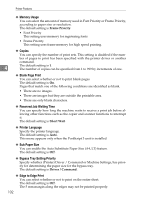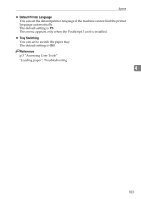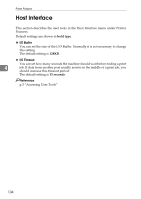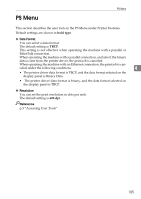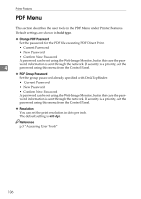Ricoh Aficio MP W3600 General Settings Guide - Page 109
System, Auto Delete Temporary Print Jobs
 |
View all Ricoh Aficio MP W3600 manuals
Add to My Manuals
Save this manual to your list of manuals |
Page 109 highlights
System System This section describes the user tools in the System menu under Printer Features. Default settings are shown in bold type. ❖ Print Error Report Select this to have an error report printed when a printer or memory error occurs. The default setting is Off. ❖ Auto Continue You can select this to enable Auto Continue. When it is On, printing continues after a system error occurs. The default setting is Off. 4 If this option is set to [Off], a message appears when the specified tray runs out of paper. To cancel a current print job, press [Job Reset]. Printing resumes automatically when you reload the driver-specified tray. ❖ Memory Overflow Select this to have a memory overflow error report printed. The default setting is Do not Print. ❖ Rotate by 180 Degrees Specify whether to rotate the print image 180 degrees relative to the paper orientation. The default setting is Off. ❖ Auto Delete Temporary Print Jobs You can select to automatically delete print jobs temporarily stored in the machine. The default setting is Off. If you select [On], you can set up to 200 hours for auto file deleting. ❖ Auto Delete Stored Print Jobs You can select to automatically delete print jobs stored in the machine. The default setting is On, 3 day(s). If you select [On], you can set up to 180 days for auto file deleting. ❖ Initial Print Job List You can set the desired type of print job list that appears on the screen when you press [Print Jobs]. The default setting is Complete List. • Complete List Displays the list of print jobs stored in the machine. • List Per User ID Displays the list of the User ID who stored a file in the machine. 101