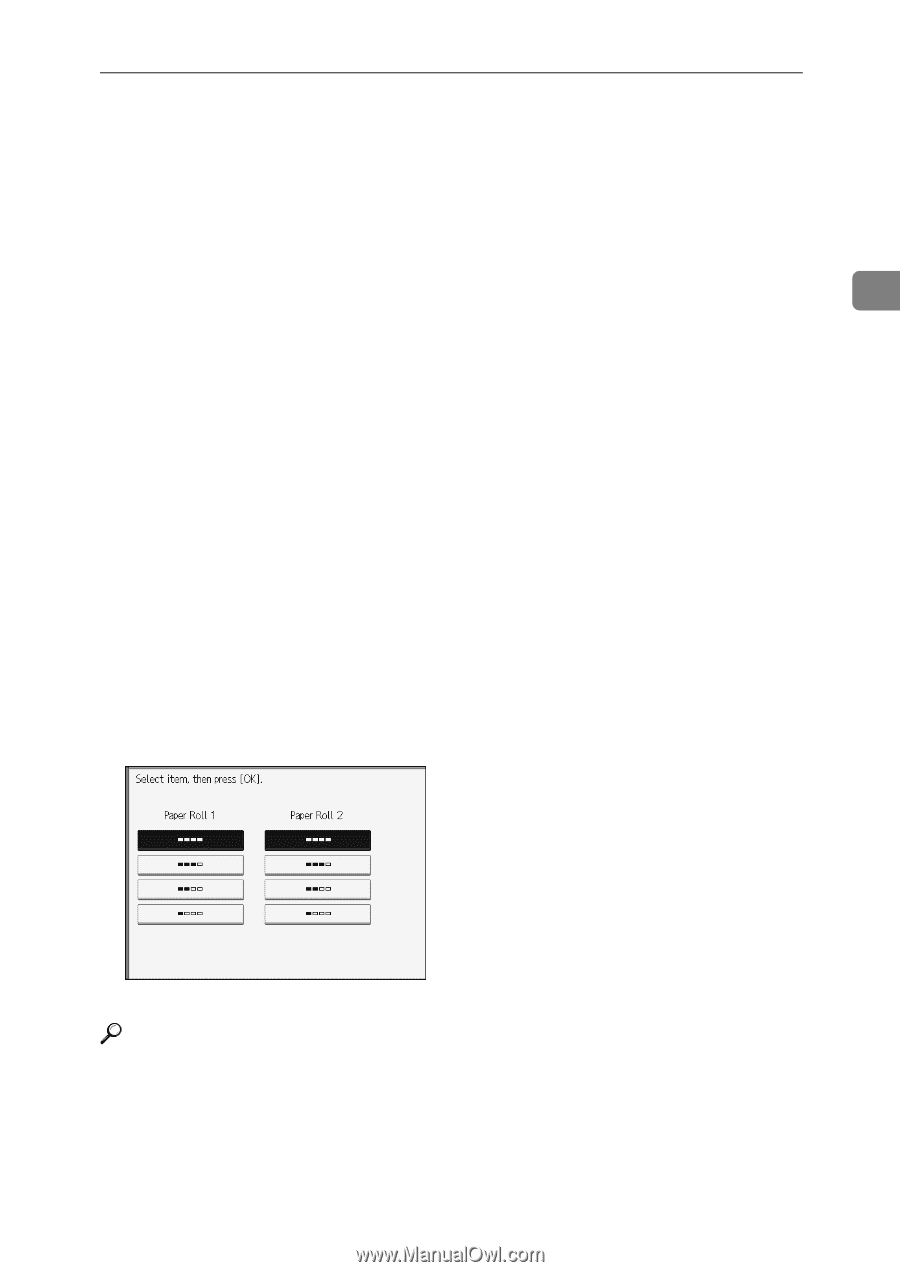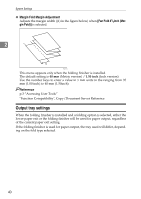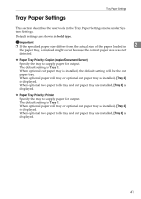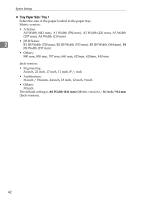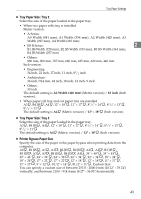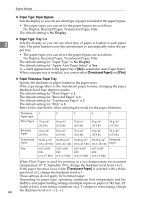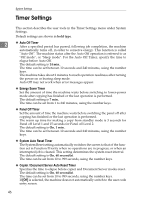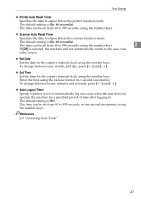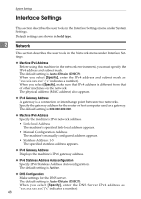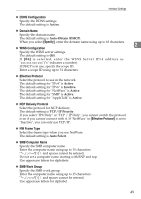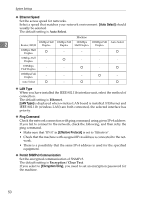Ricoh Aficio MP W3600 General Settings Guide - Page 53
Paper Thickness: Paper Bypass, Paper Volume, New Full
 |
View all Ricoh Aficio MP W3600 manuals
Add to My Manuals
Save this manual to your list of manuals |
Page 53 highlights
Tray Paper Settings When using thin, soft, or limp paper, toner fusing may appear wrinkled or the image may be blurred. If this happens, change the thickness level to 3 → 4 → 5. When level 1 or 2 are selected for translucent paper, and you change the paper type from plain or film to translucent, it may take longer for the machine to get ready for copying (up to two minutes). When level 1 or 2 are selected for translucent paper, and you make copies on paper of size A1 or above continuously, the interval between each copying may take longer. Even if you make copy on one sheet only, it may takes 1 minute until the next copy job starts. 2 ❖ Paper Thickness: Paper Bypass Specify the thickness of paper placed in the paper bypass. If the copy image blurs or the translucent paper becomes loose, changing the paper thickness level may improve the situation. The default setting for "Plain Paper" is 3. The default setting for "Recycled Paper" is 3. The default setting for "Translucent Paper" is 2. The default setting for "Film" is 3. For information on the available settings, see the table titled "Paper Thickness: Paper Tray." ❖ Paper Volume Specify the initial remaining volume of roll paper to be displayed for each paper tray. The system monitors the amount of paper used, and automatically determines the remaining volume, based on the specified initial remaining volume. We recommend that you specify an appropriate remaining volume each time a paper tray is loaded. Select "New (Full)" when a paper tray is loaded with a new 150 m roll of paper. The default setting is New (Full). Reference p.3 "Accessing User Tools" 45