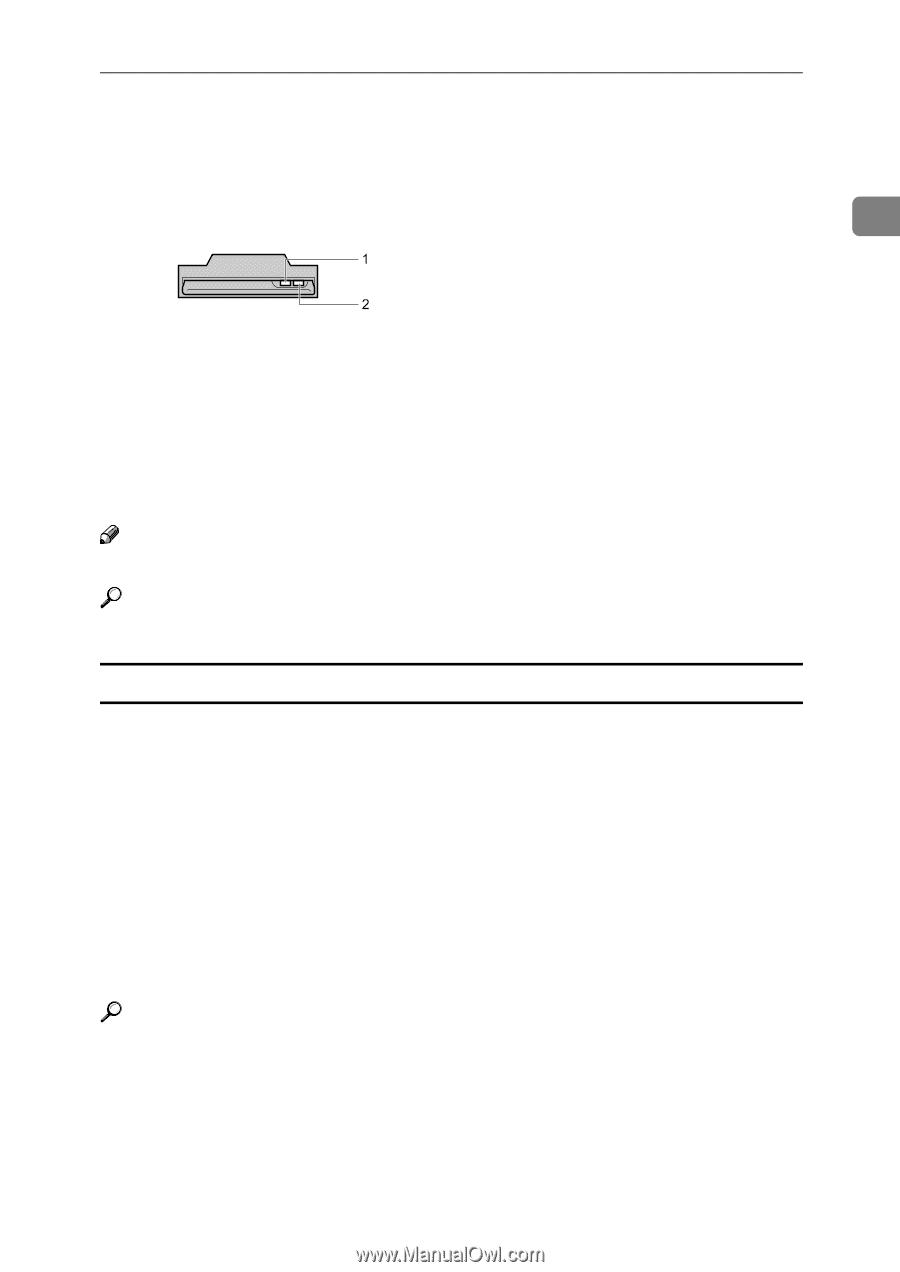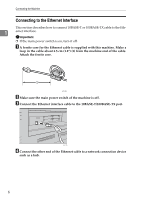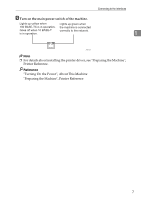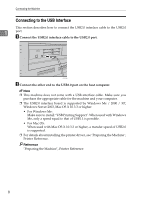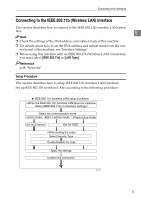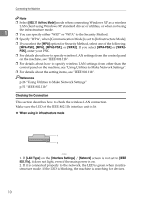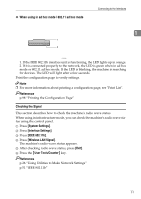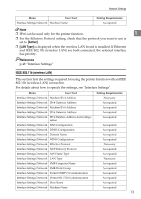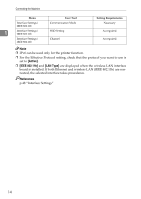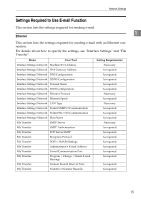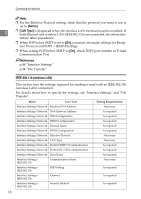Ricoh Aficio MP W3600 General Settings Guide - Page 19
System Settings, Interface Settings, IEEE 802.11b, Wireless LAN Signal, User Tools/Counter
 |
View all Ricoh Aficio MP W3600 manuals
Add to My Manuals
Save this manual to your list of manuals |
Page 19 highlights
❖ When using in ad hoc mode / 802.11 ad hoc mode Connecting to the Interfaces 1 ATL008S 1. If the IEEE 802.11b interface unit is functioning, the LED lights up in orange. 2. If it is connected properly to the network, the LED is green when in ad hoc mode or 802.11 ad hoc mode. If the LED is blinking, the machine is searching for devices. The LED will light after a few seconds. Print the configuration page to verify settings. Note ❒ For more information about printing a configuration page, see "Print List". Reference p.98 "Printing the Configuration Page" Checking the Signal This section describes how to check the machine's radio wave status. When using in infrastructure mode, you can check the machine's radio wave status using the control panel. A Press [System Settings]. B Press [Interface Settings]. C Press [IEEE 802.11b]. D Press [Wireless LAN Signal]. The machine's radio wave status appears. E After checking radio wave status, press [Exit]. F Press the {User Tools/Counter} key. Reference p.26 "Using Utilities to Make Network Settings" p.51 "IEEE 802.11b" 11