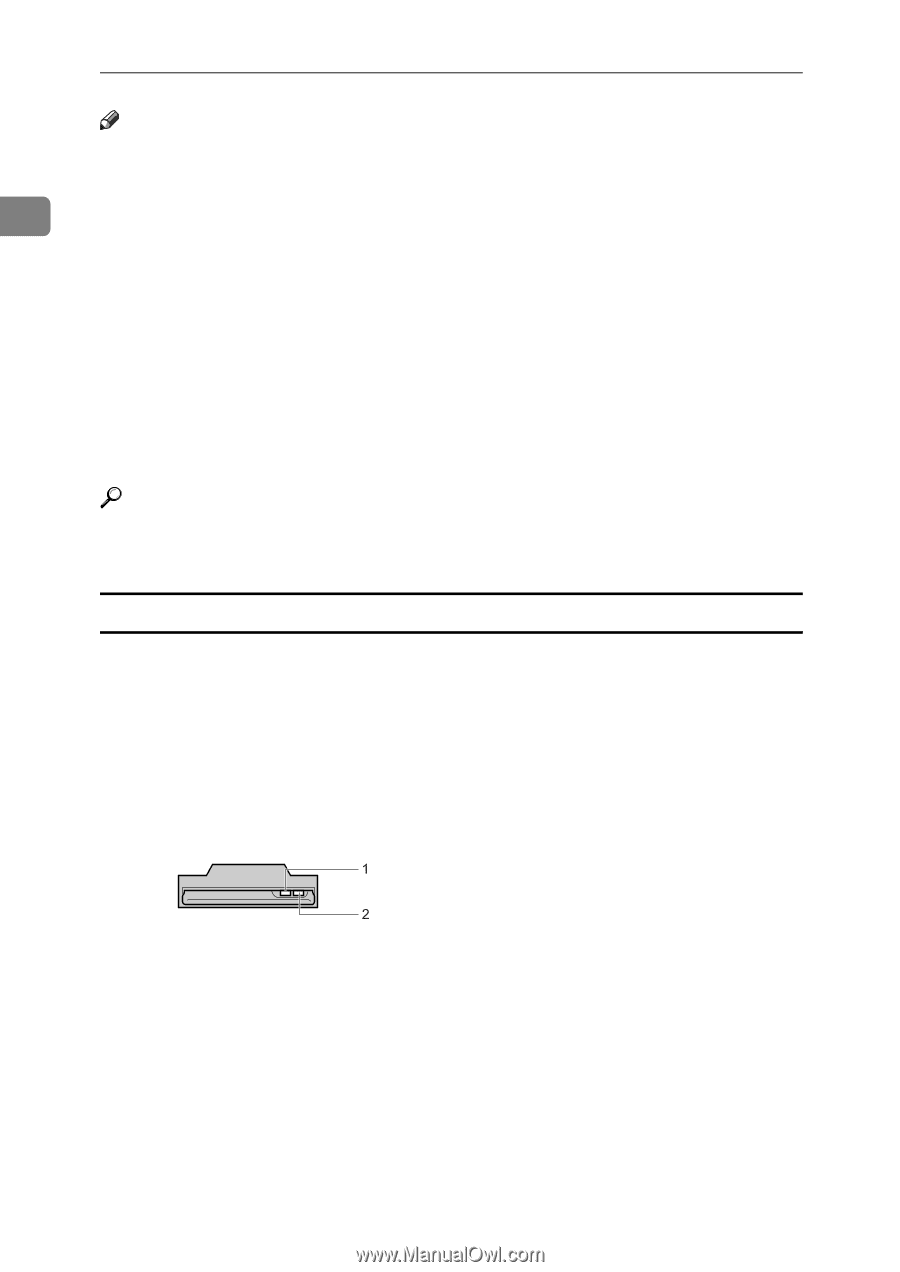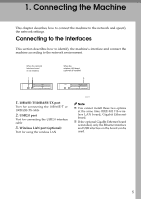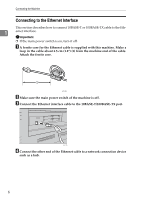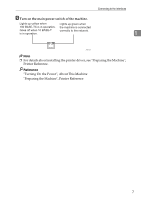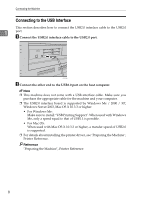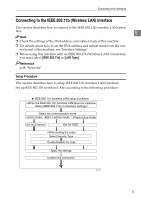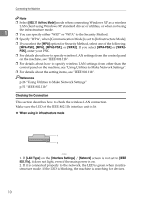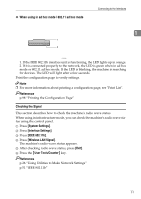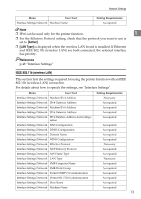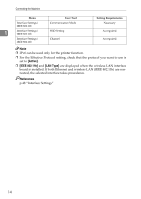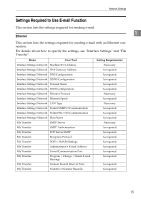Ricoh Aficio MP W3600 General Settings Guide - Page 18
Checking the Connection, When using in infrastructure mode, 11 Ad-hoc Mode, WPA-PSK, LAN Type - drivers
 |
View all Ricoh Aficio MP W3600 manuals
Add to My Manuals
Save this manual to your list of manuals |
Page 18 highlights
Connecting the Machine Note ❒ Select [802.11 Ad-hoc Mode] mode when connecting Windows XP as a wireless LAN client using Windows XP standard driver or utilities, or when not using the infrastructure mode. 1 ❒ You can specify either "WEP" or "WPA" to the Security Method. ❒ Specify "WPA", when [Communication Mode] is set to [Infrastructure Mode]. ❒ If you select the [WPA] option for Security Method, select one of the following: [WPA-PSK], [WPA], [WPA2-PSK], or [WPA2]. If you select [WPA-PSK] or [WPA2PSK], enter your PSK. ❒ For details about how to specify wireless LAN settings from the control panel on the machine, see "IEEE 802.11b". ❒ For details about how to specify wireless LAN settings from other than the control panel on the machine, see "Using Utilities to Make Network Settings". ❒ For details about the setting items, see "IEEE 802.11b". Reference p.26 "Using Utilities to Make Network Settings" p.51 "IEEE 802.11b" Checking the Connection This section describes how to check the wireless LAN connection. Make sure the LED of the IEEE 802.11b interface unit is lit. ❖ When using in infrastructure mode ATL008S 1. If [LAN Type] on the [Interface Settings] / [Network] screen is not set to [IEEE 802.11b], it does not light, even if the main power is on. 2. If it is connected properly to the network, the LED is green when in infrastructure mode. If the LED is blinking, the machine is searching for devices. 10