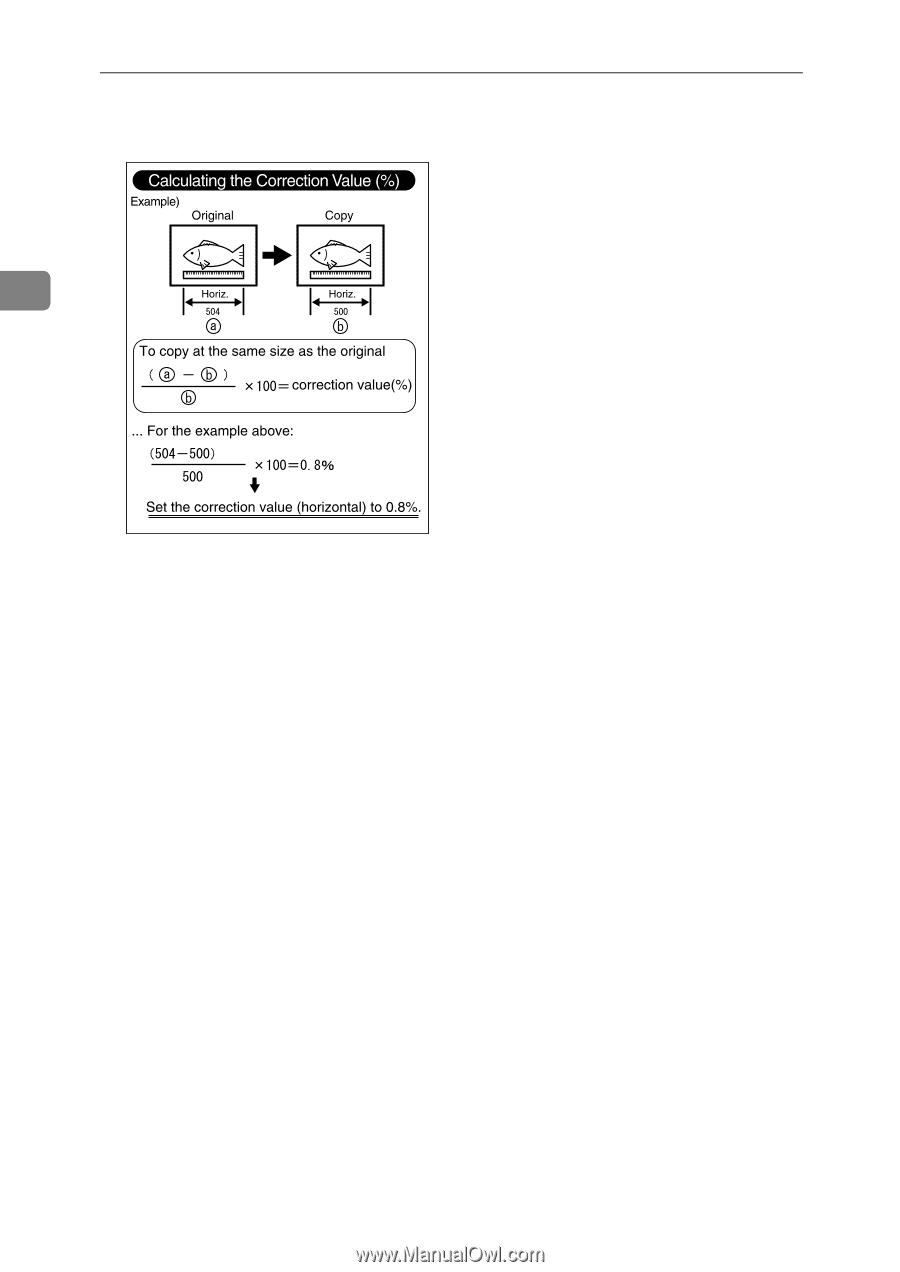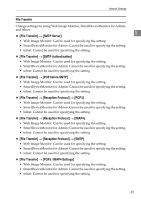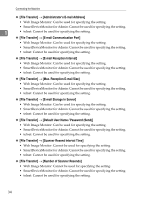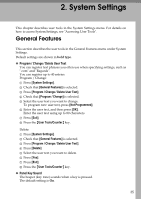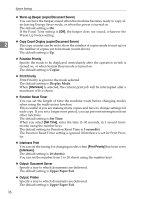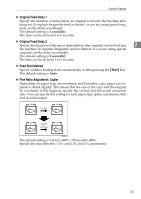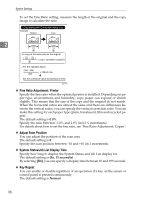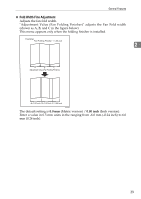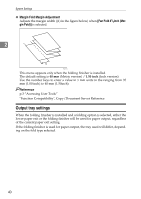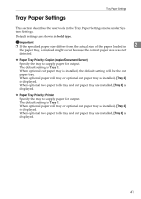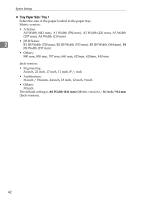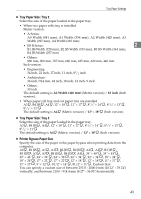Ricoh Aficio MP W3600 General Settings Guide - Page 46
Fine Ratio Adjustment: Printer, Adjust Scan Position, System Status/Job List Display Time, Key Repeat
 |
View all Ricoh Aficio MP W3600 manuals
Add to My Manuals
Save this manual to your list of manuals |
Page 46 highlights
System Settings To set the Fine Ratio setting, measure the length of the original and the copy image to calculate the ratio. 2 ZEDG010E ❖ Fine Ratio Adjustment: Printer Specify the fine ratio when the optional printer is installed. Depending on paper type, environment, and humidity, copy paper can expand or shrink slightly. This means that the size of the copy and the original do not match. When the horizontal ratios are almost the same and there are differences between the vertical ratios, you can specify the vertical correction ratio. You can make this setting for each paper type (plain, translucent, film and recycled paper). The default setting is 0.0%. Specify the ratio between -1.0% and 1.0% (in 0.1% increments). For details about how to set the fine ratio, see "Fine Ratio Adjustment: Copier". ❖ Adjust Scan Position You can adjust the position of the scan area. The default setting is 0. Specify the scan position between -10 and +10 (in 1 increments). ❖ System Status/Job List Display Time Specify how long to display the System Status and Job List display for. The default setting is On, 15 second(s). By selecting [On], you can specify a display time between 10 and 999 seconds. ❖ Key Repeat You can enable or disable repetition of an operation if a key on the screen or control panel is pressed continuously. The default setting is Normal. 38