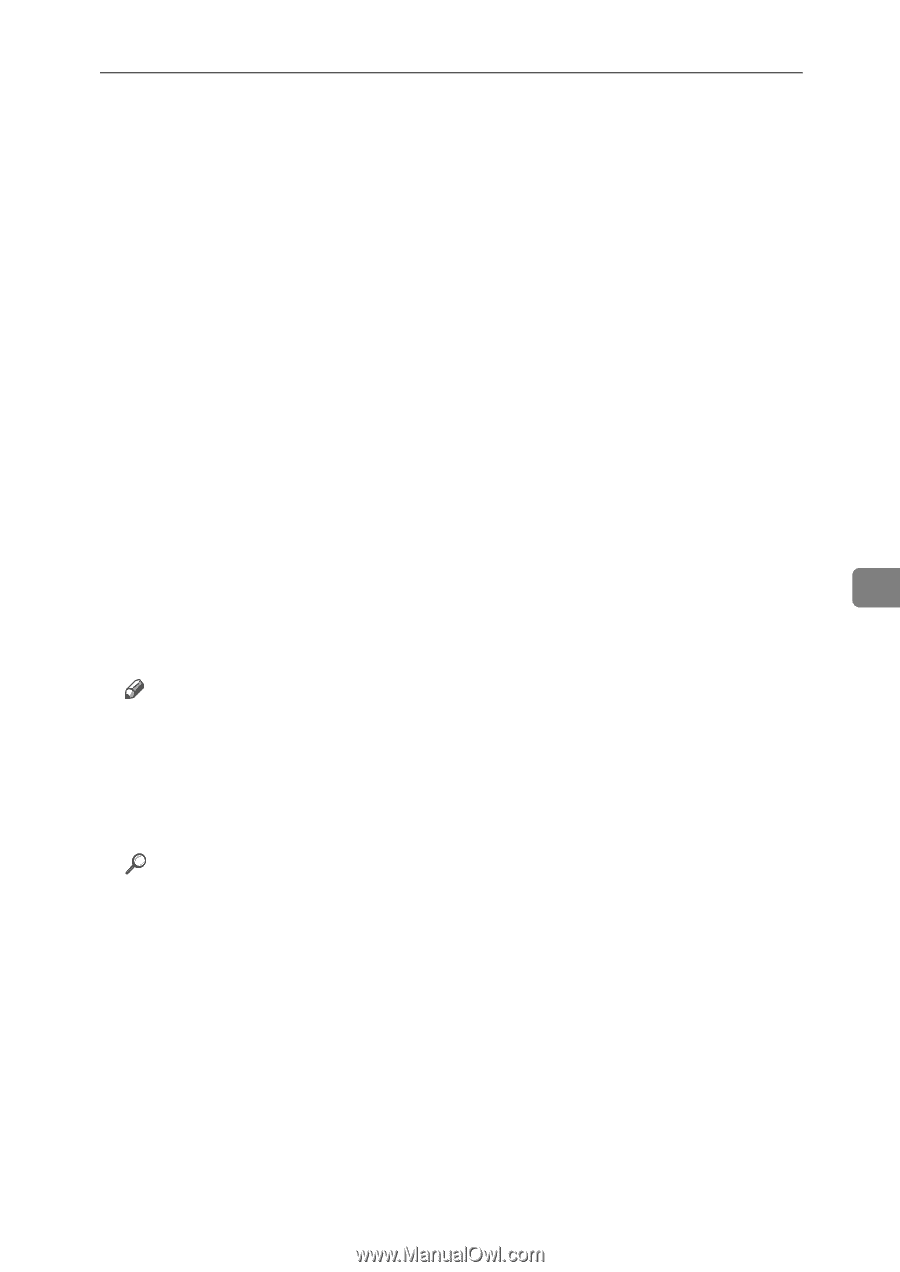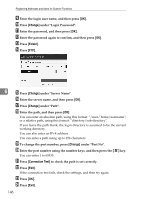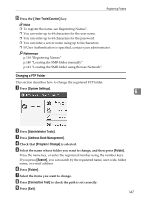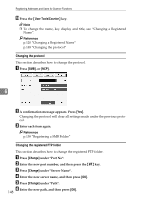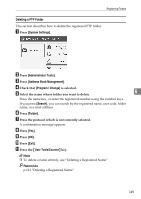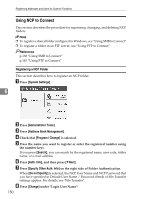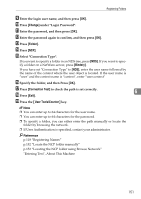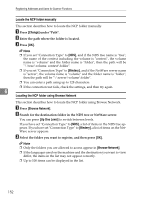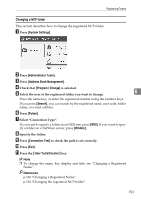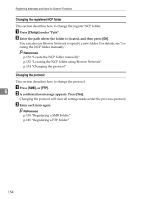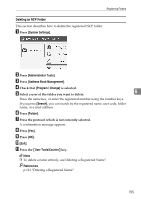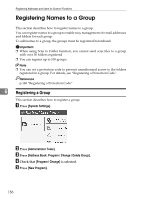Ricoh Aficio MP W3600 General Settings Guide - Page 159
Select Connection Type
 |
View all Ricoh Aficio MP W3600 manuals
Add to My Manuals
Save this manual to your list of manuals |
Page 159 highlights
Registering Folders I Enter the login user name, and then press [OK]. J Press [Change] under "Login Password". K Enter the password, and then press [OK]. L Enter the password again to confirm, and then press [OK]. M Press [Folder]. N Press [NCP]. O Select "Connection Type". If you want to specify a folder in an NDS tree, press [NDS]. If you want to specify a folder on a NetWare server, press [Bindery]. If you have set "Connection Type" to [NDS], enter the user name followed by the name of the context where the user object is located. If the user name is "user" and the context name is "context", enter "user.context" P Specify the folder, and then Press [OK]. Q Press [Connection Test] to check the path is set correctly. R Press [Exit]. 6 S Press the {User Tools/Counter} key. Note ❒ You can enter up to 64 characters for the user name. ❒ You can enter up to 64 characters for the password. ❒ To specify a folder, you can either enter the path manually or locate the folder by browsing the network. ❒ If User Authentication is specified, contact your administrator. Reference p.118 "Registering Names" p.152 "Locate the NCP folder manually" p.152 "Locating the NCP folder using Browse Network" "Entering Text", About This Machine 151