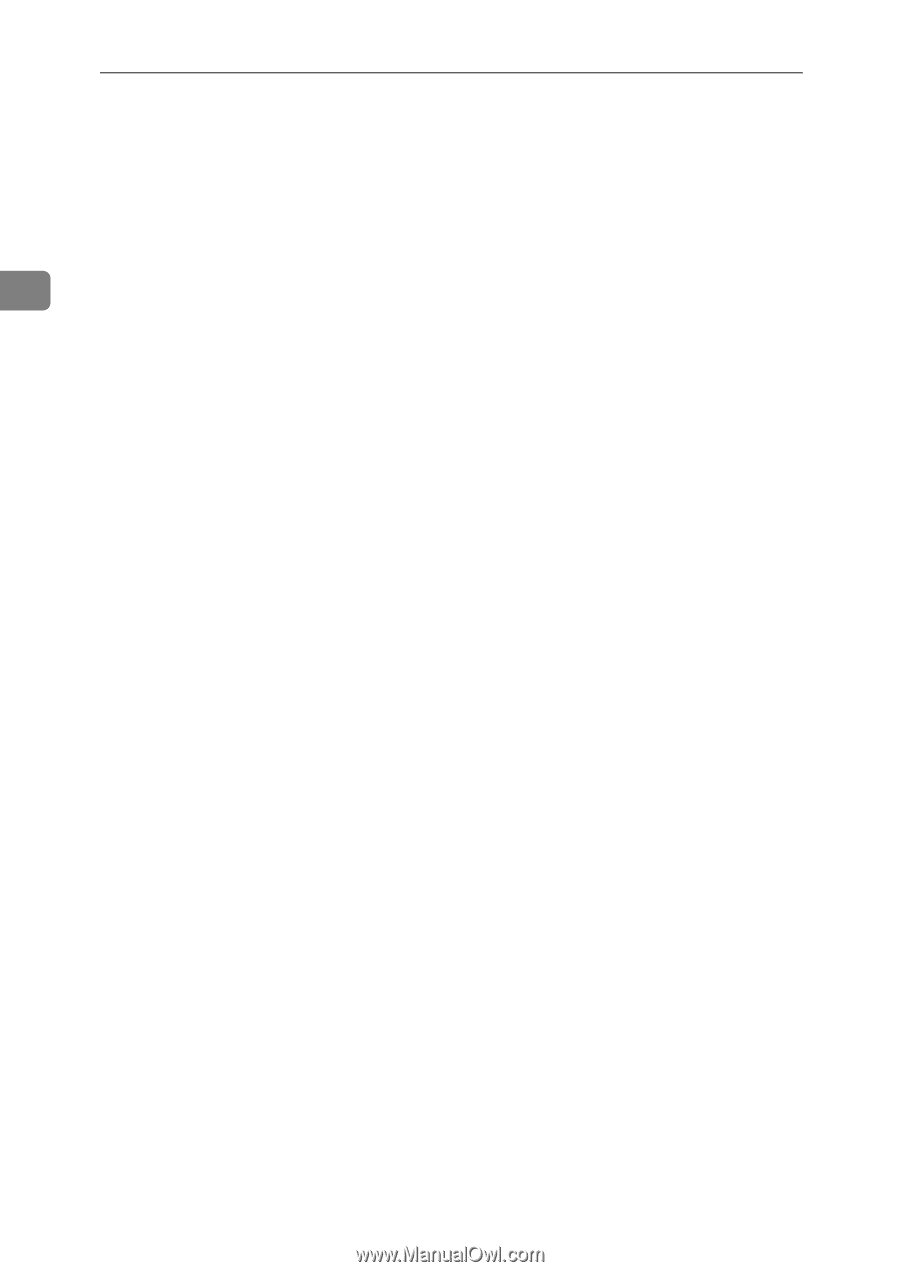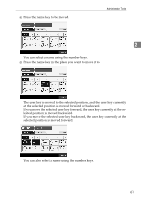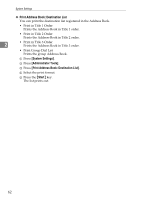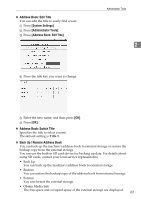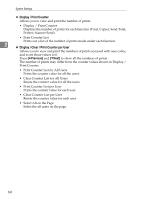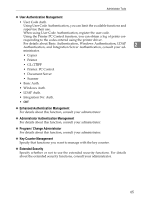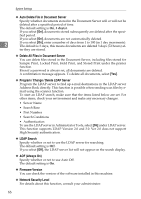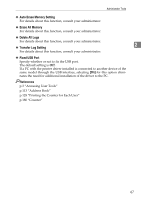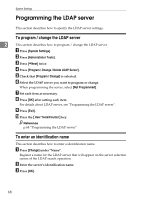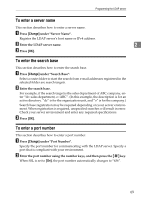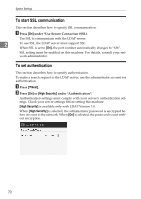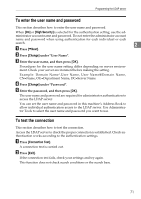Ricoh Aficio MP W3600 General Settings Guide - Page 74
Delete All Files in Document Server - support
 |
View all Ricoh Aficio MP W3600 manuals
Add to My Manuals
Save this manual to your list of manuals |
Page 74 highlights
System Settings ❖ Auto Delete File in Document Server Specify whether documents stored in the Document Server will or will not be deleted after a specified period of time. The default setting is On, 3 day(s). If you select [On], documents stored subsequently are deleted after the speci- fied period. If you select [On], documents are not automatically deleted. 2 If you select [On], enter a number of days from 1 to 180 (in 1 day increments). The default is 3 days, this means documents are deleted 3 days (72 hours) af- ter they are stored. ❖ Delete All Files in Document Server You can delete files stored in the Document Server, including files stored for Sample Print, Locked Print, Hold Print, and Stored Print under the printer function. Even if a password is always set, all documents are deleted. A confirmation message appears. To delete all documents, select [Yes]. ❖ Program / Change / Delete LDAP Server Program the LDAP server to find up e-mail destinations in the LDAP server Address Book directly. This function is possible when sending scan files by email using the scanner function. To start an LDAP search, make sure that the items listed below are set. For other items, check your environment and make any necessary changes. • Server Name • Search Base • Port Number • Search Conditions • Authentication To use the LDAP server in Administrator Tools, select [On] under LDAP server. This function supports LDAP Version 2.0 and 3.0. Ver 2.0 does not support High Security authentication. ❖ LDAP Search Specify whether or not to use the LDAP server for searching. The default setting is Off. If you select [Off], the LDAP server list will not appear on the search display. ❖ AOF (Always On) Specify whether or not to use Auto Off. The default setting is On. ❖ Firmware Version You can check the version of the software installed in this machine. ❖ Network Security Level For details about this function, consult your administrator. 66