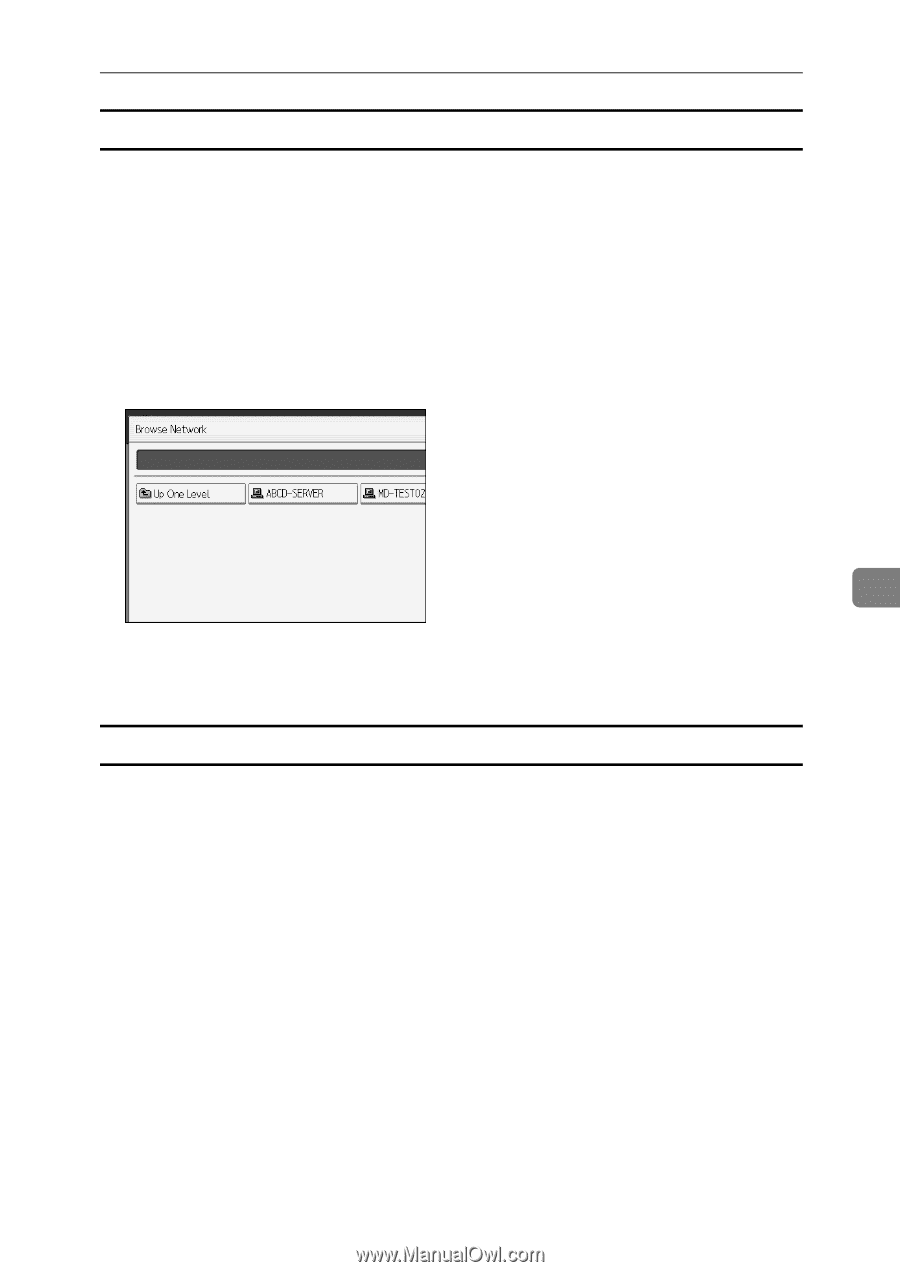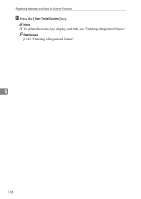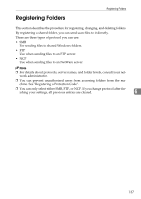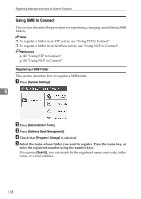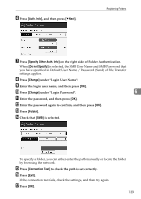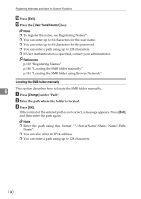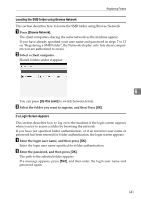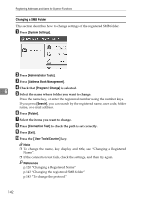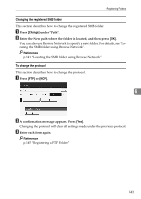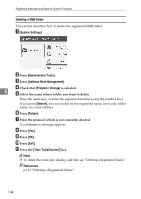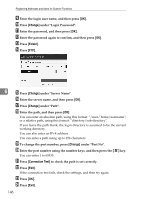Ricoh Aficio MP W3600 General Settings Guide - Page 149
Locating the SMB folder using Browse Network, If a Login Screen Appears, Browse Network, Up One Level
 |
View all Ricoh Aficio MP W3600 manuals
Add to My Manuals
Save this manual to your list of manuals |
Page 149 highlights
Registering Folders Locating the SMB folder using Browse Network This section describes how to locate the SMB folder using Browse Network. A Press [Browse Network]. The client computers sharing the same network as the machine appear. If you have already specified your user name and password in steps 7 to 13 on "Registering a SMB Folder", the Network display only lists client computers you are authorized to access. B Select a client computer. Shared folders under it appear. 6 You can press [Up One Level] to switch between levels. C Select the folder you want to register, and then Press [OK]. If a Login Screen Appears This section describes how to log on to the machine if the login screen appears when you try to access a folder by browsing the network. If you have not specified folder authentication, or if an incorrect user name or password has been entered for folder authentication, the login screen appears. A Enter the login user name, and then press [OK]. Enter the login user name specified for folder authentication. B Enter the password, and then press [OK]. The path to the selected folder appears. If a message appears, press [Exit], and then enter the login user name and password again. 141