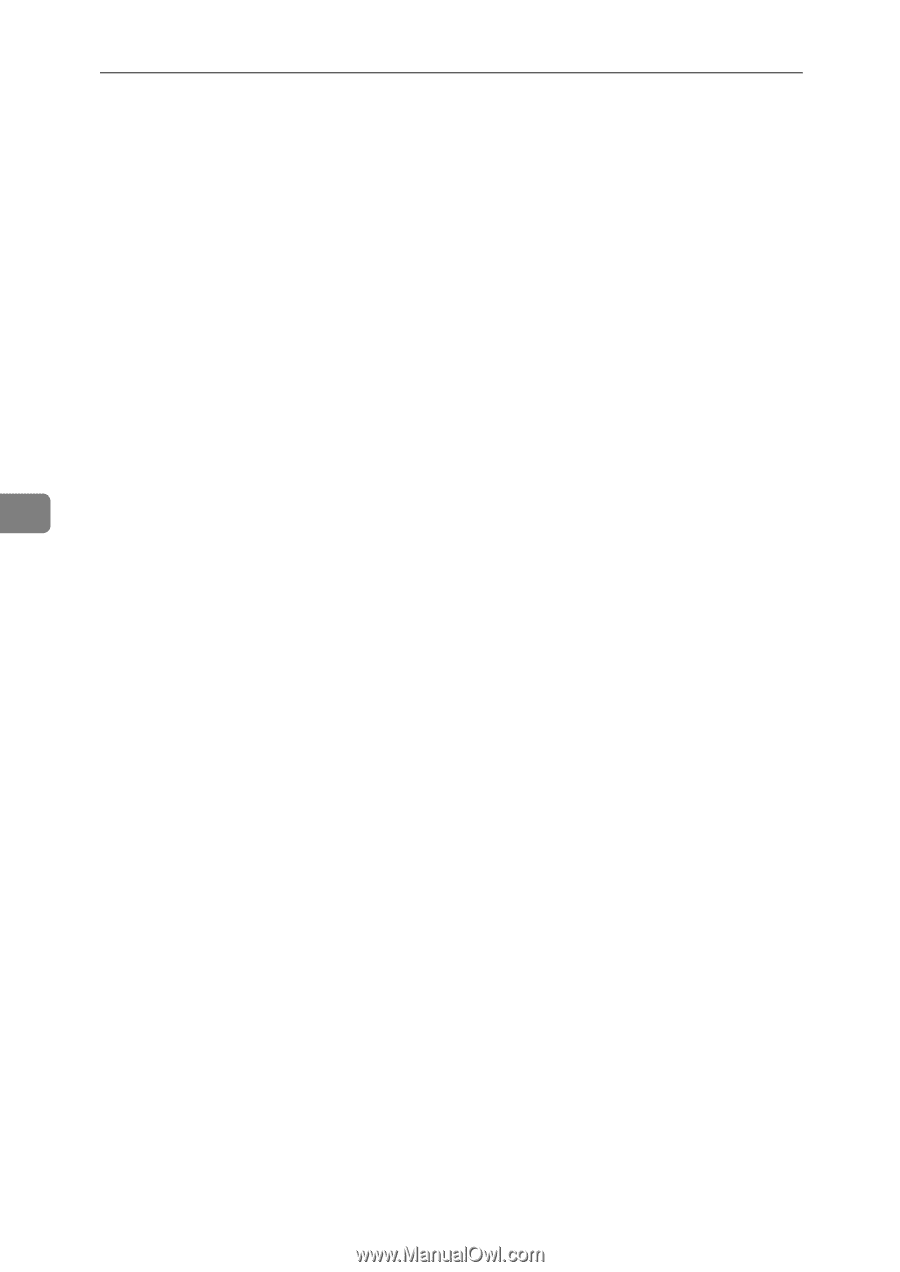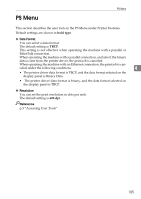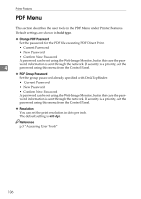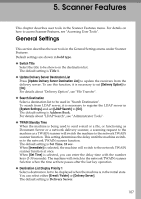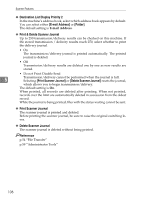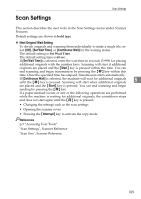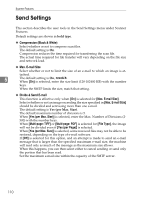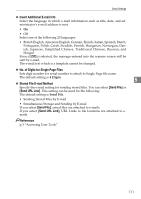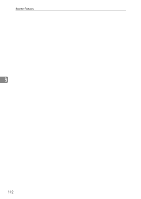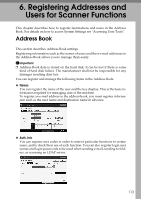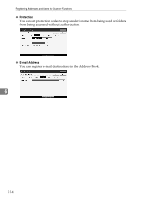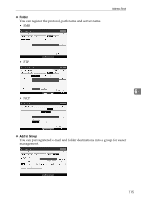Ricoh Aficio MP W3600 General Settings Guide - Page 118
Send Settings, Compression Black & White, Max. E-mail Size, Divide & Send E-mail
 |
View all Ricoh Aficio MP W3600 manuals
Add to My Manuals
Save this manual to your list of manuals |
Page 118 highlights
Scanner Features Send Settings This section describes the user tools in the Send Settings menu under Scanner Features. Default settings are shown in bold type. ❖ Compression (Black & White) Select whether or not to compress scan files. The default setting is On. Compression reduces the time required for transferring the scan file. The actual time required for file transfer will vary depending on the file size and network load. ❖ Max. E-mail Size Select whether or not to limit the size of an e-mail to which an image is at- tached. 5 The default setting is On, 2048KB. When [On] is selected, enter the size limit (128-102400 KB) with the number keys. When the SMTP limits the size, match that setting. ❖ Divide & Send E-mail This function is effective only when [On] is selected for [Max. E-mail Size]. Select whether or not an image exceeding the size specified in [Max. E-mail Size] should be divided and sent using more than one e-mail. The default setting is Yes (per Max. Size). The default maximum number of divisions is 5. When [Yes (per Max. Size)] is selected, enter the Max. Number of Divisions (2500) with the number keys. When [Multi-page: TIFF] or [Multi-page: PDF] is selected for [File Type], the image will not be divided even if [Yes (per Page)] is selected. When [Yes (per Max. Size)] is selected, some received files may not be able to be restored, depending on the type of e-mail software. If [Off] is selected for this option, and an attempt is made to send an e-mail message that is larger than the specified maximum e-mail size, the machine will read only as much of the message as the maximum size allows. When this happens, you can then select either to cancel sending or send only the portion that has been read. Set the maximum e-mail size within the capacity of the SMTP server. 110