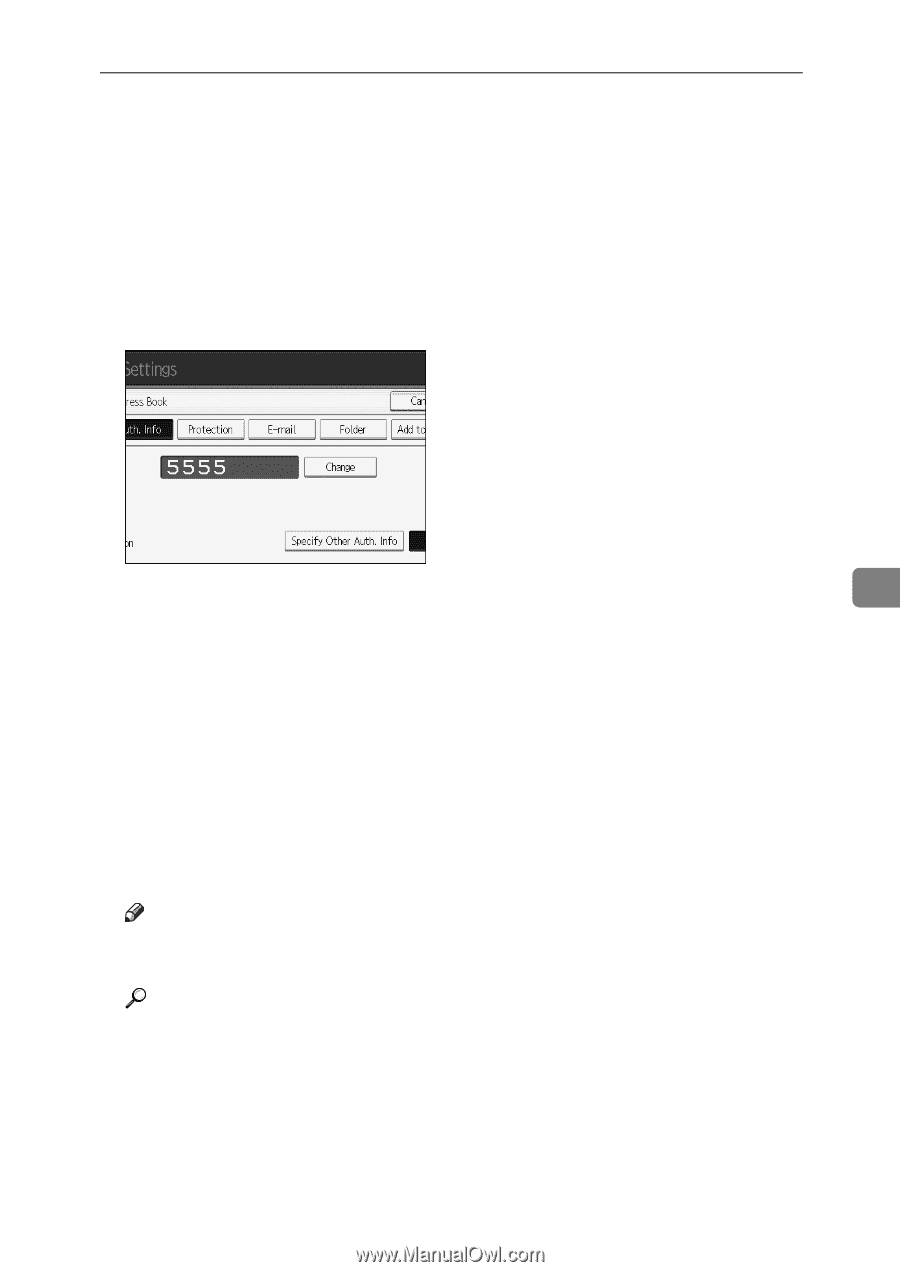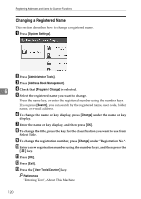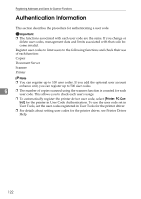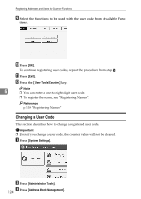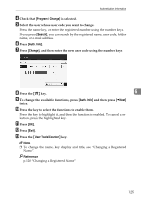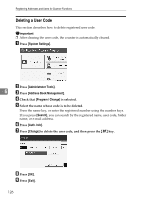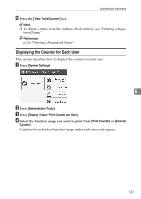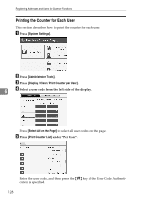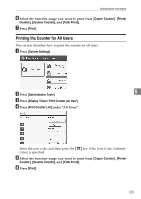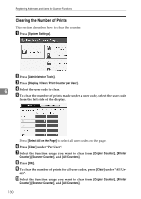Ricoh Aficio MP W3600 General Settings Guide - Page 133
Program / Change, Search, Auth. Info, Change, User Tools/Counter, To change the available functions
 |
View all Ricoh Aficio MP W3600 manuals
Add to My Manuals
Save this manual to your list of manuals |
Page 133 highlights
Authentication Information D Check that [Program / Change] is selected. E Select the user whose user code you want to change. Press the name key, or enter the registered number using the number keys. If you press [Search], you can search by the registered name, user code, folder name, or e-mail address. F Press [Auth. Info]. G Press [Change], and then enter the new user code using the number keys H Press the {q} key. 6 I To change the available functions, press [Auth. Info] and then press [TNext] twice. J Press the key to select the functions to enable them. Press the key to highlight it, and then the function is enabled. To cancel a selection, press the highlighted key. K Press [OK]. L Press [Exit]. M Press the {User Tools/Counter} key. Note ❒ To change the name, key display and title, see "Changing a Registered Name". Reference p.120 "Changing a Registered Name" 125